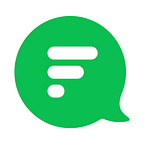Getting started with Opinion Polls
We love teams that contribute and collaborate in real time. But gathering opinions from everyone on your team and keeping things transparent can be a little daunting, as we all know.
Opinion Polls to the rescue! With Flock’s native polls app, you can create polls in a jiffy, receive votes from all your teammates no matter where they’re seated, and make important decisions much faster.
Who can create polls?
Anyone who wants to collaborate better with their team and gather opinions, without any restrictions. So, if you’re a designer, you can ask your colleagues for their feedback on the new logo designs. HR folks can get feedback on the latest engagement activity. Or you could use the app for the question of the year — the location of the annual team offsite!
As the app comes pre-installed in Flock, you don’t need to bother about downloading and installing it.
Ready to get started? Here’s how you can create a poll:
- Open the Flock channel or chat where you wish to conduct the poll
- Click on the Polls icon at the bottom of the active chats panel
- Type in your question and describe the poll in the comments box
- Enter as many options as you like and add images for visual options like logos and product designs
- Allow your teammates to select multiple options for each question or restrict their response to one
- Set an expiry date for your poll.
- Share the poll across channels — it syncs automatically across channels!
- Plus, download a single consolidated report (in a neat table format) once all the responses are in
- ….And you’re good to go!
In a hurry? You can create polls in a jiffy with the help of slash commands. Here’s how:
- Type /poll followed by a single space
- Type your question in double quotes
- Enter a few options for the answer, each one in double quotes, and hit Enter!
If you’d like to allow anonymous voting, type anonymous after the options and hit Enter.
It takes less than a minute to get everyone on the same page!
Bonus Tips:
- You can create and vote for polls from your mobile phone on the go!
- You can see the number of people who’ve voted for an option
- Even team members who haven’t voted can see the poll and its results
So, has the Polls app helped you increase transparency in your team? Let us know in the comments below :)
Consider these for your next read: