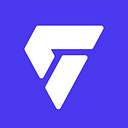Member-only story
Flutter — Google Map with Custom Marker📍
Published in
4 min readOct 9, 2022
Let’s add Google Maps to your Flutter app and replace the boring marker with a fancy one.
Get the API Key
If you want to use Google Maps in your Flutter application, you’ll need to configure an API project with Google Maps Platform.
- Go to the Google Maps Platform > Create new project or use existing one.
- On the Library page > Search for “Maps SDK”.
- Click on Maps SDK for iOS and then click Enable.
- Click Maps SDK for Android and then click Enable
- On the Credentials page, click Create credentials > API key. (The API key created dialog displays your newly created API key.)
- The new API key is listed on the Credentials page under API keys. To rename it click on the edit icon. (Pro tips: Restrict the API key before using it in production.)
If you’re having trouble getting your API key, check out this video👇