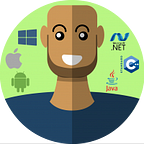Widget tricks — Reorder widgets on a stack
In this snippet I want to show you how to re-order widgets in a stack using some basic dart code. The re-order functionality can be anything you’d like it to be. We will simply put the last item first on every “shuffle”.
We’ll start with a simple HomeView and make it a stateful widget. We’ll also put a list of integers which we’ll use as our widget Id’s. This way you can easily transform the code to use a list from your model.
class HomeView extends StatefulWidget {
@override
_HomeViewState createState() => _HomeViewState();
}class _HomeViewState extends State<HomeView> {
List<int> widgetIds = [0, 1, 2]; @override
Widget build(BuildContext context) {
return Scaffold(
body: Stack(),
);
}
}
Then we’ll create a widget that we’ll show in the Stack called StackItem. Since the widget will be in a Stack we'll make the root of the widget a Positioned widget. We'll set the left and top to a third of the screen size * id value and we'll use the id to generate a colour with some random values. We'll also pass in a boolean that tells us if the item is currently at the top. If it is we give it a drop shadow to stand out a bit more.
class StackItem extends StatelessWidget {
final int id;
final bool isTop; StackItem({this.id, this.isTop}); @override
Widget build(BuildContext context) {
return Positioned(
left: id * (MediaQuery.of(context).size.width / 3),
top: id * (MediaQuery.of(context).size.height / 3),
child: Container(
height: 300,
width: 300,
decoration: BoxDecoration(
color: Color.fromARGB(255, id * 40, id * (id * 10), 150 + (id * 3)),
boxShadow: [
if (isTop)
BoxShadow(color: Color.fromARGB(125, 0, 0, 0), blurRadius: 16)
]),
),
);
}
}
Now we can use the widgetId’s and the map function to produce a list of children for the Stack.
return Scaffold(
body: Stack(
children: widgetIds.reversed
.map((id) => StackItem(
id: id,
isTop: id == widgetIds.first,
))
.toList(),
),
);This should give you three blocks drawn on the screen like below.
Reordering
To re-order the widgets you might have guessed already. All we’ll do is change the order of the widgetId’s in setState and it will re-render the widget tree with the new order. We’ll do that in a floating action button.
return Scaffold(
floatingActionButton: FloatingActionButton(
onPressed: () {
setState(() {
widgetIds = [widgetIds.last, ...widgetIds.getRange(0, 2)];
});
},
),
body: ...
);If you like these tutorials check out the rest of the Snippets.