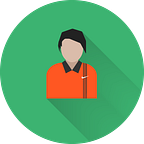Intermediate Codec using Mezzanine Video Formats
What are mezzanine video files?
Mezzanine codecs are video formats which are used for editing, sometimes called editing codecs or intermediate codecs. They’re designed to be resilient to generation loss, meaning that they can be re-encoded multiple times without losing any perceptible quality. Also, they’re usually intra-frame only which ensures optimal performance in editing software. This makes them suitable for use in between production steps. The only downside to these codecs is that they take up huge amounts of space.
Examples are ProRes, Cineform, and DNxHR.
Mezzanine files formats (also known as Intermediate File Formats) are higher quality files that can behave like original camera formats or what’s considered to be 1:1 or uncompressed files (also can be referred to as “Visually Lossless”). Of course, these files are compressed, but they won’t generally look compressed.
Most popular use of these formats:-
- To unify multiple types of camera footage under one high quality file format
- To work with a high-quality file that you can edit, use for VFX and color grade without using proxies
- To make video files work better in your editing application
- To archive or backup your project/sequence for storage
- To send or transfer your project footage to another system for editing or VFX
Benefits of storing video files in mezzanine format
If you need high-quality video quickly and affordably, mezzanine files could be the best fit for you and your DAM users. After all, mezzanine files are:
- One-tenth the size of full-resolution versions
- Visually identical full-resolution versions
- Compressed with enough quality for use on the web
Here are some of the MOST popular Mezzanine formats:
- MXF (DNxHD/DNxHR) — Popular use with Avid and Premiere
- MOV (DNxHD/DNxHR) — Popular use with Avid and Premiere
- MOV (Prores 422/422 HQ/4444) — Popular use with Final Cut X, Premiere and Avid
- MOV (GoPro Cineform) — Amazing format primarily used in Adobe Premiere
- MOV/MXF (JPEG 2000) — Used with Avid, Premiere and Final Cut X
- MOV (Animation) — Used with Avid and Premiere
The proxy workflow sounded pretty good. Why do the Mezzanine workflow?
Part of the reason why the Mezzanine workflow is common is because it used to be a lot harder to use a proxy workflow. Some of the major software providers didn’t make it particularly easy to relink back to the original camera files, and so people would choose a Mezzanine workflow for the simplicity. Nowadays, however, the offline/online switch is pretty easy to do in any editing package.
One exception could be when you have a lot of mixed footage types. If you have multiple frame rates and frame sizes in the same project, switching back and forth from the proxies to the capture codecs can be a headache. A mezzanine workflow solves that problem.
If you are using some third-party tools to help prep and organize your footage before you start cutting, those can also make the relinking process trickier with a proxy workflow. One common example might be software that automatically syncs audio tracks or multicam shoots.
One downside to the mezzanine workflow, however, is that you can’t “bake in” the LUTs for your editor — you’re going to need to apply a LUT via a color-correction effect in your editing software. If you were to include the LUT in your transcode for Mezzanine workflow, you would be losing all of the benefits of recording in log in the first place.
The other obvious downside is that you need to store all of these (much larger) files while you’re editing, and you will also need higher-speed storage than you’d need with a proxy workflow.
How to pick a Mezzanine codec
The key to picking a good Mezzanine codec is to make sure that you are preserving all of the information from your capture codec. An intermediate codec will never make your images better (more detailed explanation below), but it can definitely make them worse if you choose the wrong codec. The important thing is to understand the details of your original footage and make sure that your intermediate codec is at least as good as your capture codec in each area. If you capture your footage on a DSLR like a Sony A7Sii at 4K, then you will be recording in a 4:2:0, 8-bit, Long-GOP codec at 100Mbps. You want an intermediate codec that is at least 4:2:0 and 8-bit. Going beyond these values (e.g. to 4:4:4 and 12-bit) won’t hurt, but it also won’t help at all, so it’s probably not worth the extra storage space.
Let’s say, for example, that we want to go with a ProRes codec. We have 4 options to choose from that are 4:2:2 and 10-bit.
145Mb/s ProRes 422 Proxy
328Mb/s ProRes 422 LT
471Mb/s ProRes 422
707Mb/s ProRes 422 HQ
You might think that all you need is to match the camera bitrate (100Mbps), but you actually need to greatly exceed the camera bitrate. This is because h.264 is a much more efficient codec than ProRes. Because h.264 uses long-GOP compression, it can pack a lot more information into those 100 megabits than ProRes can. In order for ProRes to match the image quality of h.264, you need a much higher bitrate. We would recommend only using ProRes 422 or ProRes 422 HQ if you’re starting with a 100Mbps h.264 codec. ProRes 422 will probably do just fine, but if you have lots of storage space, then going up to ProRes 422 HQ will have a slight edge.
While it’s fine to simply match the bit-depth and color sampling when choosing an intermediate, you should always increase the bitrate at least a little. If you’re going from long-GOP to a non-long GOP codec, then you should increase the bitrate a lot.
Side note: If you wanted to go with DNxHD instead of ProRes, you have similar options, except that DNxHD also offers an 8-bit version for the lower-end codecs. Since our footage is 8-bit to start with, that won’t hurt us at all.