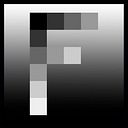Photographing Insects: Post Processing
How I improve my insect images
I do some post processing on most of my images. For this I use ON1 Photo RAW, a great alternative to Lightroom and Photoshop. Here I describe the steps I usually take.
An extended version of this article has appeared in my free book My Journey into Insect Photography that you can download here.
When photographing insects handheld, it is almost impossible to take the perfect shot. You have limited control over the lighting, you have limited control over the framing (due to the focus distance and all the branches and leaves), you have no control over the movement of the insect, and you often have very little time to take the shot. So post processing is almost unavoidable to create a good image.
My goals with post processing are:
- Improve the composition, by cropping and sometimes rotating the image.
- Remove some distractions.
- Improve the details in the insect, by sharpening and increasing the dynamic contrast.
- Making the insect stand out, by using a soft vignette and sometimes reducing the saturation of the background.
Why ON1?
This is not an introduction to ON1 Photo RAW. There are many tutorials and videos on the web. But let me briefly indicate why I like ON1 better than the Adobe tools:
- One integrated program, fully focused on photography, with (almost) all tools you need.
- Everything is non-destructive.
- Very consistent design. In particular the way in which masks are integrated works great.
- Good balance between ease-of-use and full control.
- Cheap. No subscription required.
- I like to support these smaller companies that dare to challenge Adobe.
Of course there are also some disadvantages. There are way more tools for Lightroom and Photoshop (although most Photoshop plugins work in ON1). There is also considerably less information and help about ON1 on the web. And ON1 requires a pretty powerful machine.
Basic steps
I normally go through a small set of steps when improving an insect image. I will use the image above as an example. Here is the original, which is clearly too dark. You might have thrown this away. But still, all the information you need is in the image, and I liked the composition, so it was worth a try.
Cropping
First I cropped the image to create a good composition. In this case I want to give the feeling the insect is crawling to the top. So I put it slightly below and to the left of the center. Also, I got rid of part of the distractions in the background at the left and the right.
Developing
As this is a raw file it needs some developing. As part of this, we need to make it lighter. I simply used the auto-develop option in ON1 with some slight adjustments afterwards.
Noise reduction and sharpening
Because the original image was so dark it actually contained some noise. I used ON1’s integrated NoNoise AI to remove that noise and sharpen the image a bit. Just using the default settings.
Local adjustments
Local adjustments are easy in ON1. You define an area using a mask and then adjust the development settings for that area. I did two local adjustments. I made the body of the beetle a bit lighter to have the colors stand out a better. Also, the light grass at the left is a bit too distracting. I used a luminosity mask to select it and then darkened it a bit.
Filters
Finally I applied two filters. I enhanced the dynamic contrast of the beetle (I almost always do that with the insects). This does not have to be precise so it is easy to create the mask. And finally I added a very soft vignette to put a bit more focus on the beetle. (A vignette makes the outside a bit darker, putting more emphasis on the insect.)
Here is the result again. In total this took less than 10 minutes. Quite a difference with the original.
A second example
Let me go over a second example to demonstrate one further filter I regularly use. Here is the original.
Again, first step is improving the composition. I do not like the dark part at the bottom left, so, to keep the insect nicely centered, a large crop is required. Next I developed the raw file, using the auto development in ON1.
What I do not like about this image is that it is too brightly green, distracting the viewer from the mosquito. So I applied a color enhancer filter. Here you can change the saturation and brightness of certain color ranges. I brought green down and increased orange a tiny bit. This creates some more depth. The nice thing is that you do not need to create masks for this.
Finally I used a dynamic contrast filter on the insect and a soft, large vignette to get to the final result. Just a few minutes of work. If you compare it with the original, you will notice all changes are rather subtle. This normally works best.
A final example
Here is a final example of a small grasshopper. I cropped the image and rotated it a bit to get a more appealing composition and to get rid of quite some distractions. The remaining triangle sort of frames the insect. I used the default development settings but reduced the effect a bit, as the image became too bright. I then used a color enhancement filter with a rough mask to reduce the brightness of the distracting straw at the top right. Finally I used a sharpening filter and a dynamic contrast filter on the grasshopper. No vignette this time because the grasshopper fills the full frame.
I hope these examples show you that with very little work you can improve your images considerably. One word of advice though: don’t overdo it. Subtle changes tend to work best.
To process or not to process
There is a lot of discussion on the web about whether it is “fair” to post process your images. My view is that it entirely depends on what you want to achieve. If you are creating a work of art, anything goes. If you want to record the real world, you should restrict yourself.
Realize though that every image is “processed”. The camera will process the image. A flash changes the light and, hence, how the image looks. The lens will change the image, and so on. Also, when you print an image, it is processed. And even the graphics card and monitor you use process your image.
I normally take the point of view that processing is fine as long as you could also have seen the resulting image in real life. So things like changing the composition and the lighting is fine. Also sharpening the image is ok, as you are correcting errors in the lens or in focusing. Even removing some small distraction is no problem for me. But I will not change the colors of an insect, change the size, or replace the background. But this is just my approach.
Using JPG images
Note that cameras also produce JPG images. They look better than the unprocessed raw files. If you do not want to spend time processing your images, use the JPG images produced by the camera and just do some simple cropping to improve the composition. You can use the free image processing software that is part of your operating system for this.
Next: Finding Insects
Previous: Choosing a Macro Lens
Mark Overmars is a dedicated insect photographer that loves to share and regularly publishes about his work and about photography in general. You can visit his website at www.insectphotography.org. Download his free insect photography book at www.insectphotography.org/book.