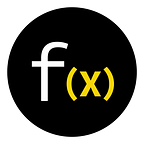Function X testnet is here!
Dear Function X members,
The first version of the Function X Testnet network is ready and open to the public for testing.
The key objective for us during this testing stage is to gather as many comments and feedback from the testers. With your help, we hope to detect and rectify as many bugs, issues and errors. Also, the operation of ‘FXCOIN’ will be tested in the Function X Testnet environment.
For being a FX validator, you will receive your very own invitation code which is used to set up a node and manage the commission rate that you can to offer to your delegators.
As for those who prefer to be a FX delegator, you can experience testnet platform, participate in delegating your FXCOIN to any preferred validator nodes and take part in governance of Function X.
The testnet includes the following components:
What is FX Cloud?
Function X Cloud (FX Cloud) is a blockchain cloud service platform launched by Function X for enterprises and developers. This cloud platform is built on the decentralized framework of the Function X Blockchain. It is also the engine to create and deploy different blockchains on the cloud.
FX Cloud supports running validator nodes on the Function X Hub Chain without the need to have any coding skills.
What is FX Connect?
FX Connect is the decentralized blockchain wallet that supports transactions among the Function X network, allowing users to manage their FX tokens (send and receive), access the validator tools and delegate FX to validators.
What is Function X (FX) Explorer?
With FX Explorer, users can search, view and analyze FX Core data including blocks, transactions and validators.
What is FXCOIN?
FXCOIN is the coin used in Function X testnet. You can receive them from the Function X Testnet Faucet at https://functionx.io/testnet/. The same IP and wallet address can only be used once every 24 hours to obtain FXCOIN.
You can use FXCOIN for the validator services on Function X Cloud and FX Connect app. However, FXCOIN cannot be traded or sold because there is no value in it.
If you attempt to send your testnet FXCOIN to a FX token address (which is an ERC20 token), your testnet FXCOIN will be lost.
Who is eligible to participate in the Function X testnet?
Anyone who install the FX Connect app (beta) and create a Function X wallet address can participate. They can delegate the testnet fxcoins from FX Connect App to validators. FX Connect app will be only be available at https://functionx.io/testnet/.
Who is eligible to set up a validator on Function X testnet?
An invitation code will be needed to create a validator account. The invite-only process started on 11th May 2020 and closed on 6th June 2020.
Qualified registrants will receive an invitation code to set up through email before the testnet is open for public testing
Who is a proposer?
A proposer is the validator who is selected to send a block during the block creation process. It’s automatically chosen by the Function X network algorithm.
How to set up a validator on Function X testnet?
It is recommended to download the FX Connect wallet first, create a FX address in the wallet and get FXCOIN from https://functionx.io/testnet/recharge before proceeding to the next step.
To become a validator on the testnet, you will need to have at least 100 FXCOIN. This simulates the process of becoming validators on the Function X mainnet. And in order for the validator node to be active, it needs to have a minimum of 100 FXCOIN delegated to it (this can be a combination of the self-delegated FXCOIN from the creator of the validator and FX Delegators).
Step 1: Register and log in to FX Cloud
After logging into FX Cloud, click “create node” on the dashboard to continue the process.
Step 2: Create a standard node
Before running a validator, you are required to create a standard node on the FX Core Chain.
The standard node is not a validator node. It does not participate in generating blocks but it records and stores transaction records in the network.
To add a common node, just fill in the necessary information of the node name and wait for the node to run successfully (this process may take up to few minutes of waiting time).
Step 3: Create a validator
- Validator settings
Follow the instructions on the page to configure the relevant parameter information for the validator which include:
Validator’s address: The address from the FX Connect app. It’s used for delegation, unbinding, requesting rewards and participating in governance.
Validator’s operation address: This is the address where the delegator performs the FX delegation.
Validator’s name
Validator’s identity (optional)
Validator’s website (optional)
Validator’s description (optional)
Commission rate: The initial commission rate, which is the commission rate on block rewards and fees charged to delegators. For example, if a validator charges 10% of commission rate, he/she will keep 10% of the total block reward and distribute the rest of 90% to his/her delegators.
Maximum commission rate: The maximum commission rate that the validator can charge.
Maximum commission change rate: The maximum daily increase of the validator commission.
Minimum self-delegated amount: The minimum amount of self-delegated FX that is required for the validator.
Self-delegated amount: The number of self-delegated FX cannot be less than the minimum self-delegated amount.
- Set up the validator’s public key
Validator’s Public Key: This public key is used to sign block pre-votes and pre-commits for the Validator. After importing the validator public key, click “save and upgrade Node” to upgrade the standard node to the validator node.
- Sign the create validator transaction
In this step, confirm the validator information and self-delegated amount, and sign the transaction after confirming that it is correct. You will need FX Connect to complete the signing. Once the signature is successful, the validator will be created.
- View the validator info
The validator will run automatically after it is successfully created. You can view the node running information on the FX Cloud Dashboard and the node’s block generation information on the FX Explorer.
After creating a common node, you can continue to create a validator and upgrade the common node to validator node.
In this version, some of you may experience app crushed or downtime…etc. If you find a bug or any issue, please report it at https://forms.gle/chCg27wQVD1fGXz36. This will help us to improve the network.
Now sit back and enjoy the Function X testnet. We appreciate your support and feedback!