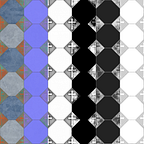How To Use Substances Inside of Unity
Allegorithmic has some of the most powerful texture creation and painting software on the market. Both Substance Painter and Substance Designer allow you to create procedural textures and manipulate them in as many ways as you can imagine and then apply them to props.
The Substance Plugin inside of Unity aims to bring that power to your fingertips in engine.
The import process is like any asset after you install the plugin, either drag and drop the SBSAR file into your content browser or manually import it via the import dropdown menu. Easy.
What you are presented with is the substance, its generated bitmaps and then the graph controls.
The graph controls bring up the substance parameters, letting you adjust them as you see fit. This is where you will change resolution, color, and any of the more outrageous options your material may have built into it.
Depending on what changes are made the computation time can vary., This is probably the weakest part of the plugin and it may be hard to justify this against using their free Substance Player program and outputting the bitmaps you need and importing them that way. This does lose you the opportunity to directly control SBSAR values dynamically in the game through advanced functions, so keep that limitation in mind.
Allegorethmic recently updated the Unity Plugin, fixing many issues users were having with the latest versions of Unity. The new Plugin is faster as well, making now a great time to check it out!
Some Pros to force your hand
- Free
- Gives you a lot of options in engine
- Limits the outside programs you need to work with substances
- Allegorithmic supports the plugin relatively strongly.
Some cons to take away.
- Can take awhile to process
- Substances can become “Unlinked” and potentially bug out
Marketplace Link: