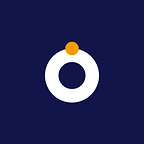How to sell memberships subscriptions on Fidia
Running a service subscription-based business is not an exception to what you can sell on Fidia. This feature is very useful and efficient in your day-to-day operations as a service provider.
Membership subscription on product pages is a way to sell your services to clients and allow them to pay for them at whatever frequency you charge, such as weekly, monthly, or yearly.
This feature is for you if you have a community that requires periodic payment if you are a business coach, consultant, therapist, or any service provider that requires your clients to pay you at specific intervals.
Here are five simple steps to selling membership subscriptions on Fidia.
Step 1: Login and visit the product pages
You should first log into your Fidia account and visit the product pages, just like any other product sold on the product pages. To get started, follow this step by clicking the “+ New Product” button.
After clicking, a list of product categories that can be sold on product pages is displayed, and you can select “Membership Subscriptions” from that list.
Step 2: Enter the product details
The following step is to enter the product information, such as a name, a brief description of what the membership subscription is for, and an image. Providing sufficient information gives buyers more context for what the membership subscriptions are for and allows for faster purchases.
Step 3: Create a subscription tier
A subscription tier refers to the various levels or categories of subscriptions you can offer your customers. Tier Name, Tier Interval, and Tier Amount are the required details for creating a tier. As a business coach, for example, you could offer weekly consulting packages at various prices, monthly consulting packages, and yearly consulting packages.
These are three distinct tiers, and customers can subscribe to any of the tiers you have made available. The tier name can be any name you choose to give that category, and the tier interval is the various timeframes in which you can offer the services. Finally, the amount represents the cost associated with each of the tiers you’ve created.
Step 4: Create a redirect URL (optional)
After your customers have paid, you can redirect them to your website or any other webpage. Include the link or URL of the page after the button has been toggled to the right. If you do not intend to use this feature, you can deactivate it by toggling the button.
Step 5: Create a slug and add the product
Create a slug for your shareable link, which will be posted and shared on various platforms and accessed by your customers. Finally, click the Add Product button to save all that you have created.
Have any questions?
Do you have any questions or suggestions? Send us an email at support@getfidia.com
You can follow us on all platforms for more updates: Substack, YouTube, Twitter, Instagram, LinkedIn, and Facebook.