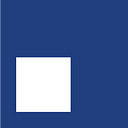Member-only story
MacBook M1: installing TensorFlow and Jupyter Notebook
Last week, I received my new MacBook M1 and I wanted to setup the local environment to do some machine learning with TensorFlow. These are the steps that worked for me. I installed the latest version of TensorFlow available at the time 0.1-alpha3.
Step 1: Install Xcode
Xcode consists of a suite of tools that developers use to build apps for Apple platforms.
You can install Xcode from the App Store or you can download it from the Developer site.
Step 2: Install the Command Line Tools Package
As defined in the documentation, the Command Line Tools Package is a small self-contained package available for download separately from Xcode and that allows you to do command line development in macOS.
For a fresh install, this command should be enough:
xcode-select --installStep 3: Install Miniforge
Anaconda is a distribution of the Python and R programming languages for scientific computing, that aims to simplify package management and deployment. However, Anaconda comes with many Python packages included, some of which are not Apple Silicon (i.e. ARM) compatible and thus Anaconda is not ARM…