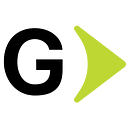Revolutionize Your Mobile Strategy with Salesforce Marketing Cloud
In the age of smartphones, individuals carry their mobile devices everywhere. Many begin their day by browsing on these devices and spending a significant amount of time on them. This is a great chance for marketers to reach out and interact with their customers.
As a marketer, if you want to target your mobile customers and talk to them, Mobile Studio is the lead.
This article will serve as a comprehensive guide to harnessing the capabilities of Salesforce Marketing Cloud’s Mobile Studio. Additionally, you’ll learn how to streamline your messaging strategy.
Getting Started: Mobile Studio
Salesforce Marketing Cloud provides a powerful feature called Mobile Studio. It allows marketers to engage and communicate with their customers on mobile devices and send many message types from a single platform.
The image above illustrates the navigation for Mobile Studio. Next, we’ll study the three ways Mobile Studio offers to engage with your mobile customers. The three methods are as follows:
- MobileConnect: Create and send text messages.
- MobilePush: Create and send push messages.
- GroupConnect: Send messages via messaging apps.
1. MobileConnect
You can use MobileConnect to create, send, and track SMS campaigns. You can do this in the Marketing Cloud.
The Overview tab shows Messages, keyword stats, Contact, and message status details. You can create a Message/Report. Instead of going to different tools, you can add or manage contacts from this screen.
Before sending a message from MobileConnect, review the following essential tasks:
- Prepare your audience: Create a contact list or data extension with at least these fields: the mobile number, the two-letter country code, and the unique contact key. You can also prepare a .csv file to import the contacts.
- Create HELP keywords to request help. This means setting up specific keywords (like “HELP” or “INFO”) that users can text to request assistance or more information.
- Create a STOP keyword to manage unsubscription requests. This involves setting up a specific keyword (often “STOP” or “UNSUBSCRIBE”) that users can text to opt-out or unsubscribe from receiving further messages or communications
- Create a new keyword for communication between your account and mobile devices. This refers to establishing a unique keyword your account uses to interact with mobile devices. You can create the keywords from the Administration tab.
- Review the MobileConnect SMS sending guidelines.
- Select the appropriate message template type when you begin creating your SMS from the overview tab.
Administration
The admin can access and configure various settings on the Administration tab. These settings include From Name, Headers, and Footers. They also include Keywords and Short/Long codes. Finally, they include the Send Blackout Window to set a period during which your MobileConnect account doesn’t send outgoing messages. The admin can also configure this from Setup by searching for MobileConnect.
Create and Send a Message
MobileConnect allows you to send various types of message templates. You can select and send any message template according to your business requirements. You can select Outbound, Text Response, Mobile Opt-in, Outbound Media, Media Response, etc.
You can create and schedule a message from MobileConnect or do the same from Journey Builder. You can send a message using an API trigger or send an SMS by creating automation.
2. MobilePush
You can use MobilePush to send push messages to Android and iOS Apps. When you send a push notification it will encourage your customer to use your app.
In MobilePush, you’ll find the Overview tab. It shows Message Analytics, Active Apps, Contacts, and Message details. You can create a Message/Report and Add/Manage your contacts.
Administration
Admin can access the Send blackout period, headers, and footers. Also, subscription information from the Administration tab. You can also create and configure the new App by providing the required details.
Create and Send a Message
With MobilePush, you can create outbound, location entry/exit, beacon, and inbox push messages. You can then send these using various methods. For example, you can schedule, trigger via API, automate, or use Journey Builder.
You can create reusable push notifications and In-App messages from the Content Builder or the Journey Builder itself.
3. GroupConnect
GroupConnect is another way to communicate with your contacts by sending messages. GroupConnect uses the Chat Messaging API to support the LINE mobile messaging app and Facebook Messenger.
You can use GroupConnect to create and send the following types of messages:
- Follow message: Invite or welcome people and ask them for more details.
- Outbound message: Send a message to a contact using media, text, and dynamic images.
- Response message: Create an automatic response to inbound messages.
Marketers can use these features to send personalized messages to their mobile audience, leverage this tool, and offer the best customer experience.
Analytics And Reporting
Marketing Cloud provides many standard reports to track campaign performance. To run reports, we can provide parameters and use the advanced filter option. You can also schedule a report and send it to FTP or the user’s inbox.
To view the standard reports, go to Analytics Builder on the home page. Then, choose Reports from the list. Apply the filters and select the report as needed.
An alternative to the above navigation is the option to create a report from Mobile Studio. You can create a report from the MobileConnect and MobilePush overview tabs. The Message Analytics/Message Stats section shows basic analytics. Additionally, you can view the Activity Log by clicking on any active or scheduled message.
You can also query the data views in automation for tracking details. Mobile Studio offers various data views, including SMSSubscriptionLog, UndeliverableSms, and _PushAddress.
Conclusion
This is a summary of Mobile Studio's features and capabilities. Mobile Studio empowers marketers to connect with diverse customers through personalized notifications. With versatile communication options, you can engage with your customers. This great product can improve your organization, help you deliver great customer experiences, and drive business growth.
References
Mobile Studio in Marketing Cloud Engagement
Trailhead
Mobile Studio Reports
If you’re unsure where to start with implementing Salesforce Marketing Cloud for your business, our team at Globant is here to help. Please feel free to reach out to us at https://www.globant.com/studio/salesforce for assistance.
Thank you for reading.