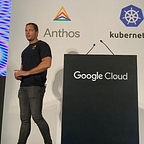Securing Software Supply Chain on Google Cloud
This was originally written by Balesh Kumar who since (unfortunately) moved on from my team before we got the time to open source the associated code.
Introduction
The purpose of this document is to provide a step by step guide and related artifacts to set up a secure CI/CD pipeline for a containerized workload. While the overall ecosystem security involves multiple layers, from securing underline physical infrastructure to actual code, this document focuses on the Application/Container security that can be automated in the CI/CD pipeline.
System Overview
In this demo, we are using a simple java application (with Gradle build tool) that is containerized using Dockerfile and CI/CD pipeline is configured using cloudbuild.yaml. Other technologies/services used to implement this CI/CD pipelines are:
- Cloud Source Repository
- Artifact Registry
- CloudBuild
- Container Analysis
- Binary Authorization
- Hadolint
- Kubesec
- Conftest
- SonarQube
Cloud Build Steps:
Standard CI/CD Pipeline
A standard CI/CD pipeline generally consists of 4–5 stages. For example, Build, Test, Static code Analysis and QA stage. These stages are more developer focused and It only makes sure code builds successfully, it follows general coding guidelines and it fulfills functional requirements.
Artifacts used in these stages are the following:
- Application code
- Dockerfile
- Container Image
- Kubernetes Manifest files
All of these artifacts are vulnerable to security lapses. Following is the list of vulnerabilities they can introduce.
Application Code
- SQL Injection
- Cross site scripting
- Code Injection
- Sensitive Cookies without “HttpOnly” flag
- and many more
Scanning tool: SonarQube
Dockerfile
- Unnecessary library and packages that increase attack surface
- Unofficial base image that can be vulnerable
- Image without tag make application inconsistent
- and many more
Scanning tool: Hadolint, Confest
Container Image
- Buffer Overflow that can lead to Denial of service
- Integer overflow that can impact confidentiality
- Command Injection
- and many more
Scanning tool: Container Analysis
Kubernetes manifest file
- Least privilege principle violation
- Mutable file system increase attack surface area
- No limit on CPU & memory can lead to DOS via resource exhaustion
- Unnecessary capability given to a container can lead to increase syscall attack surface
Scanning tool: Kubesec, Confest
Secured CI/CD Pipeline
With a little more effort, we can handle all the vulnerabilities discussed in the previous section.
Demo scope & output
CI/CD pipeline for this demo consists of 11 steps and out of them 7 steps are created to make this supply chain more secure.
Build steps can be broken down into categories like Static code analysis, Build+Push, Vulnerability Scanning + Attestation and Generate Kubernetes Manifest + Deploy.
Demo setup
First create a project, or set your existing project as default:
gcloud projects create $PROJECT_ID –set-as-defaultChange the following variables below in bold to match your project name, region and zone:
PROJECT_ID=sec-soft-chain
REGION=australia-southeast1
ZONE=australia-southeast1-bThen run this script, comments in the script explain functionality
# Enable the Required API’s
gcloud services enable container.googleapis.com
gcloud services enable artifactregistry.googleapis.com
gcloud services enable ondemandscanning.googleapis.com
gcloud services enable cloudkms.googleapis.com
gcloud services enable binaryauthorization.googleapis.com# Create a cluster for this demo, note these settings should not be used for a production cluster
gcloud beta container - project $PROJECT_ID clusters create "software-secure-supply" - zone $ZONE - no-enable-basic-auth - cluster-version "1.22.8-gke.201" - release-channel "regular" - machine-type "e2-standard-4" - image-type "COS_CONTAINERD" - disk-type "pd-standard" - disk-size "100" - metadata disable-legacy-endpoints=true - scopes "https://www.googleapis.com/auth/devstorage.read_only","https://www.googleapis.com/auth/logging.write","https://www.googleapis.com/auth/monitoring","https://www.googleapis.com/auth/servicecontrol","https://www.googleapis.com/auth/service.management.readonly","https://www.googleapis.com/auth/trace.append" - max-pods-per-node "110" - num-nodes "2" - logging=SYSTEM,WORKLOAD - monitoring=SYSTEM - enable-ip-alias - network "projects/$PROJECT_ID/global/networks/default" - subnetwork "projects/$PROJECT_ID/regions/$REGION/subnetworks/default" - no-enable-intra-node-visibility - default-max-pods-per-node "110" - no-enable-master-authorized-networks - addons HorizontalPodAutoscaling,HttpLoadBalancing,GcePersistentDiskCsiDriver - enable-autoupgrade - enable-autorepair - max-surge-upgrade 1 - max-unavailable-upgrade 1 - enable-shielded-nodes - node-locations $ZONE - enable-binauthz# Create an Artifact Repository
gcloud artifacts repositories create "${PROJECT_ID}-repo" - location=$REGION - repository-format=docker# Allow the Cloud Build Service Account to run scans
gcloud projects add-iam-policy-binding $PROJECT_ID - member=serviceAccount:$(gcloud projects describe $PROJECT_ID - format="value(projectNumber)")@cloudbuild.gserviceaccount.com - role=roles/ondemandscanning.admin# Allow the Cloud Build Service Account to deploy to GKE
gcloud projects add-iam-policy-binding $PROJECT_ID - member=serviceAccount:$(gcloud projects describe $PROJECT_ID - format="value(projectNumber)")@cloudbuild.gserviceaccount.com - role=roles/container.developer# Allow Cloud Build Service Account the permission to attest
gcloud projects add-iam-policy-binding $PROJECT_ID - member=serviceAccount:$(gcloud projects describe $PROJECT_ID - format="value(projectNumber)")@cloudbuild.gserviceaccount.com - role=roles/containeranalysis.notes.attacher
Setup Cloud Source Repository
- Clone the demo repository to your local machine and copy it to your own Cloud Source repository
git clone https://github.com/GoogleCloudPlatform/cloud-build-software-delivery2. Push the cloned repo to your own Cloud Source repository:
# Create a repo called sec-soft-chain
gcloud source repos create sec-soft-chain# Configure credentials
gcloud init && git config — global credential.https://source.developers.google.com.helper gcloud.sh# Add your new repo as a remote repo called google
git remote add google https://source.developers.google.com/p/$PROJECT_ID/r/sec-soft-chain# Push code to the new repo called google
git push — all google
Create the Cloud Build trigger
- In the Cloud console, go to Cloud Build Triggers
- Enable the API (if not already enabled)
- Click Create Trigger
- In the Trigger Settings window, enter the following details:
- In the Name field, enter build-vulnz-deploy
- For Event choose Push to a branch
- In the Repository field, choose your repo from the menu
- In the Branch field, enter ^main$
- For Configuration, select Cloud Build configuration file (yaml or json)
- In the Location, select Repository enter the default value /cloudbuild.yaml
5. Add the following Substitution Variable pairs:
- _IMAGE_NAME with the image from Cloud Source Repository
- _COMPUTE_REGION with the value australia-southeast1 (or the region you chose in the beginning).
- _KMS_KEYRING with the value binauthz
- _KMS_LOCATION with the value australia-southeast1 (or the region you chose in the beginning).
- _VULNZ_ATTESTOR with the value vulnz-attestor
- _VULNZ_KMS_KEY with the value vulnz-signer
- _VULNZ_KMS_KEY_VERSION with the value 1
- _SONAR_LOGIN can be blank for now
- _SONAR_PROJECT can be blank for now
- _SONAR_ORG can be blank for now
6. Click Create.
Congratulations!!!
At this point you have successfully configured most of the CI/CD pipeline, excluding the two stages highlighted below, and can pause here to test the work by commenting out the final 2 stages from your cloudbuild.yaml (lines 17–24 and 62–78).
Next we will configure:
- Sonarqube for static code analysis
- Binary Authorization
Configure Sonarqube
Modify cloudbuild.yaml
The Cloudbuild.yaml file in the repo needs a few changes these can be done manually by replacing each instance of the following variables:
- <ZONE>
- <REGION>
- <REPO>
- <IMAGE>
- <PROJECT_ID>
Or the below scripts should set these as per the variables configured previously:giot
sed -i “s/<ZONE>/$ZONE/g” cloudbuild.yaml
sed -i “s/<REGION>/$REGION/g” cloudbuild.yaml
sed -i “s/<PROJECT_ID>/$PROJECT_ID/g” cloudbuild.yaml
sed -i “s/<REPO>/$PROJECT_ID-repo/g” cloudbuild.yaml
sed -i “s/<IMAGE>/image/g” cloudbuild.yaml
<PROJECT_ID>/<REPO>/<IMAGE>
“${PROJECT_ID}-repo”
$REGION-docker.pkg.dev/$PROJECT_ID/$PROJECT_ID-repo/Setup Sonarqube
- Clone Sonarqube Cloud Builders repository
- Create custom builder by running following commands:
git clone https://github.com/GoogleCloudPlatform/cloud-builders-community
cd sonarqube
gcloud builds submit . — config=cloudbuild.yaml3. Configure sonarqube (we will configure sonarqube online, but you can set up your own sonarqube server and configure that too).
Login to https://sonarcloud.io with your github account
- Create a token by navigating to Account page then click on security tab
- Next we need to use the “Analyze New Project” option to set up the project in sonarcloud. Note: Use setup manually option
- Note down the token you created, project key and the organization name
- Update the Cloud Build Trigger Variables for:
- _SONAR_ORG
- _SONAR_PROJECT
- _SONAR_LOGIN
Binary Authorization
Note: Given below is the list of stripped down actions borrowed from this link
Build and register the custom build step with Cloud Build
- Clone the Google Cloud build community repo:
git clone https://github.com/GoogleCloudPlatform/gke-binary-auth-tools ~/binauthz-tools2. Configure the Binary Authorization signer for Cloud Build:
Before use, the code for the custom build step must be built into a container and pushed to Cloud Build. To do this, run the following commands:
gcloud builds submit — project $PROJECT_ID — tag “gcr.io/$PROJECT_ID/cloudbuild-attestor” ~/binauthz-tools3. The custom build step was pushed to your current project’s Google Container Registry and is now ready for use
Create Cloud KMS asymmetric key for signing attestations.
- In Cloud Shell, create a Cloud KMS key ring named binauthz:
gcloud kms keyrings create “binauthz” \
— project “${PROJECT_ID}” \
— location “${REGION}”- Create an asymmetric Cloud KMS key named vulnz-signer which will be used to sign and verify vulnerability scan attestations:
gcloud kms keys create “vulnz-signer” \
— project “${PROJECT_ID}” \
— location “${REGION}” \
— keyring “binauthz” \
— purpose “asymmetric-signing” \
— default-algorithm “rsa-sign-pkcs1–4096-sha512”Create a Container Analysis note named vulnz-note
curl “https://containeranalysis.googleapis.com/v1/projects/${PROJECT_ID}/notes/?noteId=vulnz-note" \
— request “POST” \
— header “Content-Type: application/json” \
— header “Authorization: Bearer $(gcloud auth print-access-token)” \
— header “X-Goog-User-Project: ${PROJECT_ID}” \
— data-binary @- <<EOF
{
“name”: “projects/${PROJECT_ID}/notes/vulnz-note”,
“attestation”: {
“hint”: {
“human_readable_name”: “Vulnerability scan note”
}
}
}
EOFGive CloudBuild Service account name permission on note
curl “https://containeranalysis.googleapis.com/v1/projects/${PROJECT_ID}/notes/vulnz-note:setIamPolicy" \
— request POST \
— header “Content-Type: application/json” \
— header “Authorization: Bearer $(gcloud auth print-access-token)” \
— header “X-Goog-User-Project: ${PROJECT_ID}” \
— data-binary @- <<EOF
{
“resource”: “projects/${PROJECT_ID}/notes/vulnz-note”,
“policy”: {
“bindings”: [
{
“role”: “roles/containeranalysis.notes.occurrences.viewer”,
“members”: [
“serviceAccount:${CLOUD_BUILD_SA_EMAIL}”
]
},
{
“role”: “roles/containeranalysis.notes.attacher”,
“members”: [
“serviceAccount:${CLOUD_BUILD_SA_EMAIL}”
]
}
]
}
}
EOFCreate the vulnerability scan attestor:
gcloud container binauthz attestors create “vulnz-attestor” \
— project “${PROJECT_ID}” \
— attestation-authority-note-project “${PROJECT_ID}” \
— attestation-authority-note “vulnz-note” \
— description “Vulnerability scan attestor”Add the public key for the attestor’s signing key:
gcloud beta container binauthz attestors public-keys add \
— project “${PROJECT_ID}” \
— attestor “vulnz-attestor” \
— keyversion “1” \
— keyversion-key “vulnz-signer” \
— keyversion-keyring “binauthz” \
— keyversion-location “${REGION}” \
— keyversion-project “${PROJECT_ID}”Grant the Cloud Build service account permission to verify attestations made by vulnz-attestor:
gcloud container binauthz attestors add-iam-policy-binding “vulnz-attestor” \
— project “${PROJECT_ID}” \
— member=serviceAccount:$(gcloud projects describe $PROJECT_ID — format=”value(projectNumber)”)@cloudbuild.gserviceaccount.com \
— role “roles/binaryauthorization.attestorsViewer”Grant the Cloud Build service account permission to sign objects using the vulnz-signer key:
gcloud kms keys add-iam-policy-binding “vulnz-signer” \
— project “${PROJECT_ID}” \
— location “${REGION}” \
— keyring “binauthz” \
— member serviceAccount:$(gcloud projects describe $PROJECT_ID — format=”value(projectNumber)”)@cloudbuild.gserviceaccount.com \
— role ‘roles/cloudkms.signerVerifier’Configure Binary Authorization default policy like below
Further considerations
- Purpose built OS images
- Reducing Attack surface (limiting/disabling Port/user/services/packages)
- Kernel Hardening with AppArmor & Seccomp
- Behavioural Analytics/Falco
- Managing Secrets
- Regular Upgrade
- Restrict API Server Access
- Least privilege access using RBAC
- Exercise caution with Service accounts
- CIS Benchmarking
- Secure Dashboard
- Secure Ingress to Cluster
- Network Policies
- Auditing
Note, this was also posted on my blog and instructions in the github readme