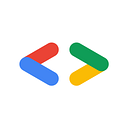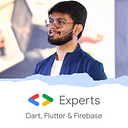Firebase App Distribution — Flutter 💙💛
Sending apps to QA, the internal teams, testers from the client side, etc. is a difficult job! But, Firebase App Distribution comes to your rescue!
Firebase App Distribution makes distributing your apps to trusted testers painless. By getting your apps onto testers’ devices quickly, you can get feedback early and often. And if you use Crashlytics in your apps, you’ll automatically get stability metrics for all your builds, so you know when you’re ready to ship.
Are you ready to send your apps to others? Let’s check out how you can do that with Firebase App Distribution 🤩.
Step 0: Register your app with Firebase!
The basic step is to register your app on Firebase Console. We won’t be covering how to do it in this article, but I know, you are smart enough to do that 😉.
You can get the reference from the official docs!
Step 1: Enable App Distribution from Firebase Console
The next step is to go to Firebase Console into your project and enable App Distribution. You can find App Distribution in the right panel under Release & Monitor.
Once you click on Get started, you will reach the App Distribution home page which looks something like the following:
Step 2: Select Android or iOS
On top of the screen, there will be a drop-down menu where you can choose whether you want to upload an Android build (APK or AAB) or an iOS build (IPA). Whichever is your choice, select one.
Step 3: Add your build to Firebase App Distribution
Here comes the main step! Now in the Release tab, drag and drop or browse the build (APK/AAB/IPA) into the Firebase App Distribution. Wait until your app uploads into the Firebase Console.
Step 4: Manage Testers
Once the build is successfully uploaded, go to the Testers & Groups tab.
Here, you can add a group of testers, for example, internal testers can be one of the group, beta testers, etc. You can also add individual testers in this section itself. The build that you upload, will be distributed to these testers. You can check the manage testers docs for more on creating tester groups.
Step 5: Distribute!
The last step is to click on Distribute, and it will be available to all your testers. That’s it. Done and dusted! Your app is sent to your testers 🥳
Don’t stop, until you are breathing!💙
- Abhishek Doshi