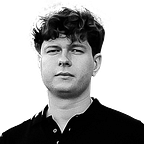7 Best Hard Drive Repair Tools
Hard disk repair tools offer practical solutions to correct system errors, fix hardware malfunctions, and recover lost files. These tools are important for the upkeep and functionality of your hard drives. In this guide, we present seven best hard disk repair software options that provide reliable methods for data recovery and disk maintenance. Each tool demonstrates effectiveness in various scenarios and allows you to manage and repair your hard drives.
Common Problems that Hard Drive Repair Tools Can Fix
Hard disks that store data in personal computers often face various problems that can undermine data integrity and system performance. Below are several common hard drive problems you might face, along with an overview of how some disk repair tools can resolve these issues.
- 🛑 The first and most common issue is bad sectors. These are parts of the drive that fail to respond to read or write requests, typically due to physical damage or software errors. Certain HDD repair tools can scan for these sectors, sometimes fix them, or flag them to prevent data loss.
- 📛 Next up is data corruption. This occurs when a file system is damaged. As a result, files become inaccessible, or drive behavior becomes erratic. Some tools can rebuild file systems or repair the master boot record (MBR) to restore access to your data.
- ❌ Occasionally, Windows may not recognize a drive, which can result from driver issues or hardware conflicts. To resolve the problem, update the drivers or reformat the drive.
- 😬 Another common issue is the unintentional deletion of files. Recovery features within some tools can retrieve these files, assuming they haven’t been overwritten.
- ⌛️ Even the sturdiest hard drives can suffer mechanical failures due to wear and tear or harsh conditions. Although physical damage often necessitates professional services, specific tools employ S.M.A.R.T. data to anticipate potential failures.
- 🐌 Lastly, let’s address slow drive performance. Drives can lag over time due to fragmented files, full capacity, or aging hardware. Some hard drive repair software can defragment these drives, remove unnecessary files, and make performance-enhancing adjustments.
7 Best Hard Drive Repair Tools
In this section, we examine the best HDD repair software. Each tool has its own features and capabilities to tackle different issues, from data recovery to hardware diagnostics. We provide an analysis of these tool’s functions, what sets them apart, and which scenarios they handle best. It aims to help you choose the right tool for your needs to address common hard drive problems.
1. Disk Drill
Disk Drill stands out as a powerful hard disk repair software, especially known for its data recovery capabilities and disk health monitoring. It supports a variety of file systems, including NTFS, FAT32, exFAT, EXT, and HFS+/APFS (on macOS), which allows high versatility for both Windows and Mac users. It is important to recover all critical data before you address the root cause of hard drive issues. Disk Drill excels in this area.
Disk Drill has an extensive set of tools designed to protect and manage data. The software features real-time S.M.A.R.T. monitoring to notify users of potential disk failures preemptively. Additionally, its Recovery Vault function secures important data for easier recovery in the future. For complete data protection, Disk Drill also offers byte-to-byte backups and allows you to create exact copies of your drives, providing data can be restored safely without further risk to the original disk.
✅ Advantages:
- Disk Drill’s extensive recovery capabilities support a vast range of over 400 file types.
- The tool can retrieve data from various storage devices, including internal and external drives, RAID, NAS, and virtual drives.
- Capable to recover data from non-booting drives, lost partitions, and corrupted drives, Disk Drill is versatile in handling various data loss scenarios.
- It has a user-friendly interface, which makes the software accessible to users of all skill levels.
- The free version allows data recovery to 500 MB.
⛔️ Disadvantages:
- Disk Drill cannot repair bad sectors or other physical issues on the hard drive.
- While the software does not offer direct video or photo repair, the developer provides an online service called Clever Online Video Repair designed for this task.
- It may require users to purchase a full version for extended recovery needs.
💰 Price: Disk Drill offers a free version suitable for basic recovery needs and allows up to 500 MB of data recovery. For more advanced features, the Pro version is available for $89 and includes unlimited data recovery capabilities.
2. WinDirStat
WinDirStat is a specialized tool that excels in disk space management and offers a detailed graphical representation of where and how disk space is used. This tool proves invaluable for users who aim to clean up their systems or better organize their storage. It identifies large, redundant files and improves hard drive space. It is especially suited for those who need more hard drive space.
WinDirStat scans the entire hard disk and displays each file and folder as a uniquely colored rectangle, the size of which reflects the file’s space consumption. This method enables you to identify the largest files at a glance quickly. Moreover, WinDirStat facilitates direct file deletion within the interface.
✅ Advantages:
- Offers a detailed visual map of disk usage, which allows rapid identification and management of large files.
- It enables direct file deletion within the application and guarantees a simple cleanup process.
- Free and open-source, which provides a cost-effective solution for all users.
- Features a lightweight installation that minimizes system resource usage.
⛔️ Disadvantages:
- It is only compatible with Windows.
- The scanning process may be slower and cause the application to appear unresponsive.
- It lacks the capability to preserve scan results, so users must perform a new scan with each session.
💰 Price: WinDirStat is available for free, with no costs involved.
3. TestDisk
TestDisk is hard disk command-line repair software that tackles severe data loss issues, such as partition loss or disks that fail to boot. It can be used in complex scenarios that simpler software might not address, including problems from software glitches, user errors, or certain malicious attacks.
Testdisk primarily restores lost partitions and repairs damaged partition tables. This function is critical to recover from major file system corruption. Testdisk can rebuild boot sectors and fix the master boot record (MBR), which are necessary steps to revive malfunctioning drives. It supports various file systems, such as FAT, NTFS, various versions of ext (ext2, ext3, ext4), HFS, and HFS+.
✅ Advantages:
- Excels in complex recovery operations. It restores lost partitions and repairs boot sectors.
- It supports a wide range of file systems, which increases its utility across different operating systems.
- Completely free.
- It has a low system resource footprint and guarantees uninterrupted operation even on older or less powerful hardware.
⛔️ Disadvantages:
- The absence of a graphical user interface may deter non-technical users.
- The software does not provide much feedback during operations. This lack of feedback makes it difficult for you to track the progress of data recovery tasks.
💰 Price: Testdisk is free to use.
4. Victoria for Windows
Victoria for Windows is the best disk repair software, and it is intended for users who need detailed analytics and sector remapping capabilities. It functions in settings that require continuous checks and strict tests of drive attributes to guarantee preventive maintenance.
Victoria conducts detailed storage device tests to evaluate operational performance and identify problematic sectors. The software executes surface scans to detect and remap bad sectors. Additionally, Victoria provides real-time information on drive performance metrics such as read/write speeds and allows you to adjust the acoustic level of drives.
✅ Advantages:
- Provides exhaustive diagnostic data and precise performance metrics for hard drives.
- Detects and remaps bad sectors, which increases disk longevity.
- Provides extensive information on hard drives and enables S.M.A.R.T. data analysis.
- Displays a color-coded overview of disk sectors, which makes the identification process easier.
- Although technical, the interface offers access to detailed data that helps you resolve issues and make adjustments.
⛔️ Disadvantages:
- The software’s complexity and technical nature may intimidate casual users or those with limited technical expertise.
- The interface may appear outdated to some users and lacks the visual appeal of more modern applications.
💰 Price: Victoria for Windows is available for free.
5. Clonezilla
Clonezilla is a partition and disk imaging/cloning program that meets various data recovery and system deployment needs. Clonezilla serves well for mass deployment in corporate environments, educational institutions, or any setting that requires consistent system setups across multiple computers.
Clonezilla enables you to clone entire disks or specific partitions, which results in full system backups or migrations. The software supports various file systems, including those commonly used in Windows, Linux, and Mac systems. This support provides versatility across different platforms. Additional features include multicast support, which permits data to be cloned to multiple machines simultaneously, and the software can compress or encrypt disk images for security and space conservation.
✅ Advantages:
- It clones disks or partitions, saves time, and provides exact data replication.
- It supports a broad array of file systems, which improves its adaptability for different operating environments.
- It includes multicast support, which allows simultaneous data cloning to multiple systems.
- It offers options to compress or encrypt disk images.
⛔️ Disadvantages:
- It requires some familiarity with command-line interfaces.
- The functionality heavily depends on network settings for multicasting, which might complicate setup in less controlled environments.
- It can repair hard drives only if you have already established a backup or clone of your data.
- The user interface is not graphical, which might deter less experienced users.
💰 Price: Clonezilla is available in two major versions: Clonezilla Live, for backup and restoration of single machines, and Clonezilla SE (Server Edition), designed for network backup and restoration of multiple machines. Both versions are open-source and free.
6. CrystalDiskInfo
CrystalDiskInfo is hard disk health repair software that monitors the health and performance of hard drives with S.M.A.R.T. (Self-Monitoring, Analysis, and Reporting Technology) data. You should use this software if you need to preemptively address potential disk failures before they lead to data loss. It is ideal for regular monitoring in environments where data integrity is critical, such as data centers and personal IT setups.
CrystalDiskInfo provides a detailed readout of a hard drive’s S.M.A.R.T. data, including indicators of the drive’s health, such as temperature, error rates, and operation hours. The tool can monitor multiple drives simultaneously and alert you to any potential issues detected with customizable thresholds. Additional features include the ability to track the temperature and display disk activity graphically, which allow you to see the long-term performance and health trends of the storage devices.
✅ Advantages:
- Provides real-time monitoring of hard drive health with detailed S.M.A.R.T. data.
- Tracks multiple drives simultaneously, which suits both individual and enterprise use.
- The interface displays clear, graphical representations of data. You can easily interpret the drive’s condition.
- Alerts you to potential issues before they become critical. This feature helps prevent data loss.
⛔️ Disadvantages:
- The tool solely monitors hard drives and does not offer repair features for detected issues.
- The provided information may overwhelm you if you are unfamiliar with S.M.A.R.T. values or disk health metrics.
💰 Price: CrystalDiskInfo is free.
7. AOMEI Partition Assistant
AOMEI Partition Assistant is HDD repair and management software intended to handle various tasks related to hard drive partitioning. This software suits scenarios that require detailed disk structure modifications, such as system migrations, partition merges, or bootable media creation.
AOMEI Partition Assistant lets you create, delete, resize, merge, and split partitions without data loss. It also includes the capability to migrate an operating system to an SSD or HDD and to convert disk types between MBR and GPT without data loss. Additional functions enable you to create bootable Windows PE media and change partition IDs and serial numbers. These features assist system administrators and technicians who manage multiple systems.
✅ Advantages:
- Provides a wide range of disk partitioning options.
- Supports safe OS migration to SSDs or HDDs. This support is important for users who upgrade their systems.
- Offers the ability to create bootable media.
- Features a user-friendly interface.
⛔️ Disadvantages:
- Some advanced features require upgrading to the professional version.
- It does not support Linux operating systems, which restricts its use to Windows users.
- Advanced features may overwhelm users without a strong technical background in disk management.
💰 Price: AOMEI Partition Assistant offers a free version with basic functionality suitable for general users. The professional edition, which includes advanced features like OS migration and full partition recovery, is available for $49.95.
How Often Should You Check Your Hard Drive to Avoid Problems?
To maintain the health and performance of your hard drive, adopt a proactive strategy that includes technical diagnostics and performance assessments at regular intervals.
For personal computers that are used regularly, a thorough check every three to six months is advisable. These checks should include:
- Immediate detection of operational anomalies or signs of deterioration. Most hard drives support S.M.A.R.T. (Self-Monitoring, Analysis, and Reporting Technology), which reports various metrics such as read/write error rates, start/stop counts, and temperature.
- A disk surface test to identify sectors that read or write slowly. Software tools can mark these sectors as bad and save data from being written to them.
- Defragmentation is necessary for HDDs because it consolidates data and enables the disk to operate more correctly. The need for defragmentation can vary, but Windows often includes tools that automatically schedule and perform this task based on system analysis.
In server or enterprise environments where hard drives are used heavily, monthly checks are prudent. These checks should include:
- Monthly benchmarks to track any drop in performance compared to the drive’s baseline metrics and serve as an early indicator of potential hardware failure.
- Tools like CrystalDiskInfo provide more detailed diagnostics and perform tests that slightly stress the drive to reveal latent issues.
- For RAID setups, confirm that all drives function optimally and that no drives degrade, as this could jeopardize the array.
Consider the drive’s age and usage patterns for both personal and professional environments. Drives older than five years may require more frequent checks because age increases the risk of failure.
Conclusion
In this article, we discussed the best software to repair hard drive issues, each designed to optimize and secure data across different scenarios. These tools equip you to troubleshoot and resolve common hard drive problems and improve system performance and data integrity.
FAQ
How can I tell if my hard drive is failing?
You might notice several signs if your hard drive begins to fail:
- Frequent errors while moving files.
- Slow data access and prolonged load times.
- Frequent system crashes or blue screens.
- Strange noises such as clicking or grinding.
- The system fails to recognize the drive.
Monitoring tools that read S.M.A.R.T. data can also alert you to potential hardware issues early on.
What are the risks of attempting to repair a hard drive?
Attempting to repair a hard drive carries several risks:
- Incorrect use of repair software might lead to permanent data loss.
- To run a tool inappropriately can exacerbate existing issues, like physical damage.
- Unauthorized repairs or the use of certain software might void the hard drive’s warranty.
What is the cost of these tools?
The cost of hard drive repair tools can vary widely:
- Free tools are available and offer basic features suitable for minor issues and regular maintenance.
- Paid versions provide more advanced features and better support, with prices from around $50 for standard versions to $400 or more for professional or enterprise editions.
How do these tools maintain the security of the data during the repair process?
Hard drive repair tools maintain data security through several methods:
- Many tools operate in a non-destructive manner. This means that they try to repair errors without altering existing data.
- Some tools offer options to clone your drive before they make any repairs, which guarantees that there is a backup available in case the repair process compromises data.
- Reputable tools adhere to strict data handling and privacy protocols to prevent data breaches during repair.