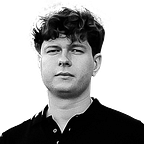How to Recover Deleted Dash Cam Footage
Are you missing dash cam footage and wondering how to recover it? The loss of these recordings can disrupt your access to important information, especially when they contain important evidence or valuable content. In this article, we will provide practical solutions to recover deleted dash cam videos, offering methods that apply to various storage devices, including SD cards and USB drives.
5 Common Causes of Missing Dash Cam Footage
Dash cam footage can be lost due to various technical issues. Awareness of these causes is the first step to recover lost footage and avoid future problems. Here are five common reasons why dash cam footage may go missing:
- The unintentional deletion occurs more often than one might expect, especially when users manage recordings directly on the dashcam or transfer files to a computer. The dash cam’s interface can sometimes be confusing, and a single mistaken tap or click can erase important video files. Moreover, some dashcams have limited options for confirming deletions, which raises the risk of accidentally removing important footage.
- File corruption can happen if the dash cam loses power suddenly, such as during an accident or abrupt disconnection. A low-quality microSD card increases this risk, as these cards may not handle sudden power losses well. Improper shutdowns or incorrect ejection of the memory card can also corrupt files, and as a result, they appear lost even though they still reside on the card. Corrupted files may become unreadable by standard media players, so users might believe the footage is gone
- Dash cams typically use a loop recording feature, where new footage replaces the oldest recordings once the memory card reaches capacity. If the desired footage was not retrieved in time, it might have been overwritten by newer files. This automatic process is convenient for continuous recording but may cause important videos to be lost if they are not backed up in time. The duration before overwriting depends on the memory card’s size and the video quality settings.
- Physical damage to the dash cam or memory card can result in missing footage. A strong impact from an accident may damage the memory card’s circuitry or the dash cam’s internal components, which renders it unreadable and makes stored recordings inaccessible. Exposure to extreme temperatures or moisture can also harm the device and the memory card. In such cases, the data might still exist on the card but require professional recovery services to retrieve.
- An incompatible or defective memory card can lead to missing footage. Dash dash cam footage can result from various technical issues, including accidental deletion, file corruption, overwriting, physical damage, and incompatible memory cards. Awareness of these causes is the first step toward recovering lost footage and avoiding future problems. cams require high-endurance cards that can support continuous recording and frequent write cycles. A card that cannot keep up with the data write speed may fail at important moments, which can cause missing or incomplete recordings. Additionally, counterfeit or low-quality memory cards may not have the advertised storage capacity, which may lead to unexpected data loss.
If you act immediately when you notice missing recordings and use reliable data recovery methods, you increase the chances of recovering important footage.
How to Recover Deleted Files from Dash Cam
This section will provide a detailed guide on how to approach dash cam data recovery, focusing on practical solutions that can help you retrieve lost videos. From simple deletions to unexpected data issues, you’ll find reliable methods to retrieve your dash cam videos and keep your footage intact.
Method 1: Recover Deleted Videos from Dash Cam Using Disk Drill
Disk Drill is a powerful video recovery software, ideal for retrieving deleted dash cam footage. It supports common dash cam video formats like MP4, MOV, and AVI, and offers advanced features like real-time scanning visualization, file previews, and the ability to restore original file structures on FAT32, exFAT, and NTFS partitions. Its user-friendly interface, along with fast scanning speeds and strong performance, makes it a top choice for both technical users and everyday consumers.
Moreover, Disk Drill’s scanning engine is optimized for speed and can handle large volumes of data quickly. Features such as free space scanning, which targets only empty sectors, enhance scan speeds significantly. The software operates in a non-destructive mode and preserves the integrity of the original data during recovery. With these features, Disk Drill stands out as a reliable solution for lost Dash Cam footage recovery, combining technical strength with ease of use.
Here is how to recover dash cam recordings using Disk Drill:
1. Visit the official Disk Drill website and download the Windows version. Follow the installation prompts to install the software on your computer.
2. Insert the SD card into your computer using a card reader or connect your USB drive. Make sure the device is properly detected by your system.
3. Open Disk Drill and select the ash cam or SD card from the list of available drives. Disk Drill will display all connected storage devices, including external and internal drives.
4. Click on ‘Search for lost data’ to start the scanning process. Disk Drill automatically uses the best recovery method, including quick and deep scans, to maximize recovery chances.
5. Disk Drill scans the categorizes found files into Deleted, Existing, and Reconstructed. Use the preview feature to check the recoverability of your dash cam footage. Filter and sort files by type to quickly locate your videos.
6. Select the files you wish to recover and click the ‘Recover’ button. Choose a destination folder on a different drive from the source to avoid overwriting any data. Confirm your choice, and Disk Drill will recover your selected files.
Disk Drill is a highly recommended tool for recovering lost dash cam footage. Its combination of top-tier recovery performance and user-friendly features makes it a great addition to any data recovery toolkit. For more information or to see how Disk Drill compares to other options, check out our full Disk Drill review or explore other alternatives that might better suit your specific needs.
Method 2: Use PhotoRec to Retrieve Dash Cam Footage
PhotoRec is an open-source data recovery tool known for its signature-based scanning engine. The software identifies files directly by their signatures and allows to retrieve data even from corrupted or RAW SD card. While primarily command-line based, PhotoRec for Windows includes an optional GUI called QPhotoRec, which offers a slightly easier option for less technical users. However, the interface remains not the most user-friendly and appears outdated compared to modern standards.
Despite PhotoRec’s powerful signature scanner, it struggles with usability, especially when dealing with a large number of files. Unlike Disk Drill, which restores folder structures and file names, PhotoRec’s limitations make organizing recovered files challenging. Still, PhotoRec is worth a try for users who seek a reliable and affordable data recovery solution. If you want to know more, check out our detailed PhotoRec review.
Here is how to recover Dash Cam footage using QPhotoRec:
1. Download PhotoRec from the official CGSecurity website. It’s bundled with TestDisk, and the package includes both the command-line and optional GUI versions. Extract the downloaded archive to a convenient location on your computer.
2. Open the qphotorec_win executable to launch the GUI version.
3. Connect your dash cam SD card or USB drive to the computer. In QPhotoRec, select the correct source drive from the list of available devices. It’s important to select the correct device to avoid unnecessary scans or potential data overwriting.
4. If your device has multiple partitions, select the one that contains the lost footage. Specify the file system type, with options like FAT32 or exFAT, commonly used for dash cams.
5. Use the ‘File formats’ option to narrow down the recovery to specific file types, such as MP4, MOV, or AVI. This step helps speed up the recovery process by focusing only on relevant dashcam video files.
6. Choose a destination folder on a separate drive where recovered files will be saved. This precaution prevents overwriting data on the source drive during recovery.
7. Initiate the recovery by selecting ‘Search.’ PhotoRec will begin scanning the selected drive or partition, working through its signature database to identify and recover files. This process may take time, depending on the storage size and the amount of data to recover.
Upon completion, PhotoRec will display a summary of recovered files. Go to the designated recovery folder to review the recovered footage. Due to the lack of file names and directory structures, expect to manually sort and rename recovered files as needed. If some video files are partially recovered or corrupted, consider using specialized video repair tools to restore functionality. PhotoRec’s focus on raw data recovery means that it may retrieve file fragments, which require additional processing to be usable.
if PhotoRec doesn’t recover all your files or doesn’t meet your needs, consider using Disk Drill or check other PhotoRec alternatives.
Method 3: Consider Professional Data Recovery Services
Sometimes, software-based recovery methods like Disk Drill or PhotoRec might not be sufficient In this case, professional data recovery services offer a higher chance of retrieving your data. Reputable data recovery services prioritize data security and confidentiality, offering secure handling of your device and recovered files. This is important when recovering sensitive footage or personal data that requires privacy protection.
Professional data recovery labs are equipped with advanced tools and cleanroom environments that allow technicians to work directly on damaged storage media. They can handle complex cases, including recovering data from physically damaged SD cards, malfunctioning dash cams, or devices affected by water, fire, or impact. With specialized hardware and software, data recovery experts can bypass many limitations of standard recovery tools. They can often retrieve data from severely damaged devices, including those that have failed mechanically or have suffered file system corruption that software alone cannot repair.
When to choose professional services:
- The dash cam or SD card is physically damaged or not recognized by your computer.
- Previous recovery attempts with software have failed or resulted in incomplete data recovery.
- The data is highly valuable or irreplaceable, such as evidence from a vehicle incident.
- There are signs of severe corruption, such as missing or scrambled files beyond typical repair.
How to Recover Dash Cam Footage from a Tesla
Unique challenges arise when attempting to retrieve dashcam footage from a Tesla due to the way its recording system operates. Unlike traditional dash cams that use microSD cards, Tesla saves footage on a USB drive, typically located in the glove compartment, and captures front, rear, and side views using multiple cameras around the vehicle. The system saves short, one-minute clips in a continuous one-hour loop that overwrites the oldest footage once the hour is up. Because it automatically replaces old footage, data recovery becomes difficult since overwritten files cannot be retrieved.
Tesla dash cams offer three modes to save the last 10 minutes of footage permanently: Auto mode (activated by safety events), Manual mode (triggered by tapping the dash cam icon), and On Honk mode (saving footage when you honk). Manually saved clips are stored in the SavedClips folder and are not overwritten, which provides a reliable way to retain important footage. Sentry Mode records security events when the vehicle is parked and stores the footage in the SentryClips folder.
If you need to recover footage from your Tesla dashcam, follow these steps to have the best chance of retrieving it:
- Safely eject the USB drive from its slot in the glove compartment.
- Insert the USB drive into your computer. Don’t use it for any other tasks or save new files.
- Open the drive and check the folders RecentClips, SavedClips, and SentryClips for the missing footage.
- If you can’t locate the missing footage in these folders, utilize the data recovery methods outlined in the previous section.
Conclusion
In this article, we covered various ways to recover dashcam footage and highlighted the potential reasons for data loss. For software solutions, tools like Disk Drill offer advanced features with a user-friendly interface, making it suitable for most users, while PhotoRec provides a cost-effective alternative, even though its interface is less intuitive. However, in cases involving physical damage or more complex data issues, professional data recovery services can offer the necessary expertise to retrieve recordings. It’s important to act quickly and choose the correct approach to recover valuable dashcam footage.
FAQ
Is it possible to recover dash cam footage if the device was damaged in an accident?
Yes, it is possible to recover footage from a dash cam damaged in an accident, especially if the memory card is intact. If the dash cam itself is broken but the card is undamaged, you can insert the card into another device to access the footage. For severely damaged cards or devices, professional data recovery services are recommended.
What does it mean when my dash cam says “Card Full”?
“Card Full” typically means that the dash cam’s memory card has reached its capacity, and no new footage can be recorded without deleting or overwriting existing files. Most dash cams automatically overwrite the oldest files, but you can prevent this by using a larger-capacity card or by regularly backing up and clearing the card.