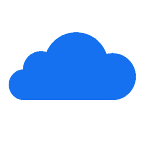How to Change Your Name on Facebook (Four Simple Steps)
You are experiencing an identity crisis and want to learn how to change your name on Facebook? You’re in the right place!
In 2009, you’ll see that your friends are using all sorts of names while creating profiles on an ever-growing social media site. Married people have made a gesture to their spouses by adding the names of their spouses to their account namespace. But at the end of the day, the name change became compulsory.
In this article, we share with you in 4 steps how you can change your name in your Facebook account.
Log in to your Facebook account
First log in to Facebook using your e-mail address and password. Also, if you change your name on Facebook for privacy purposes, you can click here to learn how to change your Facebook password.
Go to your settings
After logging in to your account, go to your account settings. You can do this by clicking on the blue arrow in the top right corner and selecting the Settings tab. This opens your General Account Settings, where you’ll find the option to change your name.
Change your name
Your name will be the first thing listed under your General Account Settings. When you click the Edit button on the right side of the screen, you will see options to change your name.
At this point, you can change your name, last name, or a middle name, and you can add other names. Make the changes you want and click the “Preview Change” button.
Preview and save the change
From here, you can see your new name with a preview and choose what it looks like in your profile — basically, you choose the order in which your first and last name will appear. If you are satisfied with your Facebook name, you can enter your password (for security reasons) and click Save Changes Facebook.