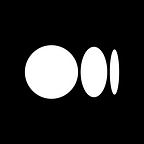Visit our new Help Center here or by going to help.medium.com.
Creating a Medium account
Follow this step-by-step guide to creating a new account on Medium.
Access your stories, drafts, and settings
We’ve moved all these menu items behind your avatar in the top right corner.
Profiles
Profiles can be accessed by clicking your avatar in the top right corner and choosing “Your profile” from the drop-down menu. You can go to anyone’s profile by typing medium.com/@(their username). Profiles show follow lists, posts, publications, and recommendations. Click the “edit” button in the top right corner of your profile page to add a cover photo, update your bio, or change your avatar picture, and then click save to update.
Settings
To reach your settings, click your avatar in the top right corner, then select “Settings.” In the settings you can:
- Change the email address where you receive your notifications and newsletters
- Change your Medium username. This is the name that displays in the URL on your profile page
- Turn off email activity on your content
- Adjust the level of email activity from your network and subscribed publications
- Turn on and off the ability for other users to leave notes on your stories
- Connect your account to Facebook or Twitter. When you do this, you can log in to Medium using either service, and post your stories or recommendations to those accounts
- Request an zip folder of all your Medium content
- Deactivate your account or request to have your account permanently deleted
Sign Out
To sign out of Medium, click your avatar in the top right corner, and select “Sign out.”
If you have any questions, email us at yourfriends@medium.com.