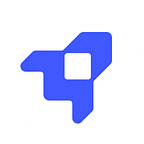Evernote x LINER: Save Highlights in Evernote
Here at team LINER, we’re obsessed with productivity. Therefore we use the most amazing highlighting app in the world (LINER) to organize important references on the web. And use the most amazing cloud-synced note taking app (Evernote) for organizing our thoughts. Here’s how our team uses Evernote and LINER proficiently.
About LINER Highlights
“LINER” is a web highlighter that helps you highlight and save text. We help you filter out excessive noise content, so you can focus on key phrases. Sometimes you only need one sentence from a 100 page document. Easily import your existing Pocket articles and export highlights to Evernote.
Evernote x LINER: Import Liner Highlights into Evernote
With LINER, you can easily import your highlights into Evernote with one-click. When highlighting an article simply click on the Evernote icon on the LINER popup to import your highlights (You can also click on the Evernote icon at the LINER Web Home). Once you click on the Evernote icon: your highlights, comments, the title of the article, original URL link, and highlighted link will be imported.
Currently, we support manual highlight exports. In the future, LINER is aiming to provide automated highlight exports into Evernote. When you highlight the web, your highlights will be automatically saved into Evernote for future reference. Making LINER the ultimate Evernote companion tool.
1. Evernote x LINER: Import Highlights into Evernote to Use for Future Reference
Before when you wanted to save important phrases on blogs into Evernote. You would have to save the entire content (via Evernote Web Clipper). Or go back and forth copying text from the blog and pasting it on Evernote.
Using LINER, you can easily emphasize phrases and save the quotes into Evernote for future reference. You can quickly skim through the highlighted text to save time or you can also visit the highlighted page to read the highlights within its original context.
You can also use LINER to save your favorite items from a long list. When you come across a “40 Books that Saved my Life” listicle, you can easily highlight the books you want to read later. Highlight 10 items from a 40 item list.
Organizing LINER Highlights in Evernote
1. Single Website: Highlight key phrases from the website. Export LINER highlights into Evernote.
2. Multiple Websites: If you’re highlighting key phrases from various websites (Such as highlighting “About Pages” from different company websites). You can import each LINER article, then merge the notes in Evernote into a single document. Easily combine various references from different websites to create a single report.
2. Evernote x LINER: Write the Summary of PDF Files Based on the Highlighted Phrases
LINER highlights works great with PDF files. You can highlight key sentences within the PDF file. You can emphasize an important stat, save a memorable quote, or read in-depth by highlighting the sentences while you read.
After you highlight the PDF file, visit the LINER Web Home, find the respective PDF file. Click on the Evernote icon to export the LINER highlight to Evernote.
Before with Evernote, you could only attach the PDF file or view the PDF file within Evernote. Now you can easily manage the key sentences of the PDF file right under the attachment file. And easily write a summary of the PDF file based on the extracted key highlights.
LINER’s PDF highlighting helps you re-find important sentences and quickly skim through the key points of the PDF file.
3. Evernote x LINER: Write Content Based on the Highlights and Comments from Other Articles
There’s always a barrier between research and writing. Before you constantly have to switch between your references and your word processor. With LINER, you can import key references and start writing right beneath the your references.
LINER Highlights in Your Evernote Writing Process
1. Highlight Key Phrases: Highlight the key phrases that you need for your research. Highlight phrases that you want to revisit or find memorable.
2. Add Comments: On the phrases that you agree or disagree upon. Is it a weak statement? Try adding your own relevant facts on the text to provide a more in-depth content.
3. Export Highlights to Evernote: Export all the key phrases and comments to Evernote.
4. Referenced Writing: Write content using the highlights as a reference. Now that you have all your raw data close by.
Evernote x LINER Highlight Everything
LINER works perfectly with Evernote. Download LINER and start exporting your highlights into Evernote to reach peak productivity levels.