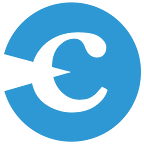Confessions of a Developer
By Jesse Sullivan, Director of Reporting and Analytics at Capax Global
Unlike most of my peers at Capax Global, much of my career has not been Microsoft focused. I was initially trained in Oracle, learned Unix, Java/J2EE, and WebLogic early on, added DB2 UDB, Informatica, WebSphere, OBIEE and Cognos, and as recently as 2014 led the selection and implementation of Tableau as the strategic Business Intelligence and Visualization platform for my then employer.
So given how I was ‘raised’ in IT, I feel a twinge of guilt admitting it … but I’m becoming a Microsoft convert. There, it’s done, I said it! Half expecting my mentors to come crashing through the door any minute and slap me, but here’s the deal — Microsoft technology has vastly improved in the last decade and continues to improve rapidly. Rapidly. Make sure you check back every few weeks if you’re evaluating solutions. And pay attention to the date on anything you find online — I’m finding much of the material precedes the latest release and is no longer relevant. Power BI, for example, is releasing notable, immediately usable features monthly.
SQL Server (DB), SSIS (ETL), SSRS (Reporting), SharePoint, and .NET have now long been considered very capable tools in corporate IT departments, Azure (Cloud) is making a strong case against Amazon AWS, and I can get down with the Windows OS, Visual Studio (IDE), and TFS (Source Control & Collaboration) solutions to name a few, but as recently as the summer of 2014, the business intelligence and analytics offerings from Microsoft were downright deficient.
That is no longer the case.
It’s time to re-evaluate your Data Visualization and Analytics tools.
Power BI Desktop is a solid data visualization solution — complete with 27 out-of-the-box visualizations (as of today), an intuitive user interface, a strong data modeling/configuration ability, and the vast majority of features & functions you have come to expect in the leading Data Visualization products. Power BI Service enables you to publish reports & dashboards, setup & customize, share & collaborate, refresh data, and is easy to use and has an impressive array of out-of-the-box data source options. The Power BI Mobile app was easy to install, connect to the same Power BI Service published content, use for mobile insights, and then annotate and share with others. Possibly more impressive is just how quick and easy they all were to use. And all of this in short order → we’re talking minutes to get up and running and, in my case, less than an hour to trigger analytics geek endorphins (yeah, that’s right I get excited to use good analytics tools). Spend 30–60 minutes with Power BI, and you will be hooked too.
Don’t get me wrong, Tableau had the exact same effect on me when I first tried it in 2014 and continues to be a very solid product. This post isn’t about Tableau stepping backwards, it hasn’t. It’s about Microsoft Power BI stepping, or rather leaping forward, and how it now measures up against one of the other leaders in the space.
Let’s take a look at how MS Power BI now stacks up against Tableau:
Summary Findings from comparing MS Power BI and Tableau:
- With the release of 2016, Microsoft Power BI is now a legitimate competitor in the Data Visualization Tool space.
- Power BI and Tableau are comparable in Installation, Configuration, and most Visualization features.
- Microsoft is the clear winner in Pricing, Technical Momentum, and bringing friends to the party.
- Tableau remains ahead in Ease of Use, some key Visualizations, and maturity (not objectively measured below — but Tableau has worked through minor issues you may still find in a newer solution like Power BI).
- In the end it is all about an individual company’s priorities — Power BI and Tableau are both viable solutions and depending on which features/categories are most important to you, that should drive which product you select.
Here are example dashboards based on the example scorecard information — the first created in MS Power BI and the second in Tableau. The 2 dashboards took about the same time to create (15–30 minutes), have most of the same drill/interaction features, and were created using mostly defaults or easy-to-alter settings. This is obviously just dipping your toe into the capabilities of either tool, but you can see it is very easy to create rich, interactive dashboards in both solutions.
Example of a Dashboard of the Resulting Comparison Scorecard built in MS Power BI:
Example of a Dashboard of the Resulting Comparison Scorecard built in Tableau:
Recommendation:
Take another look at the Data Visualization landscape. Then, use a weighted comparison grid like the one shown below to help make an informed decision based on what is right for you (adding categories, adding features, and updating the scores and weights based on your assessment and what is most important for your business).
Check back with us soon as we take a deeper dive into all things Power BI and Data Analytics in the month of October.