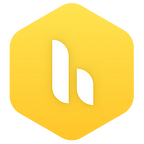Hiver Updates — Analytics Export, Auto-fill Variables for Email Templates and more
We are constantly working to improve the Hiver experience for you. Do take a moment to see the latest updates to Hiver
1. Exporting Analytics in CSV format
Hiver now lets you export your Shared Mailbox Reports in CSV format. You can customize the fields of the Report that you want to export. You will receive a link from where you can download the exported Analytics Report in your email with the subject ‘Hiver analytics export for your shared mailbox is ready’.
You can click here to initiate Export
Here is more on Analytics Data Export
We’re also excited to announce that Analytics now load much faster — you’ll find them load in just a second!
We will soon be supporting exporting of data for Tags.
2. Hiver Data Export
Hiver Admins can now export the data that is stored with Hiver. You can choose to export information on Email Conversations within Shared Mailboxes and Shared Labels, Email Notes, Email Templates and Shared Drafts. Once the export is completed, an email containing the link to the folder containing the XML files would be sent to the user who had initiated the export.
Here is how you can start the Export
i) Go to Hiver admin panel
ii) Click on ‘Account’ to display the options
iii) Select the option ‘Export Data’ to open the export data screen.
Here you can select the options to export.
Here is more on Hiver Data Export
3. Auto-fill Variables for Email Templates
We have created four autofill variables for Email Templates which will get automatically filled when the template is inserted in an email. These variables will pick the values automatically from the ‘To’ field when you are composing or replying to emails.
The auto-fill variables are:
{{user.fullname}}, {{user.firstname}} ,{{user.lastname}} &
{{user.email}}
Hiver also supports default options, in the case that some of this information is not available from the email ‘To’ field
{{user.fullname; fallback=hello}}, {{user.firstname; fallback=user}},
{{user.lastname; fallback=}}, {{user.email; fallback=}}
Here is more on Email Templates
4. Hiver Supports The New Gmail User Interface
We are happy to announce that Hiver now supports the new Gmail User Interface
5. Multiple Automation Rules
If an email meets the conditions required by more than one automation rule, then all the automation rules will be applied on the email in the same sequence that they were created. Separate Activity feed will be created for each of the Automation Rules applied on the email.
To know what’s coming next, check out our product roadmap!
We’d love to know what you think. We’re at support@hiverhq.com.