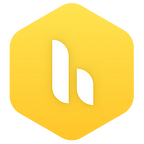Hiver Updates: Business Hours Analytics and more
Setting up Business Hours for a Shared Mailbox lets you define the operating hours for the team that handles it.
Defining when your team is servicing the mailbox allows you to track SLA only during those hours.
Apart from this, Business Hours has an array of benefits. In this article we will explain how they can be used to track efficiency. Let’s dive right it.
Analytics for Business Hours
Enabling Business Hours to filter reports will help you gain accurate insights into how your team is doing, your email volumes, and areas for improvement.
Hiver admins, who are not added as users in any Shared Mailbox can also view the performance of their teams by just installing the extension.
To filter the reports by Business hours, tick the Business Hours checkbox at the bottom left corner of the calendar.
Auto Responder for Business Hours
You can set up your Auto Responder to send replies outside as well as during Business Hours. Setting up Auto Responder is a decent way to let your customer know that you will respond once your working day starts.
Here’s how you set it up:
- Click the Auto Responder tab inside your Shared Mailbox
- Enable the Auto Responder and choose Business Hours under
‘Set up Auto Responder message’ - Type in the message and hit Save
Assigned to Me
If you are a part of more than one Shared Mailbox, you can now view all the emails assigned to you at one place — Assigned to Me.
This ensures you do not have to switch between different Shared Mailboxes repeatedly to perform routine tasks.
Delete emails in a Shared Mailbox
Trashing an email removes it from the Shared Mailbox for all users — which is why we show a warning each time a user tries to trash an email.
Tick the checkbox if you don’t want to see the warning message. If you want to re-enable the warning dialog box then go to My Settings page and enable the Delete Confirmation option.
Feel free to reach out to us for anything. We’re at support@hiverhq.com.