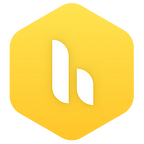Hiver Updates: Business Hours for Shared Mailboxes
We have all kinds of teams using Hiver. Teams that work round the clock. Teams that work across different timezones. Teams that service Shared Inboxes only during business hours. If you are one of the latter ones, this one is for you :)
Manage Business Hour Templates
If you have a bunch of Shared Mailboxes, one in say the Pacific Time and then another in the Eastern Time, you can create and mange different Business Hours for each.
You can define the working days of the week, working hours of each day, and the holidays — in a Business Hour Template.
If all your Shared Mailboxes have common Business Hours, you can choose to have just one template and have it reflect on all your Shared Mailboxes.
Apply Templates to Shared Mailboxes
At Hiver, Shared Mailboxes are central to everything we do. To link a Shared Mailbox to a Business Hour Template, all you have to do is enter Setting for that Shared Mailbox and choose the template that works for you.
Track SLAs based on Business Hours
If you’ve linked your Shared Mailbox to a Business Hour Template, every time you create or edit an SLA policy, you should see a simple checkbox for Business Hours.
Select the checkbox if you want the SLA to account only for Business Hours and leave it unchecked if you want to configure SLAs for calendar hours. As simple as that!
Read the complete help documentation to learn how to setup Business Hours for your Shared Mailbox.
Feel free to reach out to us for anything at support@hiverhq.com.