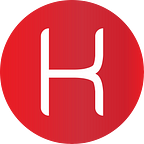How to Install TrueCrypt on Linux
How-to-Guides from Kryotech
What Do I Need?
What is TrueCrypt?
TrueCrypt is an open-source, on-the-fly encryption system that ceased further development and maintenance by its creators in June 2014. This, however, hasn’t stopped this from becoming one of the more popular encryption systems for Linux, despite its subsequent deprecation. Still, an independent audit conducted in 2015 didn’t find any significant flaws present.
Install TrueCrypt on Ubuntu
You can simply install TrueCrypt in Ubuntu by adding the appropriate packages.
Open Terminal and add the package using the following commands:
sudo add-apt-repository ppa:stefansundin/truecrypt
Update your local repositories list and install TrueCrypt:
sudo apt-get update$ sudo apt-get install truecrypt
Encrypt Files and Folders with TrueCrypt
Now that you’ve successfully installed TrueCrypt you can easily launch it from the system menu:
You’ll be greeted with the main dialog window:
There are many options. The way in which TrueCrypt works is that it makes a place on your hard disk drive where you can store all of your files securely and fully encrypted. These virtual drives show as files on your system; this is where all of your encrypted files are stored. This is called a ‘container’. A ‘container’ is essentially a folder where you keep all of your files that you need encrypting.
Select a drive or ‘Volume’ and click ‘Create Volume’.
There are only two options. The first option is ‘Create an encrypted file container’. This will create a folder that stores all of your encrypted files. The second option is ‘Create a volume within a partition/drive’. This option will encrypt any external hard disk drive or USB stick, etc. Select the first option to encrypt local files and folders and press ‘Next’.
The next dialog presents another two options. Select the first option for a normal TrueCrypt volume; otherwise, select the second option for the setting of specific conditions. If you want to be really sneaky you can create a ‘Hidden TrueCrypt Volume’, however, that’s something we can talk about another day.
Give your ‘container’ a name and select an appropriate location to store it.
Next, select the type of encryption algorithm you want to use for your specific use case. I’d recommend a standard project using AES as this is a standard recognized by most government agencies. Select the ‘Hash Algorithm’, specifically, SHA-512.
Finally, specify the size of the ‘container’. A ‘container’ of 2GB can contain 2GB of files encrypted. Specify any size for your specific use case.
After clicking ‘Next’, you’ll get to a password creation dialog. The password should be a minimum of 20 mixed-case, alphanumeric characters. There’s also an option for creating a ‘keyfile’. A ‘keyfile’ is essentially a text file that you upload when you want to decrypt your files.
Next, select the partition type. I recommend using Linux Ext4 as it’s faster. However, this is only a suggestion.
Select support. Do you want to only use this ‘container’ on a Linux system, or do you want it to be platform agnostic? Again, this is dependent on your particular use case.
Now, we’re going to create some random data. We’re seeking to achieve entropy in order to provide better randomization of key data for generation. We do this by moving our mouse around — the more erratic and random in movement the better.
Click ‘Format’ and now you’ve successfully created your first mountable encrypted ‘container’ for secure file storage.
It’s just a simple case of dragging and dropping files you want to be encrypted into your mounted container.
Next Steps
You’ve now got something very useful for your secure file storage needs. I’d recommend practicing opening and closing, mounting and unmounting your encrypted drive, so you get used to the idiosyncrasies of activation and usage.
Conclusion
TrueCrypt to this day is still one of the best encryption systems because it’s fully open-source, making it fairly simple and easy to update and upgrade the core software to fit your specific encryption needs. Simple and versatile. Awesome.
For your own development projects, production, consumer, corporate or enterprise, I’d recommend using PureKit by Virgil Security. PureKit is an open-source security framework for enabling post-compromise protection for stored data and features:
- per-user and role-based data encryption
- password protection against hacking
- management of data encryption keys
- secure data and file sharing
It also allows a developer to protect user’s passwords and data from hacking, penetration, data leakage, and securely shares data. The framework can be used for practically any application or use case requiring, database, or login systems, that use passwords. Open-source, peer-reviewed and regularly updated, it’s definitely the way to go. Go Virgil!