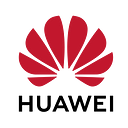👨🏼💻Guide for showing Huawei Ads with Applovin Mediation
Hello everyone,
In this article, I will show you how to display Huawei Ads using Applovin mediation.
Introduction
In our daily lives, we all come across ads when we are surfing social media, searching for something on browsers, or playing a game on our mobile phones or tablets. After seeing the ad, we sometimes interact with the ad by clicking on it, being redirected to the app store to download the app, then completing some in-app actions.
In the digital world, mobile advertising is one of the most effective ways to reach potential consumers for brands and companies. Also, it is the most efficient way for app publishers to monetize.
Programmatic Advertising
Programmatic advertising is a process that is done with software that helps to connect advertisers who want to promote their products or services and the publishers who sell ad space(inventory on the publisher’s app/website where ads can be displayed). Before programmatic advertising, someone from an advertising company would go to the publisher who wanted to show an ad on their app/website, agree on a price and enter into a contract. However, the number of apps or websites increases gradually so it is difficult to negotiate with each of them one by one. Now, there are a lot of Ad Exchanges and Ad Networks that connect advertisers and publishers with just one contract.
Advertisers use Demand Side Platforms to create their campaigns and purchase ad inventory and the publishers use Supply Side Platforms to manage their inventory and receive revenue by filling them with ads.
Ad Mediation
Prior to ad mediation, publishers had to individually add all of the Ad Network SDKs they worked with into their apps to serve ads. Therefore, each SDK was making a call to each separately, and publishers were logging into each Ad Network platform respectively to see how much money they were making. However, it causes some issues such as complexity, latency, and management of the app.
Publishers use ad mediation platforms to connect multiple Ad Networks to their apps. They can manage all of them in one single SDK. In the ad mediation platform, each ad network can bid against each other that’s why the fill rate increases, and app publishers can sell more inventory.
Applovin Mediation Creation Steps
On the Huawei Ads Platform;
- Log in to Huawei Ads Publisher Console and go to Traffic Management > My Apps > Add app to add your app. If you do not have an app, go to AppGallery Connect, then create your project and the app using this guide.
- You can also refer to the official document for more details about the process of adding your app on the Huawei Ads Publisher Console.
2. Go back to My Apps and select your app then on the next page click Add ad unit tab.
3. Select the ad format for your app.
4. Set the ad unit by entering the required information and then save it. For more details, you can use this guide.
On the Applovin Console;
- Set up and configure your Applovin account.
2. Go to Applovin Console > Ad Unit and select App platform then enter your own app package name. The package name on the below picture is for a demo that I created.
3. Select the ad format for creating an ad unit.
4. Go to Applovin Console>Manage>Networks and click on the “Click here to add a Custom Network” at the bottom of the page.
5. On the page displayed, choose SDK as a Network type and enter both the network name and adapter classes names.
6. Enable custom network by entering placement ID which is the ad unit ID that you created on Huawei Ads Publisher Console.
On the application;
1. First, include Huawei’s Maven repository in the project-level build.gradle.
2. Include Huawei Ads dependency(required by the adapter) and the adapter.
3. In the AndroidManifest.xml;
- Add the required permissions,
- Configure android:usesCleartextTraffic=”true” to allow HTTP and HTTPS network requests on devices with targetSdkVersion 28 or later.
For non-Huawei phones, Huawei Ads works only on Android version 4.4 or above. Make sure that MinSDKVersion is at least 19 on the build.gradle file.
- Supported ad types by Huawei Applovin mediation adapter;
Output
Tips & Tricks
You can implement the mediation with less workload by adding only necessary permissions and dependencies. You do not need to make any code changes.
Conclusion
We learned about programmatic advertising, which enables more efficient ads to be shown and potential customers to be reached. Also, we got information on the mediation that gives a chance to have more control over multiple ad networks. Finally, we saw the basic steps to show Huawei Ads using the Huawei Applovin mediation adapter in this article.