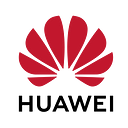☁️ Publishing Your Go Application with CodeArts!
Introduction
Hi everyone!
This article focuses on how to publish your go website application with CodeArts. I will be focusing on this topic while sharing with you the information you need to know about CodeArts.
I wish good readings to everyone.
I want to start by explaining the “What is CodeArts?”. CodeArts provides an environment where you can control all software processes in general. CodeArts has many advantages in itself. CodeArts in general includes many technologies. These are CodeArts Req, CodeArts Check, CodeArts Artifact, CodeArts TestPlan, CodeArts PerfTest, CodeArts Repo, CodeArts Build, CodeArts Deploy and CodeArts Pipeline. CodeArts technologies are also used in many areas. I would like to explain the concepts I am talking about here in 1–2 sentences to better fit them in your mind.
CodeArts Req: Focusing on team collaboration and requirement management, CodeArts Req provides the necessary technologies in these areas.
CodeArts Check: CodeArts Check checks uploaded codes that are cloud-based.
CodeArts Artifact: CodeArts Artifact helps software development enterprises manage the software release process in a standardized, visualized, and traceable way.
CodeArts TestPlan: CodeArts TestPlan is a one-stop test management platform developed by Huawei that covers the entire process of test planning, test design, test cases, test execution, and test evaluation.
CodeArts PerfTest: CodeArts PerfTest provides performance test services for cloud applications that are built based on HTTP, HTTPS, TCP, UDP, HLS, RTMP, WebSocket, MQTT, or HTTP-FLV. CodeArts PerfTest quickly simulates service peaks with a large number of concurrent users.
CodeArts Repo: CodeArts Repo provides software developers with Git-based online code hosting services. It is a cloud code repository that supports security control, member and permission management, branch protection and merging, online editing, and statistics.
CodeArts Build: CodeArts Build provides an easy-to-use, cloud-based build platform that supports multiple programming languages, helping you achieve continuous delivery, with a shorter period and higher efficiency. With CodeArts Build, you can create, configure, and run build tasks with a few clicks.
CodeArts Deploy: CodeArts Build provides an easy-to-use, cloud-based build platform that supports multiple programming languages, helping you achieve continuous delivery, with shorter periods and higher efficiency.
CodeArts Pipeline: CodeArts Pipeline allows you to visualize and orchestrate CI/CD (continuous integration and continuous delivery) pipelines. It helps enterprises realize continuous, efficient, and automated delivery, shortens the time to market (TTM) of applications, and improves R&D efficiency.
Now that you are generally informed, we will do a small demo. In this demo, you will have the chance to experience the technologies in CodeArts Repo, CodeArts Check, and CodeArts CI-CD. In the CodeArts CI-CD section, I will also focus on how you can use your code on Github or Gitlab without using CodeArts Repo technology.
How to Get CodeArts Free Edition
After you have done the necessary procedures and your account is authenticated, you need to enter CodeArts from the left side screen. Since you are logging in for the first time, you will see this screen.
After entering this screen, click on the buy CodeArts button on the top right and you will be presented with this screen where you can make some settings. You do not need to make any changes in the Billing Mode section. From the Region options, you can choose the region closest to you.
In the Product section, you can leave it the same way. Normally you need to select what you need in the Edition section. Since I will use the CodeArts free edition in this article, I will choose it.
In the Users section, we choose how many users can access this system. I will leave this part in default again. You can choose how long it will stay open. Since I will focus on free in this article, you can also turn on the auto-renew part by leaving 1 month selected.
After the changes you have made, you should see 0.00 in the price section. If you have changed some settings, you may see a different number.
After pressing the Subscribe button, we can now continue from CodeArts’ own console.
If you have reached this part without any problems, you can access it by pressing the access service button on the top right of this screen.
Implementing CodeArts Go Application Demo Application
In this part of the article, I will show you how to build the application you wrote using Go, both with and without using CodeArts Repo. First of all, I want to explain how to create a project on this screen.
1 — Creating a Project
After reaching this screen, you are now successfully logged in. You can also create a project by pressing the Create Project button on the top right.
The Scrum template will work for this part.
From this screen, you can edit the project name, etc. I will use the name DemoProject.
If you have successfully completed the demo project creation, you will now be able to access this screen where you can see inside your project.
2— Creating a Repository
After this part, I will explain how you can set up the repo first from the menus on the left. You can access it by saying Create repository.
- w/ Template
After saying Create repository, we will see three options. Common, template, and import. Common offers a customizable environment in general. The template provides an environment where you can use the templates prepared by Huawei. Import provides an environment where you can import any project. I will continue with the template here, but you can use it differently according to the part you will use. Since I will focus on go web application in this section, I will continue from this section.
After selecting Template, you will see this screen. From this screen, you can make your naming in the same way. I will use the demo name in this section.
- w/ Import
If you select import in this section, you have the chance to import the repos in your accounts such as GitHub and GitLab.
After this part, I want to show you how to add it via GitHub. You can click on the service endpoint option and then say create.
After naming any service endpoint, if you select Oauth from these options, you can easily log in and access the repos in your account.
If you have logged in properly, you will see your projects in front of you. You can select from these projects and import your project.
After selecting the project, you can adjust the branch and general settings from this tab.
3 — Creating a Pipeline
If you have successfully passed these stages, you can now move on to the pipeline section.
After switching to the Pipeline section, you will see this screen where you can change the general settings of the pipeline in the first tab that appears.
In the Select template section, you can both create a blank and continue, but since there is already a template in this section for the go application, I will choose it.
After creating the pipeline, you should see this screen. This screen will show you the pipeline in general and the processes in the pipeline will continue sequentially. At this stage, after making the desired changes, you can continue by clicking the save and execute button.
After checking and building the code as shown above, the process is complete.
After that, the received build is now accessible from the Artifact screen and if you wish, it is ready for deployment after this stage.
Conclusion😊
In this article, we have focused on what CodeArts can do, its advantages and application scenarios in general. After that, I showed how you can create a CodeArts free account. I showed how you can build a Go application on the pipeline using CodeArts Repo, CodeArts Pipeline and CodeArts Build.
From now on, you will be able to publish a Go app using some of the services in CodeArts and implement different applications in this section. I hope this article was useful for you. See you in my other articles 😊