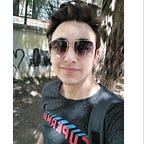Tips for Resolving Common Appium Issues
Introduction
Hi everyone! 👋 This article includes suggestions and tips to resolve common appium and appium inspector issues. If you cannot connect appium inspector or cannot run test cases successfully with your automation even if while appium server is running, these are the possible tips for resolving issues. Check for the suggested solutions and find out if any of them resolves your issue.
What is Appium?
Appium is an open-source project and ecosystem of related software, designed to facilitate UI automation of many app platforms, including mobile (iOS, Android, Tizen), browser (Chrome, Firefox, Safari), desktop (macOS, Windows), TV (Roku, tvOS, Android TV, Samsung), and more.
What is Appium Inspector?
Appium Inspector is basically just an Appium client (like WebDriver IO, Appium’s Java client, Appium’s Python client, etc.…) with a user interface. There’s an interface for specifying which Appium server to use, which capabilities to set, and then interacting with elements and other Appium commands once you’ve started a session.
Tips for Resolving Appium and Appium Inspector Issues
If you cannot connect appium inspector or cannot run test cases succesfully with your automation even if while appium server is running, these are the possible tips for resolving issues:
- Enable USB debugging on your mobile device first under Developer Options. Follow the path Settings > System > Advanced > Developer Options > USB debugging and enable.
2. Stop the appium server, plug out your mobile device, plug back in and restart the appium server.
3. If you have changed environment variables recently, restart your computer.
4. If the issue still remains, use the commands below to uninstall uiautomator2 server and manually install both apk files or run the test cases on your device to install them automatically.
Commands:
- adb uninstall io.appium.uiautomator2.server
- adb uninstall io.appium.uiautomator2.server.test
If you don’t have adb installed on your device, you can follow the link.
5. Also restoring your connection or restarting your android device might be helpful in some cases.
6. Sometimes Appium Inspector can block Appium server ports in extremum conditions, in this case if you cannot run your automation, just stop Appium Inspector and then try running your test automation while inspector is not running.
7. If you still have the issues for running your tests, uninstall your Appium Server Gui and Inspector from your device and reinstall them from the links below.
That’s all! I hope these tips help you to resolve your issues :))
Conclusion
I hope one of the steps and tips in this article will help you to resolve your appium and appium inspector issues. There are 7 tips for resolving the most common appium issues and these are the basic suggestions to fix your issues.
I hope, you found this article helpful and if you have any comments or questions, please let me know in the comments below. If you have resolved your issue in a different way, please share it in the comments so you can also help other people to resolve their issues.