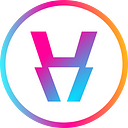How to get HYPE
A comprehensive guide that walks you step-by-step through the whole Hypercent Launchpad process.
One of our core values is to massively improve the UX quality of blockchain and Kadena is the perfect place to start doing that.
In the process of building a Launchpad we have identified that there are multiple components that need to work together for a seamless experience:
- Web Wallet
- Swap Contract
- Lottery / Queue System (for a qualitative experience)
- Node Support (to handle all requests effortlessly)
- Gas Station (to minimise user interaction with blockchain)
We have decided to build all of this into a single dashboard and create a seamless Launchpad experience from start to finish.
Let’s learn how to use the Wallet and get HYPE. Without any further ado, let’s get straight into it.
As you can see from the screenshot above there are 2 steps where you can use our wallet. We will cover each part separately with clear examples and use cases.
Login / Recover / Import Wallet
When you click the Connect Wallet button you will get the option to either Log In if you already have an account, to Create a New Wallet or to Recover Wallet / Import Wallet with Secret Recovery Phrase.
Creating a New Wallet
Most of you will be creating a New Wallet. The process is very simple. You will generate a Password. After that a mnemonic key will be handed to you.
Important: You are the only person that will have access to that mnemonic keyset and if you should lose your password, you can only reset it with that mnemonic key.
Please make sure that you keep it safe and you double back it up, a failure to do so will result in a permanent loss of your funds.
Importing or Recovering an existing account
If you would like to import an existing wallet like Chainweaver or Zelcore you can import your mnemonic key, and create a new password.
Using the Hypercent Dashboard as a Wallet and beyond
The Hypercent Dashboard has multi-functionality. It can be used as a wallet to send or receive KDA. It is also the Dashboard where all the IDOs are conducted. Let’s have a look at some of the features.
Our Wallet pulls data from Telegram API
By logging in with Telegram, we can use data to reward users and take an extra step based on meritocracy to ensure that rewards can translate into Chainweb data.
We can grant Guaranteed Allocation for Round 1 or issue a bigger number of Tickets to increase that user’s chances, so logging in with Telegram is recommended.
When you first log in to the dashboard you will get this page. Please complete the Telegram Log In before going any further.
You can safely deposit KDA from all chains
By clicking on your asset, in this case KDA you can access the Deposit / Withdraw function. By default it will be set to Deposit. There you will be able to scan your address using QR code or copy to clipboard.
Your address is reserved on all chains so you can transfer safely regarding what chain you find yourself on.
You can securely withdraw your assets anywhere
Withdrawing assets has never been easier. By clicking the Withdraw Tab you can securely withdraw assets in just 2 simple steps as you will see in this next example.
Once you send your transaction you will go through the following steps. A loading screen with a Request ID that you can copy, after which it will take you to a success screen. This transaction will also be available in Transaction History but we will get there in a bit.
How to get HYPE
By completing these steps you have achieved two things:
- You already know how to top up your wallet with KDA and get ready for the sale
- If you logged in with Telegram you can already see the status of your tickets / guaranteed allocation for Round 1.
The 5 IDO Stage and how to navigate them.
If you’ve payed attention you have already spotted the Hypercent IDO button at the bottom of the Dashboard. By click that button you will reach the following screen and thus the first stage called:
Upcoming phase (1/5)
This is where the project is announced and is publicly displayed in the website / dashboard. This page has a countdown that announces when the Whitelist Stage will begin.
2. Whitelist Phase (2/5)
This is the stage when the whitelist process starts and you can join the whitelist by clicking Join Whitelist button, present both in the website and in the dashboard.
By doing so you will allocate all your tickets (or guaranteed allocation) for the upcoming lottery and will be sent to Stage 3.
3. Lottery Phase (3/5)
This is the stage where winning tickets are found. Our lottery system is fully on chain and is deployed via our gas station.
How do the rounds work?
Each round is designed to theoretically sell out all the IDO allocation, but since it is mathematically improbable that everybody will purchase maximum allocation, it is very likely that Round 2 will be issued.
That’s why during Lottery Phase you will see one of the following screens.
If screen 1 is displayed, you will have to wait for Round 2 to see if you have a winning ticket there. Otherwise, if you have a winning ticket (or guaranteed allocation) you can proceed further to the next stage.
4. Sale Phase (4/5)
This stage has a comfortable time limit and before the clock runs out investors must complete the KYC process and finish the swap within the time limit.
The KYC process
Because Hypercent is 100% compliant and follows the regulation, the KYC Process will be restrictive regarding countries that are on the OFAC sanctions list, and the United States which deems the process of selling digital currency to its citizens illegal.
For the rest of investors, the KYC process should take between 15 minutes and 6 hours. In most cases KYC will be okay, but sometimes certain pictures will be declined so during this stage you will see one of the following screens.
The Normal Round Swap
If your KYC application has been successful (screen 1) you can move forward and complete the swap. Otherwise, you are welcome to re-apply for another KYC application.
Because we have a dashboard with a wallet component we can now automatically swap your assets by accessing our swap smart contract instantly. You just say how much you want to swap and then you can consider it done.
The Queueing Round Swap
Okay, so we’ve mentioned Round 1 and Round 2. But what happens if there is more allocation after Round 2 and another round needs to be issued?
For such a scenario, we have implemented The Queueing Round. Everything acts as normal, including the lottery and the KYC before the round starts.
The formula of the lottery winners will be this: [Number of maximum allocations left] x 5 = [Lottery Wining Tickets] that will be declared winners.
Every winning ticket has a Queueing Number attached. The round will then start with Winning Lottery Ticket #1 and it will move down the line until all IDO Pool is depleted.
A timer will tell you exactly when your turn starts, so that you don’t have to wait in front of a screen. The time limit per winning ticket is 10 minutes.
If your turn is up before the IDO Pool is depleted you will be transported back to the previous page and you can finish the swap.
Meanwhile, the Queueing Round dashboard will be this.
5. Vesting / Redeem Phase (5/5)
Once our IDO will be completed, as per our vesting schedule, we will be realising 33% of the swap value immediately. However for the remainder of the tokens you will be able to manually withdraw them once they are released.
The amount of tokens available versus tokens to be redeemed will always be shown both in the main view as well as the Stage 5 IDO Process. Thus, the IDO will be considered officially closed only after the vesting period has ended.
Bonus Dashboard Features
- Transaction History
This will show you all previous transactions made and it will let you access Chainweb.
2. Network Selection
This feature allows you to select which Chainweb Network is displayed, between Testnet and Mainnet.
You will also be able to choose which node you want to handle your transactions. The options are that you go through Chainweb’s nodes or you go through Hypercent’s nodes.
Hypercent nodes are a sequence of distributed nodes that will handle all your data 100% private and secure, but it will also make sure that the load is handled to ensure a smooth process without any hiccups.
We always recommend you use Hypercent’s node, but the option to revert back to Chainweb is yours.
3. Chain View
This allows you to view your account on all available KDA chains from Chain 0 to Chain 1.
Select the range from the left and then select your chain to switch from the right as seen in the screen below.
[More Info Regarding Chains coming soon]