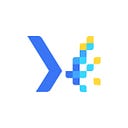Configuring Notification Channels in NEO Sense
So you have created probes in NEO Sense, great! But have you configured your notifications channels yet? By default, you will receive notifications regarding incidents or recoveries through your registered email. But did you know that there are other notification channels you can utilize?
In this article, we will take a detailed look at how to configure notification channels in the NEO Sense platform. We will discuss how to add another notification channel to your probes. By the end of this article, you will have a clear understanding of how to use other notification channels besides an email in the NEO Sense. So, without further ado:
Meet NEO Sense: The web application version of Monika. It simplifies the use of Monika through an easy-to-use dashboard interface. It provides a graphical user interface for you to create probes, set alerts and notifications, and check the validity of your TLS/SSL certificates.
Using NEO Sense, you can probe your websites and endpoints from multiple locations. Below is the list of available locations currently:
- Jakarta, Indonesia
- Banten, Indonesia
- West Java, Indonesia
- Singapore, Singapore
- Tokyo, Japan
- New Jersey, United States
You can start using NEO Sense by navigating to https://neosense.bgnlab.id and creating an account. You will receive an email to confirm your account.
After confirming your email, log in to the website, and you will be redirected to the Create Organization page. Fill out the organization details and click Create.
You will be redirected to the Create Project page. Set your first project name, and select your time zone. By default, it will automatically use your current time zone. Click Continue to go to the dashboard.
In the dashboard, click the Add New Probe button. Then, fill out the probe details such as probe protocol (HTTP/TCP), name, URL, and description. Then, save the probe by clicking the Add New Probe button. Remember that to monitor TLS/SSL certificate status, you need to use HTTPS URL.
After you created a probe, head to the Notifications tab. Here you will see that the default notification channel is email. By default, when there are incidents or recoveries, you will be notified through your registered email.
To add a new notification channel, click the Add Notification button. From there, you can select your preferred notification channel and add the required data. You can also click the link on the right to read how to get the data needed to use the notification channel.
Once you are done filling out the notification channel form, click the Add button. Your notification should be displayed now.
You can also use your existing notification channels from other probes. So if you have multiple probes, you can click the Add Existing button and select the notification channel from your other probe. After you made your decision, click the Use button.
Congratulations, you have configured notification channels for your probes in NEO Sense!
Closing
In conclusion, NEO Sense is a valuable tool for developers looking to improve the performance of their website for a global audience. You can receive incident or recovery notifications through any preferred notification channel you have configured.
If you have questions or find issues while using NEO Sense, don’t hesitate to create an issue on Monika’s Github Issue Page. If you like this article, don’t forget to clap and share this article with your friends!
That’s it for today, see you next week!
Hyperjump is an open-source-first company providing engineering excellence service. We aim to build and commercialize open-source tools to help companies streamline, simplify, and secure the most important aspects of their modern DevOps practices.