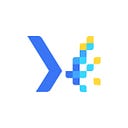How to share your Probes’ Status Page in NEO Sense
Monitoring the performance and status of your websites and APIs is critical for any business, and being able to share this information with others easily is a crucial aspect of this process. In NEO Sense, the “Share Status Page” feature provides a simple and secure way to share this information with anyone who needs it, whether that’s your team, stakeholders, or clients. This feature is an essential tool for keeping everyone informed and up-to-date on the health of your network.
In this article, we’ll explore how to take advantage of the “Share Status Page” feature in NEO Sense, and show you how to enable and set a password for your status page to suit your specific needs. So, without further ado:
Meet NEO Sense: The web application version of Monika. It simplifies the use of Monika through an easy-to-use dashboard interface. It provides a graphical user interface to create probes, set alerts and notifications, and check the validity of your TLS/SSL certificates.
Using NEO Sense, you can probe your websites and endpoints from multiple locations. Below is the list of available locations currently:
- Jakarta, Indonesia
- Banten, Indonesia
- West Java, Indonesia
- Singapore, Singapore
- Tokyo, Japan
- New Jersey, United States
You can start using NEO Sense by navigating to https://neosense.hyperjump.tech and creating an account. You will receive an email to confirm your account.
After confirming your email, log in to the website, and you will be redirected to the Create Organization page. Fill out the organization details and click Create.
You will be redirected to the Create Project page. Set your first project name, and select your time zone. By default, it will automatically use your current time zone. Click Continue to go to the dashboard.
In the dashboard, click the Add New Probe button. Then, fill out the probe details such as probe protocol (HTTP/TCP), name, URL, and description. Then, save the probe by clicking the Add New Probe button. Remember that to monitor TLS/SSL certificate status, you need to use HTTPS URL.
Head to the Overview Tab. You will see the Share Status Page button on the top right of the page. Click the button and toggle the switch. You can see the URL of the status page and a password box. You can set the status page password so that only certain users can open it or leave it blank if you want to make it public.
Note that your status page password cannot be displayed again after you close the Share status page modal, so make sure you write it down elsewhere.
Click Update Password to save changes. If you want to see the status page URL, you can click the Share Status Page button again. Let’s try visiting the status page by copying the URL to the address bar.
If you have set a password, you will be prompted to enter your status page password. If you have not, NEO Sense will automatically show the page.
Congratulations! Now you can share your probe status page with anyone who has the link (and password)!
Closing
In conclusion, the “Share Status Page” feature in NEO Sense provides an essential tool for businesses looking to keep their team, stakeholders, and clients informed about the performance and status of their websites and APIs. Whether you want to set a password for added security or leave it for the public, you can share your probes’ status page with anyone who has the link and the password.
If you have questions or find issues while using NEO Sense, don’t hesitate to create an issue on Monika’s Github Issue Page. If you like this article, don’t forget to clap and share this article with your friends!
That’s it for today, see you next week!
Hyperjump is an open-source-first company providing engineering excellence service. We aim to build and commercialize open-source tools to help companies streamline, simplify, and secure the most important aspects of their modern DevOps practices.