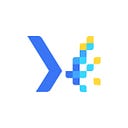Use your Postman collection in NEO Sense
If you’re a developer who works with APIs, you’re probably familiar with Postman. Postman is a popular tool used for API testing and development, allowing you to create and test API requests easily. But what if you could take the API tests you’ve already created in Postman and use them in another tool, like NEO Sense?
With NEO Sense’s feature to import Postman collections, you can do just that. In this article, we’ll show you how to use your Postman collections in NEO Sense, allowing you to simplify your API monitoring and testing workflow. So, without further ado:
Meet NEO Sense: The web application version of Monika. It simplifies the use of Monika through an easy-to-use dashboard interface. It provides a graphical user interface for you to create probes, set alerts and notifications, and check the validity of your TLS/SSL certificates.
Using NEO Sense, you can probe your websites and endpoints from multiple locations. Below is the list of available locations currently:
- Jakarta, Indonesia
- Banten, Indonesia
- West Java, Indonesia
- Singapore, Singapore
- Tokyo, Japan
- New Jersey, United States
You can start using NEO Sense by navigating to https://neosense.bgnlab.id and creating an account. You will receive an email to confirm your account.
After confirming your email, log in to the website, and you will be redirected to the Create Organization page. Fill out the organization details and click Create.
You will be redirected to the Create Project page. Set your first project name, and select your time zone. By default, it will automatically use your current time zone. Click Continue to go to the dashboard.
Let’s assume that you already have a simple Postman collection. To use it with NEO Sense, export the collection first. Hover over your Postman collection, click the three dots icon, and click Export. Then, select Collection v2.1 and save it to your local folder.
Once you have your exported Postman collection ready, go to your project page. Click the three dots beside the “Import Monika button” and click “Upload Postman collection File”. Then, select your exported Postman collection.
Wait for the upload process. Once it’s done, your projects page should have new probes generated from your Postman collection. From there, you can assign locations, modify alerts, and do whatever you want with your newly created probes just like your other probes.
Congratulations! Now you can use your existing Postman collection in NEO Sense!
Closing
Using Postman collections in NEO Sense can be a powerful way to streamline your API testing and monitoring process. By leveraging the work you’ve already done in Postman, you can save time and reduce the likelihood of errors when creating probes in NEO Sense.
We hope this guide has helped you understand how to use Postman collections in NEO Sense, and we encourage you to give it a try for yourself.
If you have questions or find issues while using NEO Sense, don’t hesitate to create an issue on Monika’s Github Issue Page. If you like this article, don’t forget to clap and share this article with your friends!
That’s it for today, see you next week!
Hyperjump is an open-source-first company providing engineering excellence service. We aim to build and commercialize open-source tools to help companies streamline, simplify, and secure the most important aspects of their modern DevOps practices.