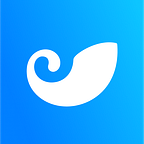New Features | Simplifying your EOS Account Setup
The new imToken 2.0 lets you use ETH to fund the setup of your new EOS account, getting rid of awkward funding through an exchange or second accounts.
With the rapid growth of the development on EOS and the expanding EOS community, we are always engaged in discussion with different industry players on how we can provide better wallet services to users and developers in the community.
As a result of the discussion, we upgraded the derivation method of EOS Private Keys with reference to the existing community standards. Opening the app, users are offered to update the Public Keys for EOS wallets and conduct assets transfer to the updated wallet with one simple click. Our security team made sure that there is no possibility of asset compromisation for our users, so fret not!
Secondly, we are happy to introduce a new feature that will help new users with the creation of their EOS accounts:
Offering 2 more options for EOS account creation
Currently, opening an EOS account is a big hurdle to starting within the ecosystem. With the new imToken 2.0, we introduce more options for users to create EOS accounts, smooth and convenient.
EOS utilises an account system with a resource staking mode, hence any actions executed on the EOS blockchain consumes resources, including the creation of EOS accounts. To complete the EOS account creation process, pick one of 4 options with the new imToken 2.0:
- Enjoy free account creation for users with more than 3 TFT (TokenFans Token)
- Pay with ETH. Please make sure that the ETH wallet is under the same identity and has sufficient ETH balance
- Share the QR Code with a friend to assist and fund the account creation
- Contact the imToken support team for assistance with account creation within the app
How to create an EOS Wallet
Open your new imToken 2.0 and follow the steps below. Find more How-Tos in the imToken Help Center here.
Proceed to the wallet management page, click on “Select an EOS account” followed by “Register for an EOS account” to go to the registration page.
The owner key and active key will be displayed at the registration page, please input the desired EOS account name (12 characters consisting of only a-z and 1–5).
Then finally, proceed with the desired method of registration.
Pay with ETH, Self-registration
If you wish to proceed with this method for account creation, simply click on the blue button and you will be brought to the confirmation page with the required ETH amount. Click “Next” and input the wallet password to complete the account creation.
Holders of TFT (TokenFans Token), Free Account Creation
If the ETH wallet under the main digital identity has equal or more than 3 TFT (TokenFans Token), the user will be eligible for one free EOS account creation. Click on the “Register for an EOS account”, at the payment page, the amount required to pay will be 0 ETH, simply click next with wallet password to complete the free account registration process.
Share the QR Code with A Friend to Assist with Account Creation
If users choose this method for EOS account creation, click on the “Share” to share the QR code with a friend to assist with the account creation.
On the other end, open the EOS wallet with sufficient EOS balance and scan the QR Code. Users will be led to a page with all the relevant cost (including RAM, CPU and NET). After ensuring that the details are correct, click “Next” to enter the payment page, enter the wallet password to complete the registration process.
Contact the imToken Support Team for Assistance with Account Creation
If users choose to register for an EOS account with this method, please screenshot the QR Code and share the screenshot with the imToken support team via the in-app feedback channel. We will assist with the account creation process.
At the EOS account creation page, input the desired account name (12 characters consisting of only a-z and 1–5). The owner key and active key will be displayed, click on “Display QR Code”, take a screenshot of the page.
Forward the screenshot via feedback channel in the imToken 2.0 app.
“My Profile”, then “Support and Feedback”, followed by “Feedback”, pick the relevant topic and submit.
We will share the payment QR Code via email with the users around half an hour after receipt of the feedback email, stating clearly the cost of registration. The EOS account will be created upon confirmation of payment, and a notification email will be sent to users after completed account creation.
Once the email is received, enter the wallets management page and click on “Select EOS Account”, click on the relevant EOS wallet and start using it.
For more information about imToken
imToken Website: https://token.im/
Twitter: https://twitter.com/imTokenOfficial
Telegram Discussion Channel (EN): https://t.me/imTokenEN
Telegram Discussion Channel (CN): https://t.me/imTokenGroup
Email: support@consenlabs.com