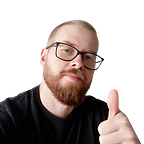What is LangGraph and can it help you build LLM Agents?
Today, we are going to answer both those questions. Let’s start with the first one, and the second will naturally unfold as we go on.
What is LangGraph?
I’ll try to be a little less technical than others who have discussed this. We need a light read sometimes, don’t we? Sooo… LangGraph! Simply put, LangGraph is a tool that helps you build smarter applications using large language models (LLMs). Think of it as an extension to another tool called LangChain.
“What’s that?” you might ask. Well, LangChain is a tool that allows you to create sequences of actions (like a list of steps). LangGraph, on the other hand, lets you add loops to these sequences. This means you can ask your language model to repeatedly decide what to do next, making your application more interactive and capable of handling more complex tasks.
Still a bit fuzzy? Let me break it down further.
Imagine LangChain as a beginner cook following a simple recipe. The newbie goes step-by-step, adding ingredients in a specific order until the dish is complete. They can’t go back and change anything once they’ve moved to the next step.
LangGraph, on the other hand, is like a master chef who can taste the dish at each step, adjust the seasoning, go back to add more ingredients, and tweak the cooking process as needed. The chef can keep refining the dish, going back and forth between steps, until it’s perfect. This flexibility allows the chef to adapt and improve the dish continuously, just like LangGraph enables continuous decision-making and improvement in building LLM agents.
One practical and awesome use case is implementing a company chatbot that can loop over a variety of tools. For example, it can filter off-topic questions, schedule meetings by integrating with your calendar system, send follow-up emails and confirmations to potential clients, qualify visitors based on their interactions and responses, and recommend relevant company services based on the conversation. The possibilities are endless.
In essence, LangGraph is a step up from LangChain. While LangChain does the job, LangGraph will take your projects to a whole new level. Honestly? It’s the tool you didn’t know you needed until you see what it can do.
Now, let’s dive into a simple example that will clear things up while taking us deeper into LangGraph. We’ll create a simple chatbot that will respond directly to user messages. Although simple, it will serve the purpose to illustrate the core concepts of building with LangGraph.
Before we get started with the setup, I want to let you know that the code I’ll be showing you was originally written and tested in a Jupyter notebook. If you’d like to download and test it yourself, you can find the notebook here.
Setup
First we need to install the packages required.
%%capture --no-stderr
%pip install -U langgraph langsmith
# Used for this tutorial; not a requirement for LangGraph
%pip install -U langchain_openaiNext, let’s set the API key for OpenAI.
import os
import getpass
os.environ["OPENAI_API_KEY"] = getpass.getpass("OpenAI API Key:")Also, let’s set up our LangSmith key as it makes it a lot easier to see what’s going on under the hood (optional, but encouraged).
os.environ["LANGSMITH_API_KEY"] = getpass.getpass("LangSmith API Key:")
os.environ["LANGCHAIN_TRACING_V2"] = "true"
os.environ["LANGCHAIN_PROJECT"] = "LangGraph Chatbot"Step 1: Define the State
In this step, we define the state structure for our graph by setting up the StateGraph. This structure holds data that can change as the process runs.
from typing import Annotated
from typing_extensions import TypedDict
from langgraph.graph.message import add_messages
class State(TypedDict):
# The `add_messages` function within the annotation defines
# *how* updates should be merged into the state.
messages: Annotated[list, add_messages]For this example, the state we will track is just a list of messages. Each node will add messages to that list.
Step 2: Create the Graph
Next, we create a new instance of StateGraph with our State structure.
from langgraph.graph import StateGraph
graph_builder = StateGraph(State)StateGraph is a class that encapsulates a graph structure. It is initialized with a state definition, which serves as a central state object that evolves over time. Nodes within the graph manipulate this state by returning operations that modify its attributes, typically using a key-value store format.
Step 3: Define the Nodes
In this step, we define one agent called chatbot. This agent is a function that takes the current State as input and returns an updated list of messages. The function uses a Language Model (LLM) to generate responses based on the input messages.
from langchain_openai import ChatOpenAI
# Import the necessary chatbot module
llm = ChatOpenAI(openai_api_key=os.environ["OPENAI_API_KEY"],model="gpt-3.5-turbo")
# Define the chatbot function incorporating the language model
def chatbot(state: State):
return {"messages": [llm.invoke(state["messages"])]}Next, we add nodes using the `graph.add_node(name, value)` syntax. Nodes represent units of work, which are typically regular Python functions or runnables.
# The first argument is the unique node name
# The second argument is the function or object that will be called whenever the node is used.
# Add the chatbot node to the graph
graph_builder.add_node("chatbot", chatbot)In this case, we’ve added a node named “chatbot” that will be responsible for handling the chatbot’s interactions. The `add_messages` function in our State will append the LLM’s response messages to the existing messages in the state.
Step 4: Configure Entry and Exit Points
Next, we need to set the entry point. This tells our graph where to start its work each time we run it.
graph_builder.set_entry_point("chatbot")We also need to set a finish point. This instructs the graph, “any time this node is run, you can exit”.
graph_builder.set_finish_point("chatbot")Step 5: Compile
Finally, we’ll compile our graph. This creates a `CompiledGraph` that we can use to invoke our state.
graph = graph_builder.compile()Step 6: Visualize and Run the Chatbot
We can visualize the graph using the `get_graph` method and one of the “draw” methods, like `draw_mermaid_png`. The draw methods each require additional dependencies.
from IPython.display import Image, display
display(Image(graph.get_graph().draw_mermaid_png()))Now let’s run the chatbot!
The chatbot will continue to run in a loop until you type “quit”, “exit”, or “q”.
while True:
user_input = input("User: ")
# Check if the user wants to quit
if user_input.lower() in ["quit", "exit", "q"]:
print("Goodbye!")
break
# Stream events from the graph and print the assistant's response
for event in graph.stream({"messages": ("user", user_input)}):
for value in event.values():
print("Assistant:", value["messages"][-1].content)
"""
Response:
User: what's langgraph all about?
Assistant: Langgraph is a platform that aims to help language learners improve their skills through interactive activities and exercises. It offers a variety of tools such as vocabulary flashcards, grammar exercises, and language games to make learning more engaging and effective. Users can track their progress and set goals to stay motivated in their language learning journey. Langgraph also provides resources and tips to help learners practice and improve their skills outside of the platform.
User: q
Assistant: Goodbye!
"""As seen above, the chatbot’s responses might not always be accurate due to the limitations of the Language Model (LLM) on specific topics. To improve the chatbot’s accuracy and provide more relevant responses, we can integrate additional tools, which we will explore next.
Visualizing the Chatbot’s Execution
Also, check what we got from LangSmith when running the current chatbot:
Not much flavor, huh, chef? Let’s sprinkle in some MSG to give it that extra kick!
Enhance the Chatbot with Tools
Hope you are ready because now we will improve our chatbot by integrating it with a web search tool. This will allow the chatbot to fetch and use relevant information from the web to provide more accurate and helpful responses.
Step 1: Setting Up the Web Search Tool
Before we start, ensure you have the necessary packages installed and API keys set up. We’ll be using the Tavily Search Engine. It’s super easy to register and they offer a free tier.
# Prompting for the Tavily API Key and storing it in an environment variable.
os.environ["TAVILY_API_KEY"] = getpass.getpass("Tavily API Key:")Let’s create and test the tool that interacts with the Tavily Search API to retrieve search results in JSON format.
from langchain_community.tools.tavily_search import TavilySearchResults
# Initializing the search tool with a maximum of 2 results per query
tool = TavilySearchResults(max_results=2)
# Storing the tool in a list, which can be expanded with additional tools in the future
tools = [tool]
# Invoking the tool with a query to see the type of results it returns
tool.invoke("What's LangGraph all about?")
"""
Response:
[{'url': 'https://langchain-ai.github.io/langgraph/tutorials/introduction/',
'content': '4. Scalability: Langgraph is designed to handle large-scale language models with billions of parameters, enabling the development of state-of-the-art NLP applications. 5. Open-Source: Langgraph is an open-source project, allowing developers and researchers to collaborate, contribute, and build upon the framework. 6.'},
{'url': 'https://langchain-ai.github.io/langgraph/concepts/',
'content': "If a node has multiple out-going edges, all of those destination nodes will be executed in parallel as a part of the next superstep. State Management¶ LangGraph introduces two key ideas to state management: state schemas and reducers. The state schema defines the type of the object that is given to each of the graph's Node's."}]
"""The output will be page summaries that our chatbot can use to answer questions.
Step 2: Defining our Graph
The following steps are similar to our initial example, with the addition of binding tools to our Language Model (LLM). This allows the LLM to use the Tavily Search API to fetch information.
from typing import Annotated
from langchain_openai import ChatOpenAI
from typing_extensions import TypedDict
from langgraph.graph import StateGraph
from langgraph.graph.message import add_messages
class State(TypedDict):
messages: Annotated[list, add_messages]
graph_builder = StateGraph(State)
# Import the necessary chatbot module and bind tools to enhance it
llm = ChatOpenAI(openai_api_key=os.environ["OPENAI_API_KEY"],model="gpt-3.5-turbo")
llm_with_tools = llm.bind_tools(tools)
# Define the chatbot function incorporating the enhanced language model
def chatbot_with_tools(state: State):
return {"messages": [llm_with_tools.invoke(state["messages"])]}
# Add the enhanced chatbot as a node to the graph
graph_builder.add_node("chatbot_with_tools", chatbot_with_tools)By integrating the Tavily Search Engine, your chatbot can now fetch relevant information from the web. This means it will provide more accurate and helpful responses to user questions, enhancing the overall user experience with up-to-date online resources.
Step 3: Add a tool node to the graph for conditional routing
To make our chatbot even more powerful, we will add a tool node to manage tool requests and utilize conditional edges to regulate the flow between tool usage and the main chatbot logic. We will use LangGraph’s prebuilt `ToolNode` and `tools_condition`, which simplifies our setup and avoids the need to build these components from scratch. This is particularly useful for beginners.
from langgraph.prebuilt import ToolNode, tools_condition
# Add a node to handle tool usage
tool_node = ToolNode(tools=[tool])
graph_builder.add_node("tools", tool_node)
# Add conditional edges to return to the chatbot after tool usage
graph_builder.add_conditional_edges(
"chatbot_with_tools",
tools_condition,
)
# Any time a tool is called, we return to the chatbot to decide the next step
graph_builder.add_edge("tools", "chatbot_with_tools")
# Set the entry point to the enhanced chatbot node
graph_builder.set_entry_point("chatbot_with_tools")
# Compile the graph
graph = graph_builder.compile()See, with pre-built components, setting up the graph becomes a breeze, letting us dive straight into crafting our chatbot. These handy tools take care of typical patterns and workflows, smoothing the path for newcomers. They’re like having a ready-made spice mix, making life easier as you navigate through LangGraph.
Step 4: Visualize and Run the Graph
Once again, let’s visualize the graph using the `get_graph` method.
from IPython.display import Image, display
display(Image(graph.get_graph().draw_mermaid_png()))NOW WE ARE COOKING!
Let’s run the new and improved chatbot!
The chatbot will continue to run in a loop until you type “quit”, “exit”, or “q”.
from langchain_core.messages import BaseMessage
while True:
user_input = input("User: ")
if user_input.lower() in ["quit", "exit", "q"]:
print("Goodbye!")
break
for event in graph.stream({"messages": [("user", user_input)]}):
for value in event.values():
if isinstance(value["messages"][-1], BaseMessage):
print("Assistant:", value["messages"][-1].content)
"""
Response:
User: What's LangGraph all about?
Assistant: [{"url": "https://python.langchain.com/v0.1/docs/langgraph/", "content": "\ud83e\udd9c\ud83d\udd78\ufe0fLangGraph. \u26a1 Building language agents as graphs \u26a1. Overview . LangGraph is a library (...)"}, {"url": "https://blog.langchain.dev/langgraph-multi-agent-workflows/", "content": "As a part of the launch, we highlighted two simple runtimes:(...)"}]
Assistant: LangGraph is a library for building stateful, multi-actor applications with LLMs. It allows you to coordinate and checkpoint multiple chains (or actors) across cyclic computational steps using regular Python functions (or JS). LangGraph is inspired by Pregel and Apache Beam, and the public interface draws inspiration from NetworkX.
For more information, you can visit the [LangGraph documentation](https://python.langchain.com/v0.1/docs/langgraph/).
Additionally, LangGraph enables the creation of LLM workflows containing cycles, which are essential for most agent runtimes. It is available in both Python and JS and is integrated into the LangChain ecosystem, offering various advantages and integrations within the LangChain platform.
To explore more about LangGraph and its applications, you can refer to this [article on multi-agent workflows with LangGraph](https://blog.langchain.dev/langgraph-multi-agent-workflows/).
User: q
Goodbye!
"""Awesome! By adding a web search tool into our chatbot loop, we’ve taken our responses from good to waaaaay better.
Wrap-up: With just a simple loop, we’ve spiced up our chatbot by fetching updated information whenever necessary. LangGraph enables fine-tuning, making your applications dynamic and responsive.
Thanks for joining me on this short tutorial! Putting it together taught me a lot, and I hope you found it as fascinating as I did. As you delve into your own projects, remember to give LangGraph a try — it’s packed with some seriously cool features!
Stay tuned for future posts where we’ll explore more advanced topics and customizations with LangGraph!
Happy coding!