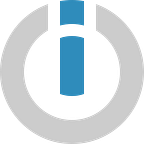Integromat’s New Mobile App Is Bringing The Power of Automation To Your Hands, Literally
Do you find yourself wanting to execute a scenario manually from time to time? If you could fetch upcoming calendar events or the current bank balance with the press of a button, you would totally do it, right?
With the latest version of our mobile app, you can do exactly that by creating buttons to trigger scenarios right from your mobile device.
A button acts as a trigger and therefore can’t be added to scenarios that begin with a trigger module. Scenarios triggered by a button are particularly helpful when you want to fetch real-time information or send a predefined message with just a click.
To start using this new button feature, check out the app installation guide for Android or iOS. Once the app is installed successfully, you can proceed to create your first button-triggered scenario!
1. Setting up the button in the mobile app
You’ll first need to set up the button in the mobile app. You can view all your available buttons and creating new ones by going to the Buttons tab. Here, you can create your first button by clicking on the big blue button that reads My first button.
This will open a button creation menu where you will add a name for your button, and a button ID which you will later use when setting up the scenario you want to trigger with the button.
In the example below, I am naming my button ‘Test Button’ and using the button ID ‘button’.
You can also personalize the button by selecting a color and a label. These two options do not affect the functionality of the button and are purely cosmetic. I’m keeping the default color and label.
When you are satisfied with your button, hit Done in the top-right corner.
Now you will be taken back to the buttons section where you will see your brand new button!
2. Create the button-triggered scenario
Now you’ll want to create a scenario that is triggered by a “Watch Button” module for iOS or Android, depending on the device you are using. The process is fairly similar for both, and you can find them both outlined below:
Set Up the ‘Watch Button’ Module for iOS
Add your first module and search for ‘Apple iOS’. Select ‘Apple iOS’ to see the available iOS modules.
Under ‘Triggers’, you’ll find Watch Button — choose this as the trigger module.
Lastly, select your mobile device under Device and under Button ID, type in the button ID you assigned in the mobile app earlier.
For this example, I am using an iPhone named ‘iOS Device’ and ‘button’ as my button ID.
Or Set Up the ‘Watch Button’ Module for Android
The process is identical as for iOS but let me quickly take you through it anyway.
Add your first module and search for ‘Android’. Select ‘Android’ to reveal the options for the Integromat Android app.
Search for ‘Android’ and select it to view the available modules for Android.
Select the Watch Button module as the trigger module.
Lastly, select your device and type in the button ID. Don’t forget that the button ID should be the same as that on the mobile app.
2. Creating the Scenario
You can now proceed to create the scenario you would like to trigger via the button in the mobile app. Simply configure the following modules after the Watch Button module and run the scenario once; it will execute when you press the button in the app. Once you’re happy with the output, don’t forget to turn the scenario on.
In the example below, I’ve decided to send myself a list of all Google Calendar events for the day as a Slack message — all it takes is a press of a button on my mobile device.
Button Up Scenarios That Don’t Have A Trigger
You can also trigger existing scenarios with a button as long as they don’t have a trigger module. Right-click on the canvas and select the Add a module option.
Once the empty module is created, drag the connector on the right-hand side of the new empty module to the first module of your existing scenario.
You can now turn this empty module into the Watch Button module. The scenario will then execute whenever you press the button on your mobile device.
3. Add Integromat to your widgets screen
If that wasn’t convenient enough, you can also add the button as a widget on your home screen so you don’t have to open the app every time you want to execute the scenario.
Here’s how to do that:
Set Up the Integromat Widget for iOS
On iOS, swipe to the right on your device’s lock or home screen. This takes you to the widgets screen.
Tap Edit to add or remove widgets from the screen.
Scroll over to where you can see Integromat. Press the green plus sign and then Done on the top-right corner.
You can now access all your buttons on Integromat’s app right from the widgets screen.
Set Up the Integromat Widget for Android
Tap and hold on an empty space on your screen. Select the Widgets option.
Scroll to the Integromat option in the widgets menu and tap it.
You can now access all your buttons on Integromat’s app without having to open the app itself.
With Integromat’s new button update, you can run really useful automations from the convenience of your mobile device when you’re on the go.
Executing scenarios is now just a tap away!
Integromat’s free plan comes with all its powerful features; give it a go and you might just fall in love!