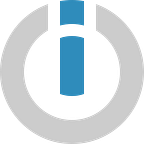The Wait is Over: Google Docs is on Integromat!
Google Docs has long been one of the most requested and anticipated apps on Integromat.
The idea of automating away tedious copy-pasting, repetitive document creation, and using HTML to create Google Docs has long captured the community’s imagination — and for very good reason!
In many ways, Google Docs has defined not only collaborative document editing but also cloud word processing as we know it today.
Now, we are thrilled to say we’ve finally released the Google Docs app! Here’s a quick rundown of the initial 12 modules that are available for Google Docs on Integromat.
Here is the Currently Available Trigger Module: Watch a Document
The “Watch a Document” module triggers when a new document is created or modified in a folder you specify. This allows you to monitor a specific folder for any document changes, and then trigger a corresponding scenario.
Note that you need to choose between watching for document creation or modification, and not both at the same time.
This is not an instant trigger and runs according to the defined schedule setting.
Action modules
1. Create a Document
The “Create a Document” module allows you to create documents using HTML format. If you are unfamiliar with HTML, not to worry! You can still use plain text to define the “Content” field. The option to use HTML format is available so you can create even more dynamic content.
This module will not perfectly render an entire webpage’s HTML for you in Google Docs. However, it does recognize and render many essential HTML elements, such as:
And so on. Feel free to experiment around to see what you can create!
Some use cases for automatically creating documents are:
- Automatically generating repetitive documents like quotes, proposals, certificates (from data you gather in forms and databases)
- Storing plain text from other services, such as Evernote, in Google Docs
- Keeping logs of email interactions with customers
If copy-pasting used to be a thorn in your side, this module will be the best friend you’ve always wanted!
2. Create a Document from a Template
While this module can produce similar results to the “Create a Document” module, it utilizes a different method to get there.
Creating a document from a template allows you to create a copy of an existing document (the template) by recognizing and replacing tags in the existing document. This can also include images.
For example, if my template document is like the one below:
The “ Create a Document from a Template” module will recognize the tags and allow you to create a copy of the document and replace them:
Resulting in a new document that contains all of my assigned values:
3. Delete a Document
As the name suggests, you can delete a specific Google Doc with this module. This needs no explanation so let’s move on!
4. Download a Document
The “Download a Document” module will download a Google Doc in a predefined format (.docx, .pdf, .txt, etc). The data is then available for you to continue processing within the scenario. Here’s some information on how to work with files in Integromat.
5. Get Content of a Document
The “Get Content of a Document” module will return the content of a Google Doc.
Along with the basic text content, this module will also break the content of the document down into its individual elements (such as paragraphs, images, etc.) and the properties of those individual elements.
6. Insert an Image to a Document
The “Insert an Image to a Document” module allows you to append or insert an image from a URL into your document.
There are three options for appending the image:
- Append the image to the end of the document
- Append the image to the document’s header or footer
- Specify exactly where you want the image to be inserted
For the last option, it’s best to use this module along with the “Get Content of a Document” so you can pinpoint the exact segment or index to insert the image.
7. Insert a Paragraph to a Document
Much like inserting an image, the “Insert a Paragraph to a Document” module allows you to append or insert text into your document. There are also three options for appending the paragraph:
- Append the paragraph to the end of the document
- Append the paragraph to the document’s header or footer
- Specify exactly where you want the paragraph to be inserted
For the last option, it’s best to use this module with the “Get Content of a Document” so you can pinpoint the exact segment or index to insert the paragraph. The paragraph style of the new paragraph will be copied from the paragraph where the new one is being inserted.
8. Replace an Image with a New Image
The “Replace an Image with a New Image” module allows you to replace an existing image with a new image from a URL. The module will automatically recognize the images present in the Google Doc, and allow you to replace them individually. Note that the aspect ratio of the original image will be maintained.
9. Replace a Text in a Document
The “Replace Text in a Document” module allows you to replace existing text in the document with new text. This works very similarly to the “search and replace” function already present in Google Docs. You indicate which text the module should search for, and it will replace all the matches it finds with your new text.
10. List Documents
The “List Documents” module searches a specific folder and returns all Google Docs, each as a separate bundle and with its corresponding properties.
11. Make an API Call
The “Make an API Call” module allows you to make an HTTP request to any of Google Docs’ many endpoints, as described in the Google Docs API documentation.
The Take Out
With Google Docs now available on Integromat, you can say goodbye to the days of endless copy-pasting and repetitive document templates. It’s a new day for automating your documentation!
Happy Automating!
Originally published at https://www.integromat.com on March 13, 2020.