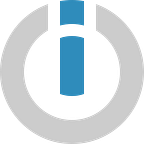Why Is My Discord Ping so High? Learn About Discord Ping Issues, and How to Fix Them
Few things are more frustrating than ping issues when it comes to using Discord.
After all, Discord is about quick communications, and seeing these getting interrupted is exactly the opposite of what every user wishes to experience with this beloved product.
A high Discord ping indicates lag, which can happen for many different reasons. The most common ones include:
- Platform outages
- Internet connection issues
- Background processing issues (too many apps running at the same time)
- Having the “hardware acceleration” feature turned off on Discord
- Using the PTB or Canary versions of the app
- Outdated drivers
- Too many cache files
Normally, high Discord ping is due to platform outages, internet connection issues, or having too many apps running in the background.
As you can sense, some of these problems can be fixed right away, while others will be beyond your powers. Let’s take a look at each one of them, and evaluate potential fixes.
1. Discord outages
Growing pains and whatnot, “Discord down” situations are rare, but not entirely uncommon: according to the company’s status page, major outages happen about once a month.
Discord outages that affect communications are often related to key APIs such as Gateways, which is how Discord guarantees real-time communications over secure WebSockets.
Needless to say, there is not much you can do about outages other than wait for the company to fix them.
2. Internet connection issues
This can be a common reason for Discord lag. Internet connections are affected by a myriad of reasons, spanning from weather to faulty modems and overloaded networks.
I live in a rainy location and had to switch internet service providers because of the weather in my area. I used to rely on a DSL connection, which runs through landline phone wiring and is often affected by rain and wind.
After noticing that the situation was not going to change, I switched to fiber, and that was it. No more connection issues, and stable internet around the clock.
Tip: if you want to perform a quick internet speed test, just type “internet speed test” on Google, and a tester should appear right away on your screen. Of course, if you have no internet at all, you will certainly notice before having to do this.
Tip #2: if you are a VPN user, please note that these tend to slow down your connection. Before trying anything else, switch your VPN off, and make sure that it’s not the root of the problem.
3. Background processing problems
Using too many apps at the same time can explain why your Discord freezes — it’s not the server, it’s you.
This can also happen if you keep multiple tabs open on your browser, but you don’t have to worry. It happens to the best of us, and it’s easily solvable.
First, get rid of the tabs you are not using on your browser. If the problem persists, close the apps that you are not using or need at the moment (check the taskbar to do this). Now, if nothing of this works, you will have to use the Task Manager (on Windows).
The task manager will let you see which processes are consuming CPU and memory, and decide what to do about them.
4. Limited hardware resources
Laptops and mobile devices grow old, and hardware restraints become real. If getting a new device is out of the question, Discord’s Hardware Acceleration Feature is the path to follow.
This feature allows you to dedicate more resources to your Discord app. Many users have reported that activities like screen-sharing and game streaming trigger lag. To enable the feature on the app, you will need to:
- Click on the settings icon ⚙️
- Click “Appearance” on the left menu
- Under “Advanced options”, toggle hardware acceleration on
After you do this, a message telling you to relaunch your Discord app will appear. Click “Okay”, and relaunch the app to finish the process.
If you want to keep your FPS high and your ping down, you might want to try this one out.
5. Discord app version
There are three versions of the Discord app:
Discord PTB and Canary are beta and alpha versions, respectively. Users that have any of these versions of the app basically help Discord test new features. Needless to say, they are also prone to encountering more errors than those who use the Stable release.
Checking your Discord version is easy and necessary. Why? Simple: because the PTB release has the same icon of the Stable one, and sometimes users are running PTB without even noticing.
To err is human, to get the Stable release is divine.
6. Outdated drivers and other device issues
There is always the chance that the devices you normally use for Discord — namely, headphones and microphone — are either broken, not properly connected, or lacking updated drivers.
You will likely notice a broken device or a loose audio jack right away, but drivers are more sketchy.
Sometimes, computers don’t recognize devices, even if the drivers are updated. Furthermore, it can be hard to find the exact driver your device needs (particularly when you are dealing with less-popular brands).
In any case, it’s worth checking them up. In Windows 10, all you need to do is use the search engine on the taskbar and type “ device manager “. Once there, you will be able to check your devices and see if driver updates are required.
To conclude, please bear in mind that whenever Discord is relaunched, audio settings get reset. In other words, if you depend on very specific settings to use Discord, this might be the root of the problem.
7. Cache files all over
Saving cache files on your device is a common way for apps to grant quick-loading content. However, Discord servers that deal with lots of files (usually, images) might take a toll on your device.
Why? Because files occupy storage space, and storage space is limited. This problem tends to surface first on mobile devices but may also affect desktop computers as well.
In any case, here you will find useful guides to clear your device’s cache on:
Once you free up your device from cache files, it should start running a bit more smoothly than before. This can help you get rid of Discord lag; it’s a long shot, but worth trying when nothing else works.
Mitigating the frustration: an integration to automatically monitor Discord status
Picture this: you’ve fixed yourself a treat and are ready to start a Discord session with your friends, only to find out that the service is down.
This is beyond annoying, but I came up with a method to cancel out the unpleasant surprise: a Discord status monitoring system, made with Integromat.
The integration is pretty simple. All you need is:
In case you don’t have a Gmail account, you can use a regular email account, or a Slack account as well. In every case, this integration will send you an alert when the service is down.
How does it work?
The monitoring system checks the Discord Status page on a selected frequency (up to a 1-minute interval), and sends you an email when the service is down.
This little system relies on the following Integromat modules:
The good news is that you don’t have to set anything up since the integration is available as a template.
The HTTP module is pre-filled, and the filter is already set up.
All you will need to do is:
- Connect your Gmail account (you can do this directly in the Gmail module)
- Define the frequency of the monitoring (see the image below)
And voila! Automated alerts for when Discord is down.
Conclusion: What is a good ping for Discord?
Any ping lower than 100 ms is certainly good enough. Between 20 ms and 50 ms can be described as “great ping”, and below 20 ms it falls under the “miraculous” category.
On the other hand, having a high Discord ping is frustrating, but there are workarounds that can help you fix Discord latency issues.
In the end, identifying the source of the problem and dealing with it is the best course of action. And in the cases where the problem is definitely not on your side, implementing solutions that mitigate the anxiety and frustration can be equally important.
To conclude, if you are interested in more Discord automation topics, here’s our introductory guide to Discord webhooks.
That’s all for today, folks.
Happy automating!
This article has been updated with new information regarding ping values on August 11, 2020.
Originally published at https://www.integromat.com/en/blog/why-is-my-discord-ping-so-high