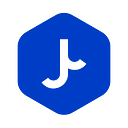The Jwallet Web is out! The “How-to” below provides a step-by-step guide on setting up your Jwallet.
Getting Started
To get started, simply navigate to https://jwallet.network and click
Try Jwallet in the top right corner.
Creating a New Wallet
Creating a new wallet takes seconds. To create your first wallet simply click “Create new wallet” in the middle of the screen. Name your wallet, set a secure password and you’re good to go!
Creating & Saving Your Mnemonic
A mnemonic (word phrase) is created to help you keep your wallet safe. This mnemonic phrase can be used to import your key into other wallets or restore your wallet in the future. It is critical that you keep this safe.
To create one for your new wallet:
- Click “Manage wallets” on the bottom of the left side menu
- Click on the Three Dots on the right side of your wallet name
- Click the Download Icon (second icon from the left)
- Enter your Wallet Password
- Click “Download as TXT file” or copy and store it in a safe place.
Remember, your mnemonic is the only way to restore access to your funds.
Importing an Existing Wallet Key
To import an existing key to your Jwallet:
1. Click “Manage wallets” on the bottom of the left side menu bar
2. Select “Import wallet”
3. Type in the name of the wallet you want to import
4. Input a private key or mnemonic phrase to import a wallet.
Note. You can also import a public key or address to access your wallet in read-only mode.
Sending Tokens
To SEND Ether or other ERC-20 tokens using the Jwallet Web:
- Click the “Send Asset” button located on the left side of the screen
- Specify the “Recipient address” you would like to send funds to
- Specify the Digital Asset to send using the drop-down menu
- Click Confirm and your transaction will be broadcast to the blockchain!
Advanced users can also assign a level of priority to the transaction. This features allow users to expedite transactions by paying higher transaction fees. Users can select Priority from the drop-down:
- High: About 30 seconds
- Normal: About 1 minute
- Low: About 15 minutes
- Custom: Allows advanced users to set custom priority settings
Receiving Tokens
To RECEIVE Ether or other ERC-20 tokens using the Jwallet Web:
- Click the “Receive Asset” button from the left hand menu
- Copy the “Receive Address” and paste it into wherever you are transferring tokens from
Adding Additional Assets
While the Jwallet comes with Ethereum as the default coin, you can add any ERC-20 token by doing the following:
1. Scroll to the top right of the screen and click the “Asset Manager” icon, which will be the first icon from the right
2. Once you see the coin list, just toggle on the coins you would like to add
3. When you return to the home page of your wallet, you should see the coins you added
4. To add a coin that is not on our list of assets, click the “add asset” icon located at the top right of the asset manager screen. Enter the relevant information and click add asset.
Additional Addresses
To enhance user privacy, the Jwallet supports the creation of multiple addresses within one wallet.
To access additional addresses, follow the steps below:
- Once you are on the “Manage wallets” screen, click on the three dots on the right side of your wallet’s name
- Click the icon on the left and select the addresses you would like to add.
- You can also click “add more addresses” to create as many additional addresses as you need
Jibrel provides traditional financial assets such as currencies, commodities, debt instruments and securities, as standard ERC-20 tokens, on the Ethereum blockchain.