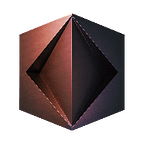Creating Kaedim’s Brand Characters: 2D to 3D Process
Hi everyone! I’m Cherise, a designer at Kaedim. As a 2D concept artist, I’ve always enjoyed sketching and painting. However, as the industry quickly and consistently shifts towards 3D, I’ve had an interest of translating my 2D concepts into 3D. In this article, I go through my process of creating 3D characters with Kaedim despite having little 3D knowledge, and everything I learned along the way.
The Process
- Ideation
- Sketches
- Turnaround
- 3D model creation
- Rigging
- Lighting
- Implementation
Ideation
To start creating the characters, I needed to think about what their personalities and characteristics could be. I knew I wanted one to represent Kaedim’s users — artistic and eager — and one to represent our engineers — technical and serious.
With these in mind, I started thinking of animals that could represent those characteristics.
I landed on a bunny (quick, energetic, cheery) to symbolize our users and an owl (wise, calm, nocturnal…) for our engineers.
Sketching
Once I had my concept locked down, I started sketching. In this stage, it’s not necessary to have too much reference. Personally, I think it’s better to see how I can experiment and ideate without any visual biases. Here are my initial sketches:
Turnaround
Although I knew Kaedim could generate my characters from those sketches (and it did, see below), I wanted to make sure that I could design every part of my character. I ended up using the initial bunny model (set to High quality) to help with my turnarounds.
Having a solid idea of the shape and form of the characters, I was able to create my turnarounds with ease.
In creating my turnarounds, I made sure to make note of specific features I wanted in my model such as the shape of their hands, how the owl’s feathers on his head are shaped volumetrically, and what the owl’s body looked like under the lab coat.
Again, adding these specificities when submitting to Kaedim are not required. But if you do want to include specific notes, they are helpful (especially for parts that may not be visible from the front view, such as the tail of the bunny in my case).
3D Model Creation
Generating the model
This part was easiest because all I had to do was submit my drawings and wait. Since these were going to be part of our official branding, I set the generation quality to Ultra to make sure Kaedim was able to get as much detail and accuracy as possible.
45min to an hour later, my assets were ready for download!
Iterating
My assets turned out great! I noticed that the tooth in my bunny drawing was interpreted as a mouth shape in the model, so I quickly fixed it with the iteration tool. I also wanted the bunny’s nuzzle to be smoother to make her friendlier, which was also resolved in the final model.
The changes are subtle, but they make the model so much better! I like how you can really get into the details with the Iteration Feature.
Despite the bunny needing a few touchups, the owl turned out perfect and needed no further edits.
Color & Material Prototyping
Using the Fill Colour tool, I was able to test different color variations on my characters quickly and easily. With 6 different materials to choose from, I chose the glossy texture for their eyes and the transparent glass texture for the owl’s goggles.
We experimented with different eye colors and styles… but some of them didn’t quite work…
Although this case in particular didn’t work out, we had time to test different colors and styles on all the characters that made it to the final render.
This is a great example of how speeding up your 3D production workflow can give you more time for experimentation — an essential part of the creative process!
Rigging
After downloading the models and importing them to Blender, the models were ready for simple rigging.
Rigging is a way for you to add “bones” to your characters. In my case, this was helpful because I needed a variety of poses for my illustrations. As you can see below, the bones are essentially controls for parts of your character that you are able to move and pose.
It’s helpful to have a separate bone for each segment. In the second picture, you can see how this allowed me to move just the forearm of the bunny, enabling me to create more complex poses.
Tip: If you’re generating a 3D character in Kaedim that you want to rig later on, make sure the character in your input image is in T-pose or A-pose, like the bunny and owl characters above.
Lighting and Color
Our original mascot had a distinct style of lighting, and so I wanted to apply that style to the new characters as well. However, as I sketched out more illustrations for the website, I realized that we needed a bigger variety of colors and lighting styles.
Tip: Remember to make a habit of saving often (cmd + S), especially during rigging and lighting, where your computer is more likely to crash. It’s good to build this habit so you don’t lose huge amounts of work when the application stops responding!
Final Results!
After rendering my characters in Blender, I was then able to add them to my illustrations. I made sure to keep my sketches as reference for the poses and perspective of my characters. This is to make sure that they would fit well within the scene.
In just a few days, I was able to create my own 3D characters and illustrations with minimal 3D experience!
Check out the illustrations in our Documentation: https://docs.kaedim3d.com/web-app/how-it-works (and maybe give them a read while you’re at it)
Want to learn more about Kaedim?
Kaedim generates on-demand, game-ready 3D assets from 2D image inputs. Whether you’re trying to bring production in-house, supercharge your small team or get started with 3D modeling, our machine learning and art team combine to deliver production-quality assets in minutes.
➤ Try Kaedim: https://www.kaedim3d.com/
➤ Pricing plans: https://www.kaedim3d.com/pricing
➤ Documentation: https://docs.kaedim3d.com/
➤ FAQ: https://docs.kaedim3d.com/web-app/faq
➤ Questions? Contact us: https://www.kaedim3d.com/contactUs
How to integrate Kaedim with your favorite programs
➤ Integrate: https://www.kaedim3d.com/integrate
➤ Plug-ins:
• Omniverse — https://docs.kaedim3d.com/plugins/omn...
• Unity — https://docs.kaedim3d.com/plugins/unity
- Blender — https://docs.kaedim3d.com/plugins/ble...
- Unreal Engine — https://docs.kaedim3d.com/plugins/unr...
Explore
➤ Our newest features: https://docs.kaedim3d.com/dev-logs/re...
➤ Up next: https://docs.kaedim3d.com/dev-logs/wo...
Connect with us
➤ IG: https://www.instagram.com/kaedim3d/
➤ Twitter: https://twitter.com/kaedim3d
➤ Tiktok: https://www.tiktok.com/@kaedim3d
➤ Tiktok: https://www.tiktok.com/@kaedim3d
➤ YouTube: https://www.youtube.com/@kaedim/videos
➤ LinkedIn: https://www.linkedin.com/company/kaedim/