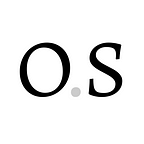How to Install Kiln and Bake on Ubuntu
Kiln is a tool for baking on the Tezos blockchain through an easy-to-use UI. Installing Kiln on Ubuntu and other debian linux distributions is easy, and does not require use of the command line.
This guide will walk your through the installation process and setting up your baker!
Step 1: Download Kiln
Obsidian Systems makes a deb file of Kiln available with releases. To install it, click the Ubuntu link for the latest release on the release page. As of March 2020, the latest version is v0.8.0, which adds support for the Carthage protocol and new node storage backend.
Once it has finished downloading, open the deb file to begin the installation process.
Step 2: Install Kiln
After opening the downloaded file, a window will appear that describes the app. Click ‘Install’ to begin the installation. You may be asked to grant root access to the installer.
When installation completes, Kiln will begin running automatically!
Note: If you’d prefer to use the command line, dpkg -i <kiln-file-name.deb> will also install Kiln.
Step 3: Open Kiln in your browser
Kiln uses your browser to display its UI. Navigate to http://localhost:8000 to use it!
Step 4: Sync the Kiln Node with the network
Baking requires having a node synced with the Tezos Blockchain. To start the Kiln Node, click ‘Add Node’ in the left sidebar. This will display a modal for starting the Kiln Node, monitoring another node, or adding a Public node. Click ‘Start Node’ to start the Kiln Node.
After clicking ‘Start Node’ you’ll be presented with two options for syncing with the network: either by using a snapshot or by downloading the entire chain from genesis. Syncing from genesis will take much longer, so we recommend using a snapshot. You can find one from community members such as Tezos Shots, Bake ꜩ for Me, and Tulip.Tools.
Depending on which option your choose and the recency of your snapshot, syncing with the network can take as little as a few minutes or as long as a few days. While you are waiting for your node to sync, it is a great time to move onto the next step!
Step 6: Install Tezos Baking for your Ledger Nano S
Signing blocks and endorsements means your private key has to be readily available to sign when it is your turn. This poses a security challenge: how can my private key be readily available, but still protected so it is inaccessible to attackers? This challenge was a core motivation for creating Tezos Baking for the Ledger Nano S, which Kiln uses to bake.
Kiln bakes with your tez while your private key is securely stored on a Ledger Nano S by using the Tezos Baking app. Not only does Tezos Baking keep your private key safe from theft, it also protects you from being slashed from accidentally double baking or double endorsing.
Note: this is a different app than Tezos Wallet, which is used for sending, receiving, delegating, and voting with your XTZ. Tezos Baking only does baking, endorsing, and the steps it takes to start baking such as registering as a delegate. Keeping this functionality separate gives an extra layer of security.
For the purposes of this guide, we’ll assume that you have already installed Tezos Wallet and move XTZ to an address associated with your hardware wallet. Tezos Baking will use the same address you’ve funded through Tezos Wallet.
To download, open Ledger Live and enable ‘Developer Mode’ by going to Settings > Experimental Features. Once enabled, searching for ‘Tezos’ in Manager will make it easy to find and install the app!
Step 5: Start your baker
Once your Kiln Node has synced and you’ve installed Tezos Baking on your Ledger device, you can set up your baker! To get started, click ‘Add Baker’ in the left sidebar to open a modal with options for starting or monitoring a baker. Click ‘Start Baking’ to begin the guided setup process.
You’ll need to import your key into Kiln, setup your ledger device for baking for baking, and register as a baker on the network. Once you’ve done these steps, the guided setup will everything is complete!
What to Expect Next
Once you have finished setting up your baker it will take some time before you actually start baking. The rights to bake and endorse in a given cycle are determined based on roll ownership from 7 cycles earlier, which is roughly equal to 28 days. As soon as your first rights are known (which will take at least a few days), you’ll see your next right on your Kiln Baker’s tile in the Dashboard.
We recommend leaving Kiln running at all times so your node is always synced with the network and you’ll be ready to bake or endorse when it is your turn. We also suggest leaving your ledger device plugged in with Tezos Baking open at all times. After all, you’ll need to have the app open when it is your turn to bake or endorse!
Have a question or need some assistance? Send an email to tezos@obsidian.systems! We’d be happy to help.
Changelog:
- Oct 2019: Added the section on downloading Tezos Wallet and Tezos Baking for Ledger devices.
- Dec 2019: Updated to Kiln’s latest version, v0.7.3.
- March 2020: Updated to Kiln’s latest version, v0.8.0.