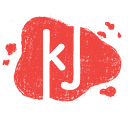Quick Fix: Use Grammarly for all your writing needs
By Casey Marley
I’m an English Major.
But, I’ll let you in on a secret: grammar has never been my strong suit.
Knowing where to place commas or when to use the correct tenses of verbs is always something I’ve had to work on. For the most part, I’ve overcome this struggle with the fine details of the English language by writing every day, but I still don’t know everything.
However, after working with UAB Digital Media, I discovered a site for anyone who lacks confidence in their grammar abilities or doesn’t want to bother their English major friends with multiple proofreading requests: Grammarly.com.
We use Grammarly as an editing step for Writing Team, but after making my own account, it’s become my best friend this semester.
As a Google Chrome extension, it checks your grammar in almost every writing platform on the web. I find it most useful for Facebook posts and emails.
To get started:
Go to Grammarly.com and click “Add to Chrome…It’s Free.”
Please note that you will need to use Google Chrome or download it before you can reach the next step: making an account.
After that, set up an account, and if you are working on your personal computer, just let Chrome save it so you can easily access your account at any time.
Use it!
Once you’ve created your free account, take advantage of it.
Before you submit a paper, resume, or any type of presentation, run it through Grammarly.
For papers, either drag and drop your file into your “My Grammarly” page or click the upload button. (You can also work directly in Grammarly, but for professional writing purposes, never do this unless it’s for something like a quick email to your boss or something similar.)
Pro tip: Always write in a word processor if you have something important to produce. You won’t lose it, and you won’t accidentally press send or submit prematurely.
Once you’ve done this, your free account will assess for “Critical Issues” like grammar and punctuation mistakes. This is helpful for catching comma splices or improper preposition usage like on/in, word choices that aren’t necessarily a mistake in casual speaking but in a professional writing format discredit your abilities.
Grammarly doesn’t change anything automatically, so it’s up to you accept recommended changes. Don’t blindly check yes to everything though. For proper nouns and names, it may think that you misspelled a word. Even with these “mistakes,” you can still download your document with “errors” in it.
Grammarly suggested to change a name of an interviewee in one of my articles from to Club NY. Use logic, this obviously wasn’t correct.
A Grammarly Premium account checks for “Critical Issues” like slang or poor word choice, but these mistakes aren’t as vague as to where to place your comma or whether you have a dangling modifier.
Finalizing Your Now Beautiful Draft
After you’ve gone through and made your changes, it’s time to download your Grammarly approved document.
Click the download symbol and it will either let you copy your edited text or download it as a new file. For a lengthy, important Facebook status, I would click copy to save space on your hard drive, but for any document you need to turn in to a class or submit to an editor, download the document.
Final Thoughts
Use Grammarly as a tool to help you become a better writer. Read its explanation for each of your mistakes and learn from that, then when you’re put on the spot to write something without your life hacking Chrome extension/website, you’ll have some more recent knowledge than your fifth grade English class.
Don’t give up on writing, and give Grammarly a chance.
Originally published on our previous site, knowledgejam.org.