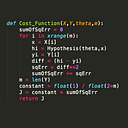How to build your first React app
The easiest way to get started with the popular Javascript library
This article will take you through every step of building the simplest React app possible. Even simpler than a to-do list. And it comes with an interactive walk-through you can watch here.
If this tutorial leaves you wanting to learn more about React, you can check out our free 4-hour Learn React course at Scrimba.
Why so simple? Because I’ve found that when I’m trying to learn a new technology, even the simplest features can add unnecessary complexity.
If you’ve never tried React before, this tutorial is for you.
There are no pre-requisites other than basic Javascript and HTML skills. Though if you’d like to read some basic theory before getting started with the coding, you can read the article below and then return.
Looking at the final project
To claim you’ll be building an app is actually an exaggeration. It’s only a profile page, as you can see below. (The image is taken randomly from http://lorempixel.com/)
Step 1: Splitting the page into components
React is built around components; everything you see on the page is a part of a component. Before we start coding, it’s a good idea to create a sketch of the components, as we’ve done above.
The main component — which wrap all other components — is marked in red. We’ll call this one App.
Once we’ve figured out that App is our main component, we’ll need to ask ourselves: which direct children does App have?
I’d argue that the name and the profile image can be grouped into one component, which we’ll call Profile (green rectangle), and the Hobbies section can be another component (blue rectangle).
The structure of our components can also be visualized like this:
- App
- Profile
- HobbiesWe could split the component further; like ProfileImage and HobbyItem, though we’ll stop here for the sake of simplicity.
Step 2: Hello World
Before you begin coding, you’ll need to download the source file. It’s available at this GitHub repo. Simply copy or clone it and open the index.html file in the browser. (The full code is available in the finished_project.html file.)
I’ve setup the file properly, so you’ll see links to the React source and the other necessary libraries in the <head/> section of the file. Your code will start at line 12.
For a proper React project you wouldn’t use this toy setup. But I don’t want this tutorial to be about anything else than coding in React, so we’ll keep it simple.
Let’s write our first component:
As you can see on the first line, we create a component be calling the createClass method on the React object.
We pass in one parameter, the so called specification object. This object can have as many methods you want, though the most important one is the render method. In the render method, you’ll return what you want React to draw on the page. In our case, we simply want a div tag with the text “Hello World”.
Then follow up this:
This is how we specify where on the page we want the App component to be rendered. This is done by calling ReactDOM.render, passing in the App component as the first argument and a reference to a div with the id of content as the second. Our entire app will go into this content div.
This syntax might seem a bit weird: we’re taking a Javascript variable (App) and turn it into what looks like an HTML/XML tag. This is called JSX. Read more about JSX in the React.js in 8 minutes article.
Refresh the page and you’ll see ‘Hello World’ printed out on the screen.
Step 3: More components
Let’s add some more components. Looking back at our component overview, we see that the App component has got two children called Profile and Hobbies.
Let’s write out these two components. We’ll begin with Profile:
There is actually nothing new here. Just a bit more content i the return statement than it was in App.
Let’s write the Hobbies component:
If you refresh the page again though, you won’t see any of these components.
This is because only the App component has been rendered into the DOM.
We’ll need to modify the App component in order to actually turn Profile and Hobbies into App’s children.
This is what we’ll need to do:
If you refresh the page again you’ll see that all the content appears on the page. (Though the image wont appear, as we’ve only added a dummy link to it).
Step 4: Get the data
Now that we have the basic structure setup, we’re ready to add the correct data to our project.
React has something called a one directional data flow, meaning that the data is passed down from parent to child components.
Above all the components, paste in the following code:
var DATA = {
name: 'John Smith',
imgURL: 'http://lorempixel.com/200/200/',
hobbyList: ['coding', 'writing', 'skiing']
}You can imagine this data being fetched from an API of something.
The next thing you’ll need to do is add this data to the App components as its props.
Data in React is either handled as props or state. We’re only going to care about props in this tutorial. In general, props is immutable and can be shared across components, while state is mutable and private. This is better explained in this article.
Below, you’ll see how you pass the data into the App component, by simply changing a little bit on the ReactDOM.render method. It’s similar to how you’d add attributes in normal HTML.
The curly bracket tells React that we’re escaping out of the JSX syntax in order to add a Javascript expression (DATA).
Now we’re able to access this data from within the App component through this.props.profileData. However, the App component is simply a wrapper around the Profile and Hobbies components, so we’re going to send the data further down the hierarchy, using the same technique as described above.
This is how we pass the data from App to its children:
We’re passing down the profileImage and name to the Profile component, while only the hobbyList array down to the Hobbies component. This is because the Hobbies component doesn’t need the rest of the data; it’s simply going to display a list of hobbies.
Let’s look at how we’ll need to rewrite the Profile component order to use the data we’ve passed down to it:
We simply escape out of the JSX syntax by curly brackets and fetch the data from this.props.
In the Hobbies component we’ll need to use a technique for looping through the of hobbies.
As you can see, we’re looping through the hobbies array stored in this.props.hobbies. We’re using the array prototype method map, which creates a new array based on whatever we return within the callback function.
Notice that we’re creating a key attribute, an giving it the value index. This has to be a unique key for each element, as React needs it to properly keep track of the elements we created dynamically. However, don’t use the index if the mapped results might change, as it’ll be prone to bugs. It’ll work fine in this scenario though, so we’ll use it for the sake of simplicity.
Once we’ve stored all the list elements in the hobbies variable, we simply add it to the return statement, so it’ll be rendered out on the screen.
This is the full code:
Congrats, you’ve just built your first React.js project!
And be sure to follow me here on Medium if you liked this article!
Thanks for reading! My name is Per, I’m a co-founder of Scrimba — a better way to teach and learn code.
If you’ve read this far, I’d recommend you to check out our Learn React course!