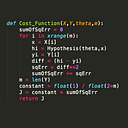Learn CSS Flexbox in 3 Minutes
In this post you’ll learn the most important concepts of the flexbox layout in CSS, which will make your life easier if you find yourself struggling with CSS layouts from time to time.
We’ll only focus on core principles, while leaving out stuff you shouldn’t care about until you’ve understood the basics.
You should also check out the CSS flexbox basics screencast I’ve created. It’s interactive, so you can actually play around with the code!
1. The container and the item
The two main components of a flexbox layout is the container (blue) and the items (red). In the example we’ll be looking at in this tutorial, both the container and item are div’s. Check out the boilerplate code here if you’re interested.
Horizontal layout
To create a flex layout, simply give the container the following CSS property.
.container {
display: flex;
}Which will result in this layout:
Notice that you don’t need to do anything with the items yet. They’ll be nicely positioned along the horizontal axis automatically.
Vertical layout
In the layout above, the main axis is the horizontal one, and the cross axis is the vertical one. The concept of axes are important to understand in order to use flex properly.
You can swap the two axes by adding flex-direction: column.
.container {
display: flex;
flex-direction: column;
}Now the main axis is vertical and the cross axis horizontal, resulting in the items being stacked vertically.
2. Justify content and Align items
To make list horizontal again, we can switch the flex-direction from column to row, as this flips the flex layout’s axes back again.
The reason the axes are important to understand is because the attributes justify-content and align-items control how the items are positioned along the main axis and cross axis respectively.
Let’s center all the items along the main axis by using justify-content:
.container {
display: flex;
flex-direction: row;
justify-content: center;
}And let’s adjust them along the cross axis, using align-items.
.container {
display: flex;
flex-direction: row;
justify-content: center;
align-items: center;
}Below are the other values you can set for justify-content and align-items:.
justify-content:
- flex-start (default)
- flex-end
- center
- space-between
- space-around
align-items:
- flex-start
- flex-end
- center
- baseline
- stretch (default)
I’d recommend you to play around with the justify-content and align-items properties in combination with the flex-direction being both column & row. That should give you a proper understanding of the concept.
3. The items
The last thing we’ll learn about is the items themselves, and how to add specific styles to each of them.
Let’s say we wanna adjust the position of the first item. We do this by giving it a CSS attribute of align-self, which accepts the exact same values as align-items:
.item1 {
align-self: flex-end;
}Resulting in the following layout:
And that’s it!
There is of course a whole lot more to learn about flexbox, but the concepts above are the once I use the most often, and thus most important to understand properly.
Thanks for reading! My name is Per, I’m a co-founder of Scrimba — a better way to teach and learn code.
If you’ve read this far, I’d recommend you to check out this demo!