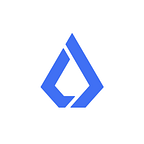How to Generate your Lisk ICO Passphrase
It’s extremely important that you save the correct passphrase for every individual exchange on our ICO website. You need to generate your passphrases as soon as possible, at the latest by the 4th April.
If you have already generated all your passphrases during the ICO, then you don’t need to follow the steps below!
On the 4th April we will take a look into our database and if too many users didn’t generate their passphrases we will delay the launch!
Please refer to our written ICO guide, our passphrase generation video guide, or our passphrase generation image guide in order to successfully generate your passphrases!
Written Guide
To get a better overview, please also take a look at our complete ICO guide.
- If you see a green “AVAILABLE” next to your exchange on your dashboard, you will be able to generate the passphrase for the associated Lisk account.
EVERY EXCHANGE PROCEDURE WILL GENERATE A NEW LISK ACCOUNT. SO YOU MIGHT END UP WITH SEVERAL LISK ACCOUNTS AT LAUNCH.
2. Click on the blue magnifying glass icon to get to the overview of this exchange.
3. Click on “GENERATE KEYS” and a popup with your passphrase and Lisk address will appear.
YOU HAVE TO SAVE THE PASSPHRASE LISTED IN THE POPUP SAFELY! IF YOU LOSE IT YOU WILL LOSE ACCESS TO YOUR LISK!
ONCE YOU CLICK ON “ACKNOWLEDGE RECEIPT” THE PASSPHRASE WILL BE DELETED FROM THE BROWSER AND YOU CAN’T ACCESS IT AGAIN! SAVE IT BEFORE! (If you lost your passphrase contact us on our support centerimmediately!)
PLEASE BE AWARE THAT IF YOU CLOSE THE POPUP AND OPEN IT AGAIN, THE PASSPHRASE WILL BE A DIFFERENT ONE. ALWAYS SAVE THE LAST ONE!
YOU WON’T RECEIVE THE LISK BEFORE WE LAUNCH OUR NETWORK. PLEASE DON’T USE THE PASSPHRASE ANYWHERE ELSE!
4. IMPORTANT! Once you clicked on the “ACKNOWLEDGE RECEIPT” button the passphrase will be deleted. Therefore you have to download or save the passphrase before! (If you lost your passphrase contact us on our support center immediately! Once Lisk launched, we won’t be able to reset lost passphrases!)
5. Keep the passphrase secure until we start our main network. Once we launched Lisk you will be able to access your LISK with the passphrase on our web login and clients.
6. With the click on “ACKNOWLEDGE RECEIPT” you have confirmed and completed the exchange procedure.
Thank you very much.
Kind regards,
Max, Oliver & Joel