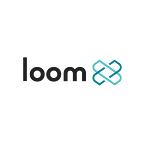How To Stake LOOM BEP20
LOOM tokens can now be staked via Binance Smart Chain (BSC), which has MUCH lower transaction fees than Ethereum. That means you can stake smaller amounts of LOOM, and do so more frequently — without having most of your staking rewards get eaten up by transaction fees! We will continue to support LOOM staking via Ethereum, and if you’re already staking LOOM you don’t have to do anything at all. On the other hand if you have some LOOM sitting around you could take advantage of the low BSC transaction fees to stake some of it today.
Yesterday the new Transfer Gateway between Basechain and BSC was activated by the Basechain Build 1411 hard fork. The new Transfer Gateway is now operational, and we’ve just rolled out an update to the Basechain Staking Dashboard to support LOOM transfers through that Transfer Gateway. That means you can deposit LOOM BEP20 from BSC to Basechain for staking, and any LOOM you deposit to Basechain can be withdrawn to either Ethereum (as ERC20) or BSC (as BEP20).
If you’ve previously staked LOOM ERC20 on the Basechain Staking Dashboard then you’ll find that the experience of staking LOOM BEP20 is very similar, but much cheaper! And if you’ve never staked LOOM before, not to worry, we’ll go over the basics in this article.
Staking Basics
Prerequisites
- A small amount of BNB to pay for LOOM deposit/withdrawal transactions.
- Some LOOM BEP20 on Binance Smart Chain.
- The Binance Chain browser extension (available for Chrome and Firefox, also supports Ledger), the MetaMask browser extension (available for Chrome and Firefox, also supports Trezor and Ledger), or one of the mobile wallets supported by WalletConnect.
Using the Binance Chain Wallet extension is fairly straightforward because it supports BSC out of the box. However, the MetaMask extension has a much larger install base and is likely more familiar to most users, so we’ll show you how to configure it for Binance Smart Chain. If you’d rather use Binance Chain extension just skip ahead a little bit.
Setting up MetaMask for Binance Smart Chain
Assuming you’ve already installed MetaMask follow these instructions to add a custom network config to MetaMask with the following parameters:
Network Name: Binance Smart Chain
New RPC URL: https://bsc-dataseed.binance.org/
Chain ID: 56
Currency Symbol: BNB
Block Explorer URL: https://bscscan.com
Adding LOOM BEP20 balance to your MetaMask wallet
In order to view your current LOOM BEP20 balance in MetaMask you’ll need to add the new LOOM token to the list of tokens MetaMask displays by default.
- Open the LOOM BEP20 token page on bscscan.com and press the little button in the top right corner of the Profile Summary section to pop out a menu.
- Select Add Token to Web3 Wallet from the menu.
- MetaMask will show a confirmation dialog, press Add Token to complete the process.
You LOOM BEP20 balance should now be displayed whenever the Binance Smart Chain network is selected in MetaMask.
Logging in on the Basechain Staking Dashboard
When you first open the Basechain Staking Dashboard you’ll see the network & wallet selection page. In this article we’ll be demonstrating how to stake LOOM BEP20 from Binance Smart Chain, so you’ll want to pick one of the wallets that support BSC.
If this is the first time that you’ve used the wallet account on the dashboard then your wallet is probably going to try to confirm that you really want to connect to https://dashboard.dappchains.com, check the URL matches and confirm the connection.
After you authorize your wallet to connect to the dashboard you will probably be asked to Create a new account, this is a simple process that you only need to do once, so go ahead and press Continue.
Next, the dashboard will request your wallet to sign a message that will be used to verify that you are the owner of the current wallet account. This will allow you to use your wallet account to sign Basechain transactions and messages.
Once Basechain verifies your account you’ll be redirected to the My Account page where you can see an overview of your unlocked LOOM, staked LOOM, and any unclaimed rewards.
Transferring LOOM from BSC to Basechain
From the My Account page, press Deposit/Withdraw to open the Basechain wallet page.
Next, press the Deposit button next to your LOOM token balance.
On the deposit dialog you’ll see your current LOOM BEP20 balance on Binance Smart Chain, you can specify some portion of that amount to deposit to Basechain, or press All to deposit your entire LOOM BEP20 balance. Once you’ve entered the desired amount, press Confirm to begin the deposit process.
Your wallet will now ask you to confirm a transaction that will approve the transfer of LOOM BEP20 from your account on BSC to the Transfer Gateway, you will need a little bit of BNB for this transaction. Once you’ve confirmed the transaction details press Confirm to submit the transaction.
It will usually take only a few seconds for the transaction to go through, once that happens the dashboard will ask you to complete the deposit process, press OK to proceed.
Your wallet will now ask you to confirm another transaction, this transaction will actually transfer LOOM from your account to the Transfer Gateway, and also requires a small amount of BNB.
Once you’ve confirmed the transaction your wallet will notify you that it has been successfully submitted to BSC, this normally takes a few seconds. At that point you’ll need to wait another minute or so for the Transfer Gateway to credit the LOOM tokens to your account on Basechain, and then you should see your Basechain LOOM balance update on the My Account page of the dashboard.
Staking LOOM on Basechain
Running a Basechain validator is not a trivial job, so most users who wish to stake LOOM will do so by delegating it to one of the existing validators. The current list of validators can be seen on the Validators page. Selecting a validator from the list will take you to the validator overview page.
On the validator overview page you can see some additional information about the validator. Do your own research, and pick the right validator for you. From here, press the Stake Tokens button to begin the staking process.
You’ll now see a dialog where you can specify the amount of tokens to delegate, and how long to delegate them for. The longer you lockup your LOOM the higher the rewards. Keep in mind the rates shown are per year, and the amounts are estimates.
Once you press the Delegate button your wallet will prompt you to sign two Basechain transactions. The first transaction will approve the transfer of the amount you specified to the staking contract on Basechain, and the second one will assign the delegated amount to your chosen validator.
Once both transactions go through you’ll find yourself back on the validator overview page, which should now display your new delegation. At this point your delegation is probably bonding, which means it hasn’t started earning rewards yet. It will become bonded and begin earning rewards after the next election (currently elections happen every 30 minutes on Basechain).
Transferring LOOM from Basechain to BSC
Select Deposit/Withdraw from the menu on staking dashboard to the Basechain wallet page, and press the Withdraw button next to your LOOM token balance.
On the withdraw dialog you’ll see your current LOOM BEP20 balance on Basechain, this only includes currently unstaked tokens that can be withdrawn immediately. Once you’ve entered the amount you wish to withdraw, press the Withdraw button to begin the withdrawal process.
Your wallet will now ask you to sign a Basechain transaction that will transfer your LOOM tokens to the Transfer Gateway.
After you sign the transaction you’ll need to wait a few seconds for Basechain to confirm your withdrawal request. Once you see the withdrawal confirmation dialog, press Complete Withdraw to initiate the transfer of your LOOM BEP20 tokens from the Transfer Gateway to your account on BSC.
Your wallet will now prompt you to sign the token transfer transaction, you will need some BNB for this transaction.
Once you press Confirm you should receive the LOOM BEP20 tokens in your account on BSC within a matter of seconds (though sometimes it might take a few minutes if BSC is experiencing a high volume of transactions).
To recap…
We’ve covered the basics of staking LOOM BEP20 on the Basechain Staking Dashboard, you now know how to get LOOM BEP20 in and out of Basechain, and how to delegate LOOM to validators.
We’ll have another article out soon that will show you how to redelegate your tokens from one validator to another, how to consolidate multiple delegations into a single delegation, and how to get your tokens back once the lockup period of your delegation has expired.
Loom Network is building an ecosystem of blockchains for the next generation of DeFi protocols, NFTs, and high-performance multi-chain dapps. At the core of this ecosystem is our Basechain network — already live in production, audited, and battle-tested.
New to Loom? Start here.
Want to stake your LOOM tokens so you can earn rewards while helping secure Basechain? Find out how.
Got experience running Linux servers, and interested in running a Basechain validator node? Reach out to us in our Telegram channel and we’ll tell you all about the current requirements.