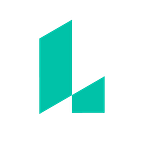Be our guest: How to make invitations in Lucidpress
Perhaps you are from a little town, maybe a quiet village. Every day, like the one before… except today! Today, you are planning a lavish dinner party. There will be beef ragout, cheese souffle, pie and pudding “en flambe!”
You’ve got the decorations, the menu, the dancing silverware… but who will attend? Have you sent out the invitations? Designing invites may seem as daunting as the forbidden West Wing, but we’d like to show you how to make an invitation with Lucidpress templates.
Tale as old as time
We’ve all been there: faced with the task of planning and hosting a party. It can be stressful! We want everything to run smoothly and, certainly, for guests to be impressed. Put your best foot forward by wowing your guests with an enchanting invitation. With the help of Lucidpress, you’ll have a stunning invite in no time. Don’t believe me? Ask the dishes!
Begin by selecting from a variety of Lucidpress templates.
Ever a surprise
Once you’ve selected your invitation, it’s time to customize! First, select the size and orientation of your invitation card. Standard size for an invite is 5x7, which is also referred to as A7. Next, choose between portrait or landscape — whichever you’d prefer!
If you desire a different background image, you can upload one of your own. Don’t be afraid to add some flair. Even just a little change, small to say the least, can make quite the difference.
For example, you can adjust the color, size, style, and the font of your text. If you don’t see the magical font you’re looking for, just click “Upload fonts.” If you have a Pro account, Lucidpress has hundreds of options for you to choose from!
If you’re feeling extra fancy, you can alter the settings under the Warp feature to give the text a different look. Additional options under the Layout tab allow for adjustments and rotations, as well as assistance in handling layers if you have several images or text boxes.
Be sure to answer all the important questions on your invitation: what, when, where, and why. Invitations must be informational, but be brief in order to avoid clutter. If you would like your guests to respond via phone or email, include the RSVP information so you know how many guests to expect.
Répondez, s’il vous plaît
Depending on your event, and if you send your invitation in the mail, you may want to consider including a reply card. This will allow your invitees to RSVP by mail and provide the details you need to best prepare.
Typically, an A7 size invitation is accompanied by an A2 size reply card, which is 5.5in x 4.125in. Another common size option is A1, with measurements of 3.5in x 4.875in. Using the options under the Size & Orientation tab, select the Custom setting to enter your dimensions.
Ever as before, upload another image for the background. Then, add your text! RSVP cards typically have a place for their name, whether they will be attending or not, and how many will be in their party. You may also include the date you would like their response by, options to select which meal they’d prefer, or space to list any dietary restrictions. (Hopefully they’ll be able to try the gray stuff, it’s delicious!)
If you do opt for a reply card, make it easy for your guests by providing a return envelope. (Make it even easier by supplying a stamp.) The size of the envelope correlates with the size of the card, so either A1 or A2 depending on your choice.
Once you’ve sent out reply cards, don’t forget to check your mailbox daily — there may be something there that wasn’t there before.
Clean it up! We want the company impressed
Now that you’ve got it all put together, the next step is to edit and review! Look for any typos, errors in party details, spelling mistakes — heaven’s sakes, is that a spot? Your invitation is a first impression, so make sure everything is accurate.
Once you’ve added the final touches, you’re ready to send out the announcements! If you are printing the invitations and sending them in the mail, consider the differing paper options. Glossy or matte, cover or stock, texture or smooth? The cost of printing will depend on the paper choice, so take your budget into consideration.
Is snail mail too old-fashioned for you? Lucidpress has a Share feature so you can send your invites via email, on the web, or on social media. Give it a try — put our service to the test! Recipients can view your invite on mobile, tablet, or desktop.
Finale
Voilà! You are now ready to design and send out your custom-made invitations. Now get going — before the last rose petal falls.
Ready to delight your guests? Design and order your own invitations right now in Lucidpress.
About Hannah Hagee
Hannah Hagee is a Digital Outreach Intern at Lucidpress. Her love of travel exposed her to global business — which sparked her interest in connecting businesses and consumers throughout the world via digital marketing. Connect with Hannah on LinkedIn.
Originally published at www.lucidpress.com.