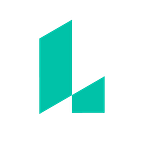How to design a flyer: 12 tips from professional designers
If you’ve read our guide on how to make a flyer, you already know the basics of assembling a flyer. The real question is, how do you make your flyer stand out enough that viewers will take action? This post will show you how to design a flyer that can’t be ignored. Keep reading to discover 12 tips from professional designers on doing just that.
1. Use the light and dark areas of a flyer to provide contrast
This will help grab the viewer’s attention. Try placing light text on a dark area of a photo (or vice-versa).
2. Balance the placement of text and graphics
You never want your poster to feel cluttered or crowded. Ask yourself, “Does every element have room to breathe?” and adjust until the answer is yes.
This flyer template from Lucidpress creates a feeling of balance and calm. That’s because none of the elements are crowded together.
3. Consider adding a border
Borders create a frame for the contained content and can help the poster stand out from wherever it’s placed.
4. Add contrast with font size, style, and color
As a rule of thumb, don’t use more than two typefaces in a document. Instead, use font weight to differentiate sections of text — many fonts offer bold, regular, and light options for font weight. The use of color, all caps, and italics also draw attention to particular points of a message.
If you choose to use multiple typefaces, choose ones that are different enough to look deliberate.
5. Keep text simple and to the point, especially for headers and titles.
Here’s an example of a simple yet striking header in one of Lucidpress’s free flyer templates:
6. Align elements for a balanced look
If you’re serious about designing a great flyer, consider using a grid system. A grid consists, of course, of intersecting vertical and horizontal lines (i.e. rows and columns), often based on optimal proportions for the document’s size.
Try aligning your text content in the center of the document for a pleasing symmetrical look. Or, align text to the right or left side of the doc, with a margin that works best with other graphical elements.
Or, align text to the right or left side of the doc, with a margin that works best with other graphical elements.
7. Try the rule of thirds
The rule of thirds is when you break down the image or document as a whole into thirds horizontally and vertically. Placing the most important information on one of the intersecting areas can help with structuring the layout of text and graphics.
This image is broken down using the rule of thirds. Adding text or graphical elements to any of the intersecting points can result in a polished result.
8. Make sure your content placement is deliberate
That doesn’t mean that headers, body text, images, and graphical elements like banners must all be aligned with each other. Just make sure any deviation from a left/right/center alignment is deliberate and logical.
9. Don’t discount the power of color
Color can visually enhance a message and help highlight particular points of that message. Colors also evoke emotions that can support your overall theme.
Try using similar or complementary colors throughout a document to provide a consistent visual experience for the viewer.
10. Check out Adobe Color or Paletton
The first has a large library of popular color swatches that work well together, and both services allow users to build custom swatches.
11. Use the highest-res photos you can get your hands on
If you upload low-res image files, you’ll likely have issues when it comes time to print. Your best bet is to use photos that have been saved at 300 ppi (pixels per inch) For displaying your flyer on the web, 150 ppi is usually sufficient.
Here’s what a higher-resolution image looks like. Notice the fine-grained detail of leaves and bark that are visible.
See how this image appears fuzzy? That’s because it was sized up from a smaller file (a big no-no; always size down), then saved at a lower resolution.
12. Design your print document for full bleed
Most printers aren’t capable of printing content right to the edge of paper. This can result in a white border around your content. To achieve a design that extends all the way to the edge, you’ll need to use a technique called full bleed.
Full bleed is a process where you extend your design beyond the borders of a finished piece, increasing the size of your document. Then the paper is trimmed after printing to make sure the ink goes all the way to the edge of the paper.
If you’re ready to put these tips into action, sign up for Lucidpress, a free online flyer maker. You can start from a professionally designed template that already adheres to these design principles. Or, start from a blank canvas to unleash your creativity. We can’t wait to see what you make.
About Eliza Wright
Eliza Wright is a graduate of BYU’s Advertising program. Ever since then, she’s been busting out marketing content for Lucid Software. Her passions include fitness, roller derby, volunteering in the community, and eating food that other people cook. Find her on Twitter: @eliza1wright.
Originally published at www.lucidpress.com.