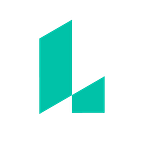Tutorial: How to make a brochure in Lucidpress
Lucidpress is the perfect tool for making compelling brochures. With customizable layouts, easy graphics editing, and advanced printing capabilities, you’ll be glad you switched to the cloud. The following tips and tricks will ensure that your audience is engaged enough to act on your message.
Open a brochure template to follow along!
1. Customize your layout
Brochures should appeal to casual browsers and serious customers alike. Choosing the right layout is essential for catching your reader’s eye. With a web-based design program like Lucidpress, you can use a template or design your brochure from scratch. The advantage of using a pre-made template is that you can focus on crafting your message while saving time. Lucidpress offers a library of attractive, flexible templates to fit your needs.
To get started, create a new document in Lucidpress. Under Templates, choose For Print, then choose the Brochures category. Select a brochure template. This will give you a template divided into thirds. To add a new page, choose Add Page (the top icon) from the left-hand Content bar. The Blank Brochure option will give you custom brochure guides. You can align your text and images with these guides and with each other. When you drag any element of your brochure, an auto-alignment guide will appear.
2. Give your brochure color
Color has a strong effect on viewers’ reaction to your brochure. A classic tri-fold design is a great showcase for your brand’s product. By carefully choosing complementary colors, you will ensure that your document looks professional and polished. Less is more when it comes to color schemes — make sure that your design isn’t too busy.
In Lucidpress, you can choose the color of the background, shapes, and text. Edit these options from Page Settings > Page Fill, or use the Properties bar at the top of the editor.
You can even match the color values you find with an online color palette generator such as Adobe Kuler. Compare the RGB, HSB, or six-digit hex values to get the exact color you want in your brochure. For example, if you have an image with the 63a69f color, you can set that color in your shapes or text. You can also go straight to the Color picker and find your ideal hue.
3. Incorporate compelling copy
Our program saves you time with drag-and-drop text import from Google Drive. You can edit the font, alignment, and styles in your brochure. Just click the blue arrow to drag your text into another text box.
Becoming a text expert isn’t just about the appearance; try reading your brochure out loud to test its clarity. Is it interesting? Is it grammatically correct? Does it sell your event, service, or merchandise? Use bullets to make your points succinctly.
4. Captivate your audience with photos and graphics
In Lucidpress, you can import your photos from a Facebook, Flickr, or Dropbox account in one step. You can even search for images in Google right from the editor! Once you have your photo placed in the brochure, use the Graphic panel in the dock on the right to adjust saturation, opacity, and shadow. The Change Image button swaps out an image, while the Edit Mask button sets what portion of the image is shown (similar to cropping). Finally, the FX button changes the saturation, brightness, and contrast of your image.
Choose photos and illustrations thoughtfully. A few images with complementary colors or themes unites your brochure in tone. Your audience will notice the cover image right away, so make sure it sends the appropriate message!
5. Use full bleed in your brochure
Full bleed is important for making a high-quality brochure. This gives your printer extra room around your document so there isn’t an unsightly white margin. Under the Page Settings menu on the right, go to Page Layout to adjust these settings. For a brochure, it’s good to use a 0.5 inch margin and a 0.25 inch bleed.
If you download your brochure as a PDF, the crop lines will show where to trim your brochure. Previewing your brochure before printing will help you avoid accidental trimming.
Whether you’re promoting services at a spa, mochas at a coffee shop, or an event in your hometown, a well-designed brochure lays out your message in a tangible way. Your audience will appreciate a well-designed combination of photos, text, and color. Whether you use Lucidpress to design print or digital documents, you’ll find that the time you save in layout can be spent growing your brand!
Get started with one of our business brochure, travel brochure, or real estate brochure templates today.
Originally published at www.lucidpress.com.