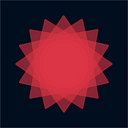Step 1, Copy This Code.
javascript:(function(F,i,r,e,b,u,g,L,I,T,E)%7Bif(F.getElementById(b))return;E=F%5Bi+’NS’%5D&&F.documentElement.namespaceURI;E=E?F%5Bi+’NS’%5D(E,’script’):F%5Bi%5D(‘script’);E%5Br%5D(‘id’,b);E%5Br%5D(‘src’,I+g+T);E%5Br%5D(b,u);(F%5Be%5D(‘head’)%5B0%5D%7C%7CF%5Be%5D(‘body’)%5B0%5D).appendChild(E);E=new%20Image;E%5Br%5D(‘src’,I+L);%7D)(document,’createElement’,’setAttribute’,’getElementsByTagName’,’FirebugLite’,’4',’firebug-lite.js’,’releases/lite/latest/skin/xp/sprite.png’,’https://getfirebug.com/','%23startOpened');
Step 2, Open Safari.
Step 3, Make a Bookmark.
- Go to any web page (Can’t be the Favorites view)
- Tap on the Share Button.
- Find “Add Bookmark.”
- Name it what ever you want.
- Add it.
Step 4, Edit the Bookmark
- Find your bookmark.
- Tap Edit in the toolbar.
- Tap on your bookmark.
- Replace the URL with the code you copied in step 1.
- You are done!