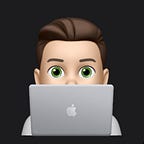How to Install iOS 14 Beta on your iPhone
I wanted to try out the new iOS 14 on my old unused iPhone 6s. But I forgot how to do it. So I found out how to get iOS 14 Public Beta 2.
This software will have bugs. Update at your own Risk.
First go to this website on Apple.com
Coming Soon
New public betas for iOS 14, iPadOS 14, macOS Big Sur, tvOS 14 and watchOS 7 are coming soon. As a member of the Apple Beta Software Program, you can help shape Apple software by test-driving pre-release versions and letting us know what you think. If you’re not already a member, sign up today.
Signup up
You will need to have a developer account. This is free as long as you are not uploading apps to the app store.
Once you are signed in to your account Apple will ask you which Beta you would like to install. Choose iOS.
(Note, Do this part on the iPhone you intend to get the update. It will download a software progile on the device so you can update. )
(One more note: If you care about the data on the device you are update, please backup your device first. I recommend using an old phone you don’t care about. THIS BETA WILL HAVE BUGS. (Update at your own risk)
Setting up
Apple Will then download the profile to your device.
Next you must go to your settings app and accept the profile that Apple sent you.
And that's it! Now just go to your software update under Settings > General> Software Update. tell it to update iOS 13.6 Public Beta 2 (this is its name as of June 23rd)
The file is a little over 2GB in size so make sure you have enough space.
Congrats! The update is now underway!
If for some reason you cannot access the Beta from Apple, Here is a link to the iOS 14 Beta Profile for iPhone 6s: iOS 14 Beta (Warning, this will download software to your device and may direct you to a website with questionable ads)
I hope this article helped you to download the Newest iOS 14 Beta to your phone! ~iGageit