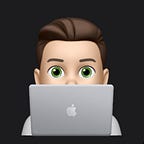How to Install iOS 15 Beta 2 on your iPhone for Free
I wanted to try out the new iOS 15 on my old unused iPhone 6s. But I forgot how to do it. So I found out how to get iOS 15 Public Beta 2 and then share what I learned with you.
*This software may have bugs. Update at your own Risk
First go to this website on Apple.com
You are first going to Enroll your iOS Device
Here are the steps from Apple. First backup your device, then install the profile, last update your iOS device. The Steps in more detail are below.
Archive a backup
Please note that you are about to install beta software. Always back up your data and files before installing beta versions of iOS. We recommend that you do a backup using Finder. Select your device from Locations in the Finder sidebar. Create a backup then click Manage Backups to Archive your backup.
Note: If you have not upgraded to macOS Catalina or later, you can archive a backup using iTunes. We recommend that you do an iTunes backup and archive it before installing the iOS public beta.
Archive an iOS backup with iTunes
Backing up your device is important if it’s your only device, This iPhone 6s I am using is no longer my everyday phone, so I skipped the backup proccess.
Also, Please don’t upgrade your phone to a Beta if it is the Phone you use every day. betas are buggy and you may regret downloading a beta to it. If you have a spare iPhone then I recommend you use that phone. iOS 15 works with iPhone 6s and newer. Sorry iPhone 6 users…
Install profile
From your iOS device, go to beta.apple.com/profile to download the configuration profile. Your iOS device will notify you when the profile has been downloaded. Open Settings, tap the profile and follow the onscreen instructions to allow installation. iOS device required for download.
This was pretty easy, I just followed the instructions above and it gave me a button to download the profile to my Device.
I did have to delete my iOS 14 Beta profile before I was able to start the updating process in the next step.
Update your iOS device
Tap Settings > General > Software Update to install any available beta software.
The file is a little over 4GB in size so make sure you have enough space.
Congrats! The update is now underway! On my iPhone 6s the process did take a while, so be patient.
The ad above contains associate links, using this link will give me a small commission so I may continue writing these articles. :-)
I hope this article helped you to download the Newest iOS 15 Beta to your iPhone! Feel free to Follow me on Twitter ~iGageit