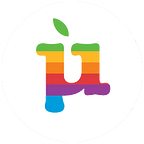Organise macOS Dock With Spacers
How to group your app icons in logical groups separated by spaces
The dock in macOS is one of the most prominent (and wildly copied) features of your Mac. Although Apple was not the first to think about adding an app-launcher occupying a reserved location on your screen, the dock has become an iconic feature for app icons (pun intended).
As more and more apps fight for their place on your doc, it may become congested making difficult to quickly pick the exact app you want. Only if we could somehow logically group our icons… Well, Apple doesn’t expose a direct mechanism for that, however, with just a single command in your Terminal you can achieve exactly that:
- Open your Terminal
- Execute the following command to add a new spacer icon:
defaults write com.apple.dock persistent-apps -array-add '{"tile-type"="spacer-tile";}'3. To view your changes immediately your dock needs to be restarted with:
killall Dock4. Your Dock will be restarted and a new spacer, invisible icon will be inserted.
You can move the spacer icon as you would move any other application icon, including dropping it in the bin if you no longer need it. To add a spacer in the…