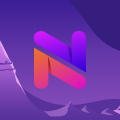What’s Cydia? And what are the alternatives & how to get ’em all
Well, well, well… it is Cydia once again.
We’ve already mentioned it among the 3rd party app stores, but it’s not just a store… It’s the whole technology. And today we’ll talk about package managers in general and how to get ’em all.
The purpose
Cydia provides a graphical user interface (GUI) to jailbroken devices using Advanced Packaging Tool (APT) repositories aka “REPOs” to download & install applications unavailable on the official store.
Cydia is based on APT, a free software user interface that works with core libraries to handle the installation and removal of software on Debian, Ubuntu, etc. Yes, it was originally created for Linux-ish systems, but it was then ported to iOS by Jay “Saurik” Freeman as part of his Telesphoreo project. What a genius!
Fun fact:
Saurik named Cydia after the Latin name for a moth larva that is thought of as a “stereotypical worm in the apple.”
But for regular people (not tech geeks) it’s a lot like the App Store. You can surf around looking for fancy apps or tweaks, download and install them, and you can even purchase some stuff on Cydia as well. Most things are free, but when you’re offering a technologically advanced product, it’s okay to ask for some money for it. And the people proved that to be true: in 2010–11, Cydia had $10 million in annual revenue, 4.5 million weekly users, and (according to Freeman) $250,000 net annual profit.
How it works
After the jailbreak, when applications are downloaded directly to the iOS device, they are installed in the same exact “folder” as Apple’s very own applications, the /Applications directory. Besides that, with a Jailbroken device, you can still enjoy the official App Store and its benefits. The only drawback is that some of the official apps, (e.g. banking apps), have in-built jailbreak detection/protection scripts that prevent apps from running on JB gadgets. But this can be easily overturned with the help of another Cydia tweak.
Alternatives & How to get them
NOTE: You need Cydia installed for any of the following apps to work, so, if you don’t have it yet, please install it before reading further.
This part is dedicated to the real aficionados who need all possible package managers: Cydia, Sileo, Installer, and Zebra working alongside each other.
Sileo
We’ll start with the most notable alternative called Sileo.
Sileo was created by CoolStar & Electra in 2018 when they failed to reach an agreement with Saurik regarding compatibility issues between CoolStar’s JB and Cydia. Installing Sileo is a bit complicated but you’ll have no issues if you follow this guide, so…
How to get Sileo:
- First of all, remove Batchomatic, because if you have it on your device it will cause packages to not install with Sileo.
- Step two, add this repo to Cydia or any other package manager you have:
https://diatr.us/sileo - Inside that repository, you can find a package called “Diatrus Installer”. Go ahead and install it.
- Next, you have to run a shell command in order to install Sileo because it doesn’t work on iOS 13. (But everything is possible with JB!) If you don’t have an app for shell commands yet, NewTerm 2 from Cydia (or any other package manager) will do the trick.
- Now open NewTerm 2 and type “su”, then press return. This will ask for your root password. If you’ve changed it, type that password and press return. If you haven’t changed it, type “alpine” then press enter. Please note, while you’re typing, you won’t be able to see what you actually type.
- Wow, we’re almost done! You need to run this command to install Sileo, an APT fork, and something else for the whole thing to work: ‘dpkg -i
/Applications/DiatrusInstaller.app/debs/*’
Note: If an error saying “Cydia Dark failed to install” pops up, please ignore it. - Awesome! Sileo is now installed, even though you might not see it yet. And the finishing touch: run uicache to update the icon cache and make Sileo visible.
In some cases, after installing Sileo, you may no longer have access to Cydia. But if you still want it, open Sileo and install the Cydia Installer from Diatrus’s repo mentioned above.
Installer
A very old competitor of Cydia.
Installer is a whole different animal developed by The Infini Dev team. Launched in 2007, it has a long history of ups & downs and was originally working with a different system than Cydia, so users weren’t able to just add their favorite Cydia repos.
Now, Infini-Dev runs the project under the AppTapp Team name. The first public beta of Installer 5 was released on July 3rd, 2019, and the first official build was launched on January 15th, 2020.
How to get Installer 5:
- Create a Discord account (or use the one you already have) and join this Discord server: https://discord.gg/C4Hrc66
- Now, go to the #request-role channel on the server and enter this message: “!betarole”
- After that, you should get access to the #releases-changelogs channel, where you’ll find all the actual instructions on how to install Installer 5
- Follow the instructions you get and enjoy the beautifully designed package manager
Zebra
Zebra is one of the recent “players” on the scene that was initially released on April 11th, 2019. It’s super user-friendly, has a pretty nice UI & UX, and it only requires two steps (!!!) to install it:
- Add this repo to Cydia or any other package manager:
https://getzbra.com/repo - Install the Zebra (BETA) package from the Zebra repo.
That’s all!
Conclusion
Jailbreaking any device is relatively easy now, but navigating through all of the settings, tweaks, tools, and package managers is a hell of a job!
So, while working on The NextGen.store, we strive to create a platform that will have the best of both worlds — technologically advanced features and shocking simplicity.
Join us and see it yourself.
Fall, 2020.